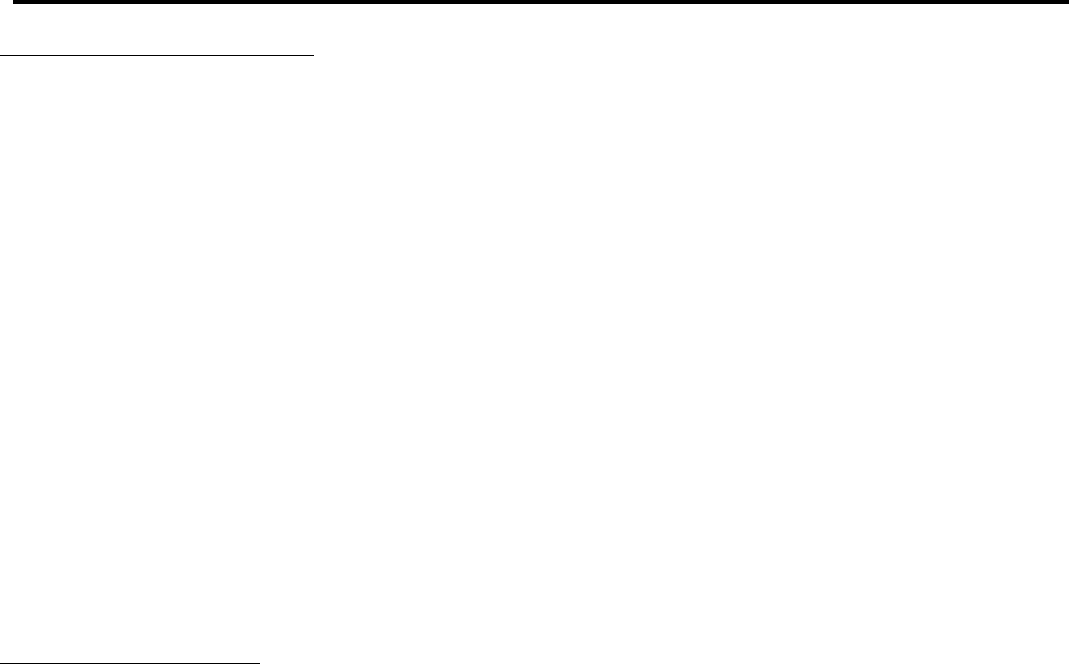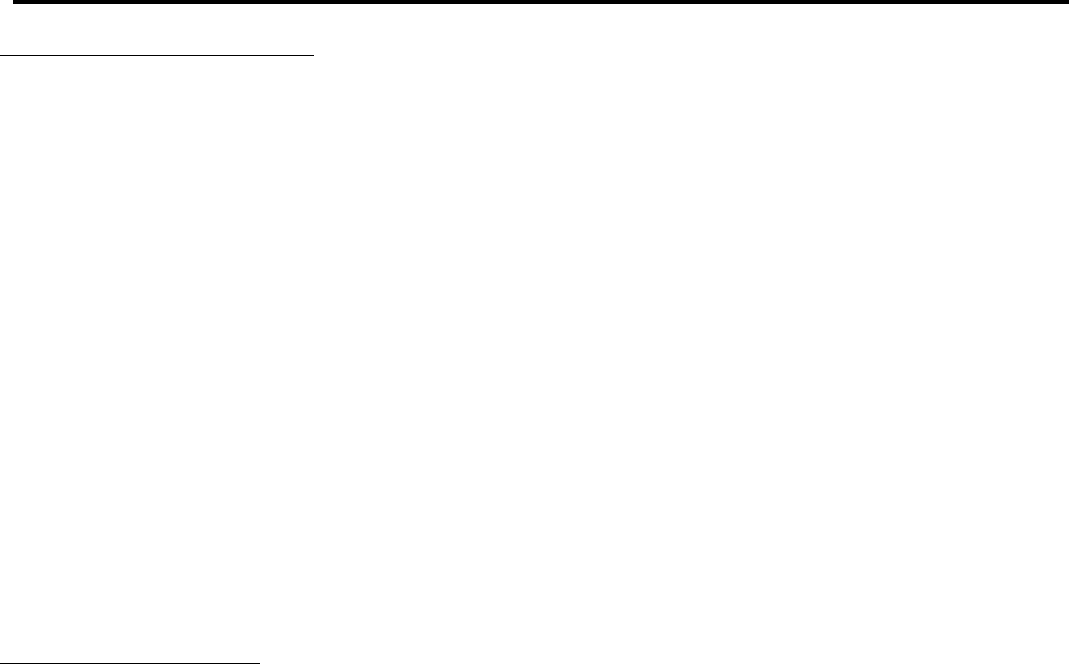
DJ24
DIGITAL SAMPLER SECTION
The Sampler uses dynamic RAM with a 12-bit
microprocessor controller. The same digital signal
processing components used in professional audio
equipment deliver high-quality samples.
25. The Mode Knob switches from effect to effect.
Modes are:
• Loop sets the unit to play back a sample and automatically
repeat when it gets to the end of the sample.
• Single sets the unit to play back a sample once.
• Write sets the unit to sampler record ready. Depress the
appropriate assign button to select the source you wish to
record. Selecting a bank you wish to record to and hit the
Start/Stop button (#30) to begin recording (it is safer to
actually choose your bank before going to write mode so
that you don't accidentally wipe out an existing sample). The
LED will stay lit while you are in Write mode. After you are
done writing your sample you should select a play mode
(either Single or Loop) and listen to your sample.
TO RECORD A SAMPLE
a - Select the Write mode to go into stand by mode.
b - Select the bank (or multiple banks) into which you want
to record. Any bank can be selected. Each bank contains 6
seconds of recording time. If you want to record a longer
sample select multiple banks (they must be adjoining). To
playback a multi-bank sample you must reselect the same
banks later. Note: To overwrite an existing sample, select
that bank instead of an empty bank. Changing bank
selection at this point in time is possible and will not destroy
any previously recorded samples.
c - Hit the Start-Stop button to begin recording. The red
LED will light.
d- Hit Start-Stop a second time to stop the sampling, or
allow the memory banks to fill up, at which time sampling will
stop automatically. Once your writing is complete, switch to a
playback mode. The sampler is now ready for playback.
27. The Speed Control plays samples faster or slower
resulting in a pitch shift of the sample. In the center position,
the sample is played at recorded speed. Moving the knob to
the left will slow down playback by up to 50%; moving the
knob to the right will speed up the playback by up to 200%.
Positions near the center provide fine changes in playback
speed. Positions further from the center detent provide
more drastic changes in playback speed.
28. Effect Level Mix fader. This precisely sets
the audible level of the sample in the mix.
29. Memory Bank Select Pushbuttons A-D.
Four banks are available for storing samples. To
record a bank go to Write and then hit the bank
button. You can record into any combination of banks
by pressing multiple bank buttons. After sampling,
you can either select the next bank and record it
(remember Write is still on, just select the bank and
hit Start/Stop) or you can manually select a playback
mode.
• You can play any combination of the Memory Banks
from left to right (that is, Memory Bank B will always
play before Memory Bank D - but you can play ABCD;
BC; BD: ACD; only C; only D; etc.).
30. The large Start-Stop button controls sample
recording and sample playback. The small red Effects
Indicator LED glows when the sampler is "on". Here
are the functions:
• Tap the button when in sampler Write mode to
begin sampling (the LED will light). Tapping it again
ends the sample and the LED goes out. (unless the
sampler has run out of memory and shuts off
automatically.
• In single or loop play without Trigger, tap the
button to play the sample and tap it again to stop the
playback. Every time you play the sample, the music
starts from the beginning of the sample.
• In Single or Loop play with Trigger you are
ready to "stab" samples. With the Trigger Out, the
sample plays all the way through before you can play it
again. With it In, you can stab or stutter a sample.
When you shout "Rock it - rock the house!" and
sample it, it can be played back as -
R-R-R-R-R-R-R-Rock --
Rock-Rock-Rock it - Rock it Rock it -
Rock - - Rock it - rock the house!
by simply "drumming" with your fingers.
31. Monitor Pushbutton. To hear the sample or
effect in the headphones, press this button.
Program Mix still works and you will be able to hear
any other input channels with the Cue buttons
activated.
Numark - The Proven Leader in DJ Technology
©1998 Numark Industries 11 http://www.numark.com