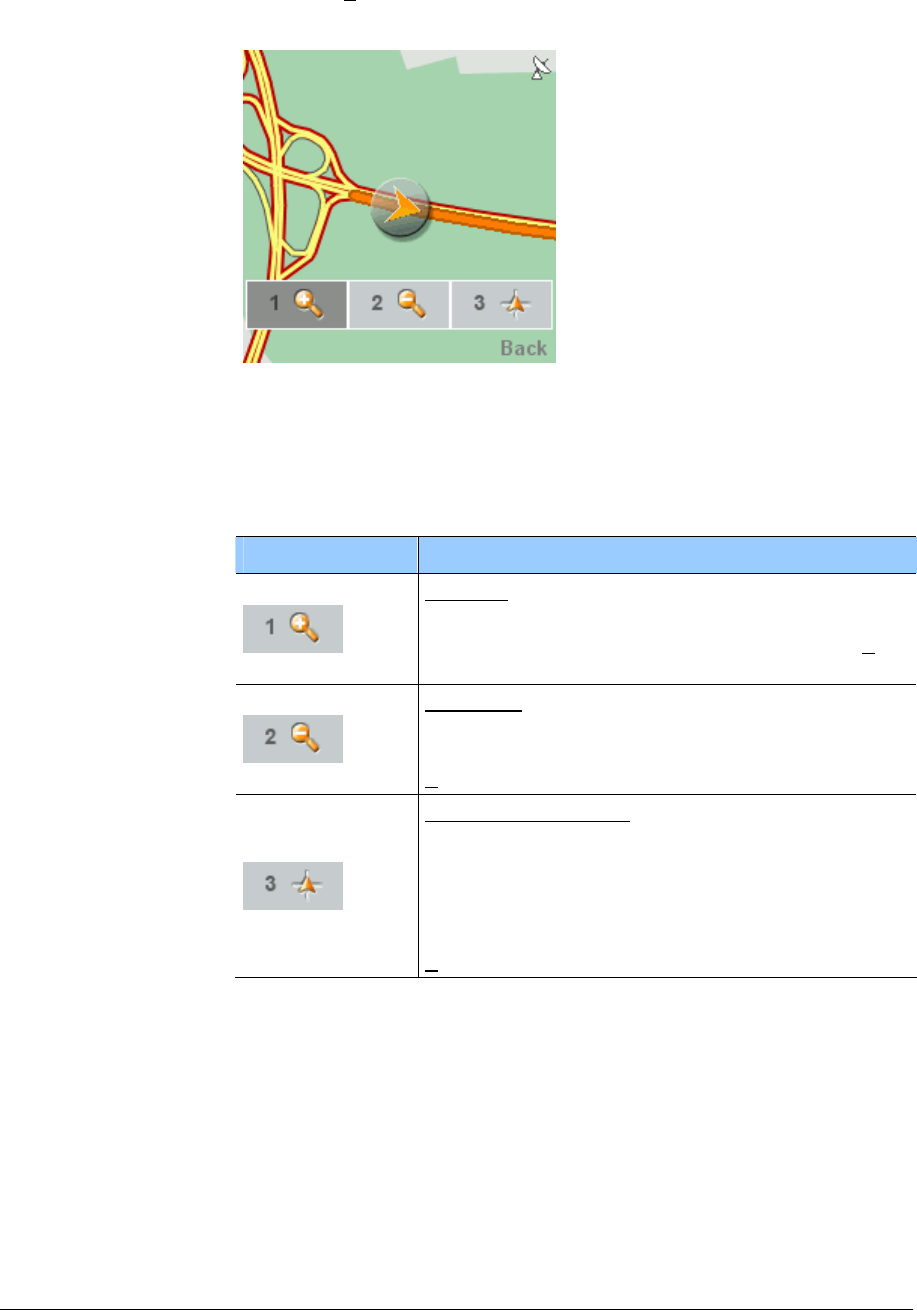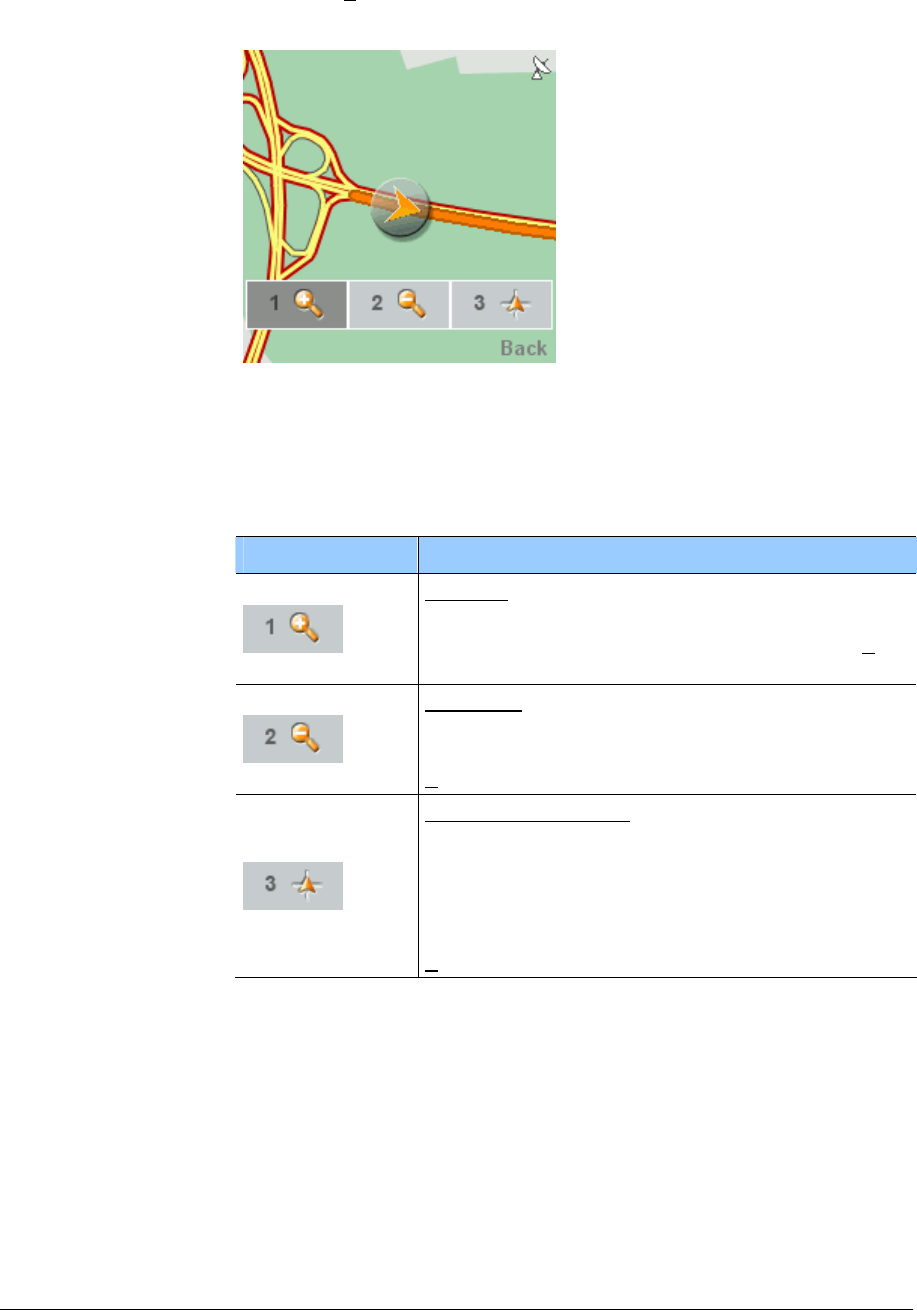
User's Manual MobileNavigator|6
Working with the map - 69 -
Zooming
Overview In the Navigation view you can also zoom and move the map.
Press the
6 button (Zoom mode).
The map opens in the Zoom view.
Using the cursor pad you can move the map detail. However you
cannot move your current position (the
triangle in orange) out of
the display.
The buttons in the Zoom view have the following meaning:
Option Description
Zoom in: The detail shown becomes smaller,
but the precision increases.
This function is carried out by pressing the
1
key on your mobile telephone.
Zoom out: The detail shown becomes larger,
but the precision reduces.
This function is also carried out by pressing the
2 key on your mobile telephone.
Center your position: The map view is moved
so that the
triangle in orange is shown in the
centre of the display. At the same time, the
zoom is again set in dependence of your
driving speed.
This function is also carried out by pressing the
3 key on your mobile telephone.