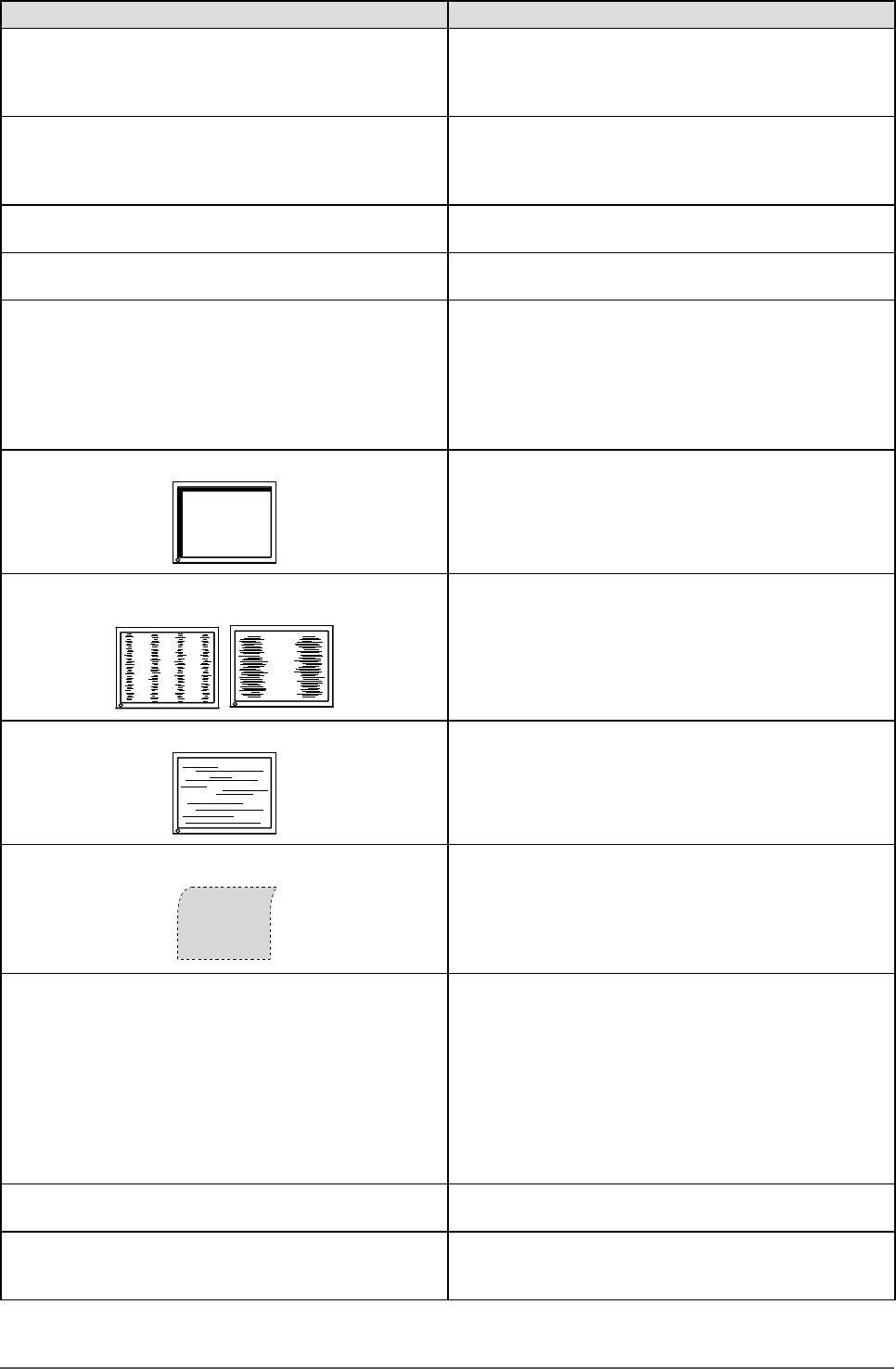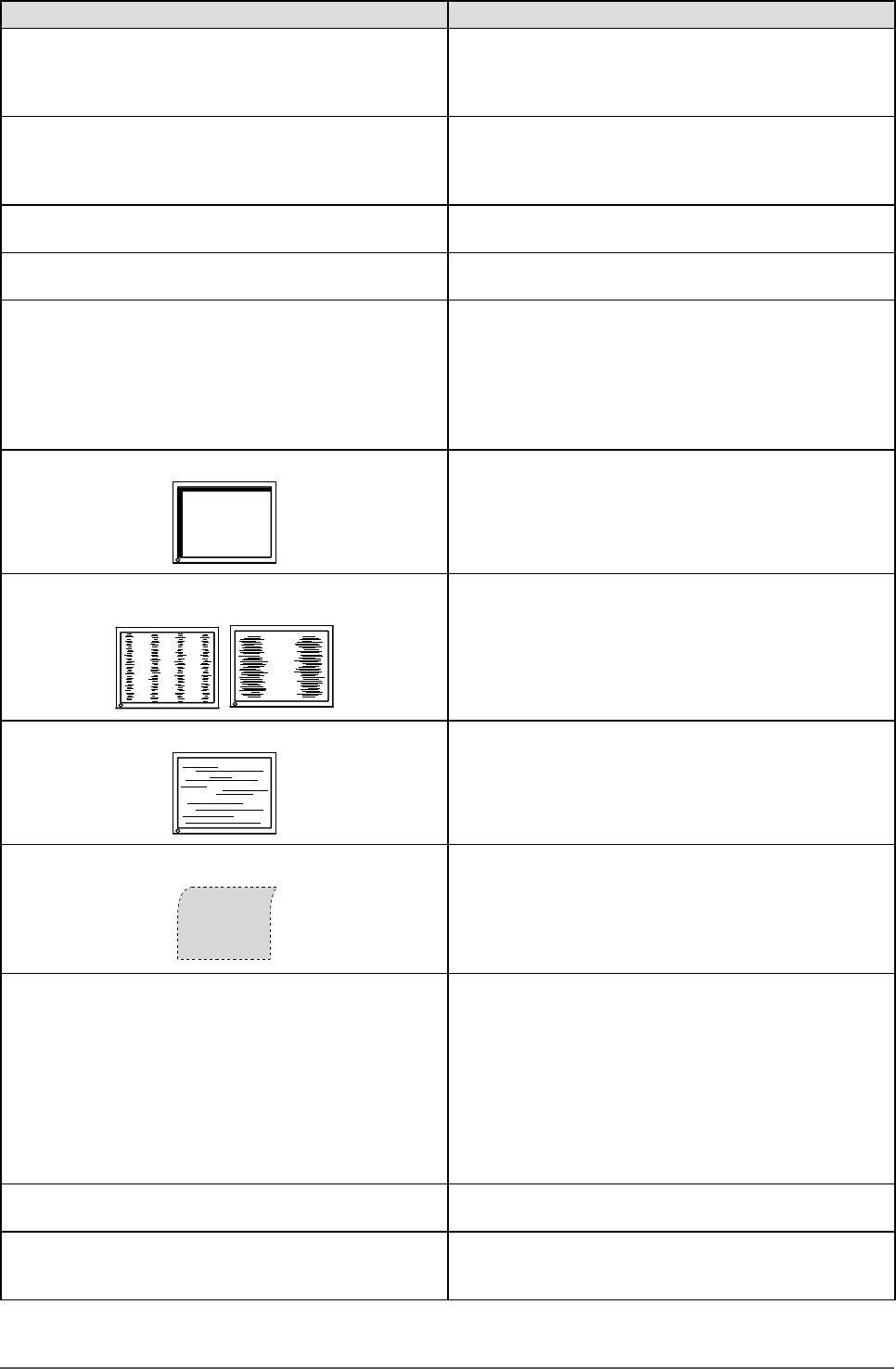
32
Chapter 4 Troubleshooting
Problems Possiblecauseandremedy
4. Charactersareblurred. • Check whether the signal setting of your PC matches
the resolution and the vertical frequency settings for the
monitor. (see page 9)
• Adjust using [Smoothing]. (see page 16)
5. Afterimagesappear. • Use a screen saver or off timer function for a long-time
image display.
• Afterimages are particular to LCD monitors. Avoid
displaying the same image for a long time.
6. Green/red/blue/whitedotsordefectivedotsremain
onthescreen.
• This is due to LCD panel characteristics and is not a
failure.
7. Interferencepatternsorpressuremarksremainon
thescreen.
• Leave the monitor with a white or black screen. The
symptom may disappear.
8. Noiseappearsonthescreen. • When entering the signals of analog input, change the
setting to “On” in <Signal Filter> from the <Screen>
menu.
• When entering the signals of HDCP system, the normal
images may not be displayed immediately.
• When using the long DVI cable, adjust the DVI input
level using [DVI Input Level]. (see page 29)
9. Displaypositionisincorrect.
• Adjust image position so that it is displayed properly
within the display area using [Position]. (see page 16)
• If the problem persists, use the graphics board’s utility if
available to change the display position.
10. Verticalbarsappearonthescreenorapartofthe
imageisickering.
• Adjust using [Clock]. (see page 15)
11. Wholescreenisickeringorblurring.
• Adjust using [Phase]. (see page 15)
12. Upperpartofthescreenisdistortedasshown
below.
• This is caused when both composite sync (X-OR)
signal and separate vertical sync signal are input
simultaneously. Select either composite signal or
separate signal.
13. The<Smoothing>iconontheAdjustmentmenu
<Screen>cannotbeselected.
• Smoothing setting may not be required depending on the
display resolution. (You cannot choose the smoothing
icon.)
• <Smoothing> is disabled when the screen is displayed in
the following resolutions.
• 1680 × 1050 (S2233W)
• 1920 × 1200 (S2243W)
• Select [Enlarged] during <Screen Size> in the
resolution of 1600 × 1200. (S2243W)
• Select [Normal] during <Screen Size>.
14. Theadjustmentmenudoesnotappear. • Check whether the operation lock function works.
(see page 25)
15. Theautoadjustfunctiondoesnotworkcorrectly. • This function does not work when digital signal is input.
• This function does not work correctly with some graphics
boards.