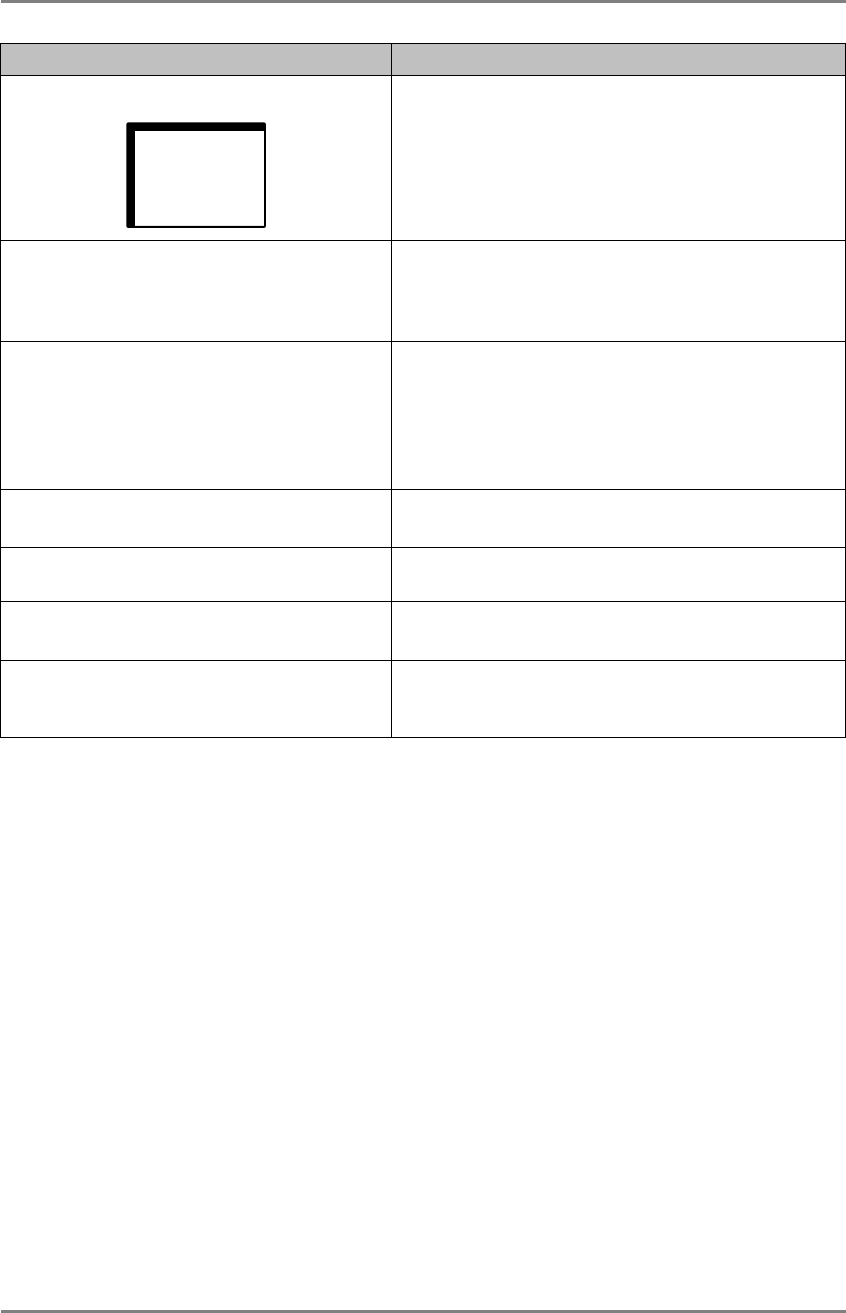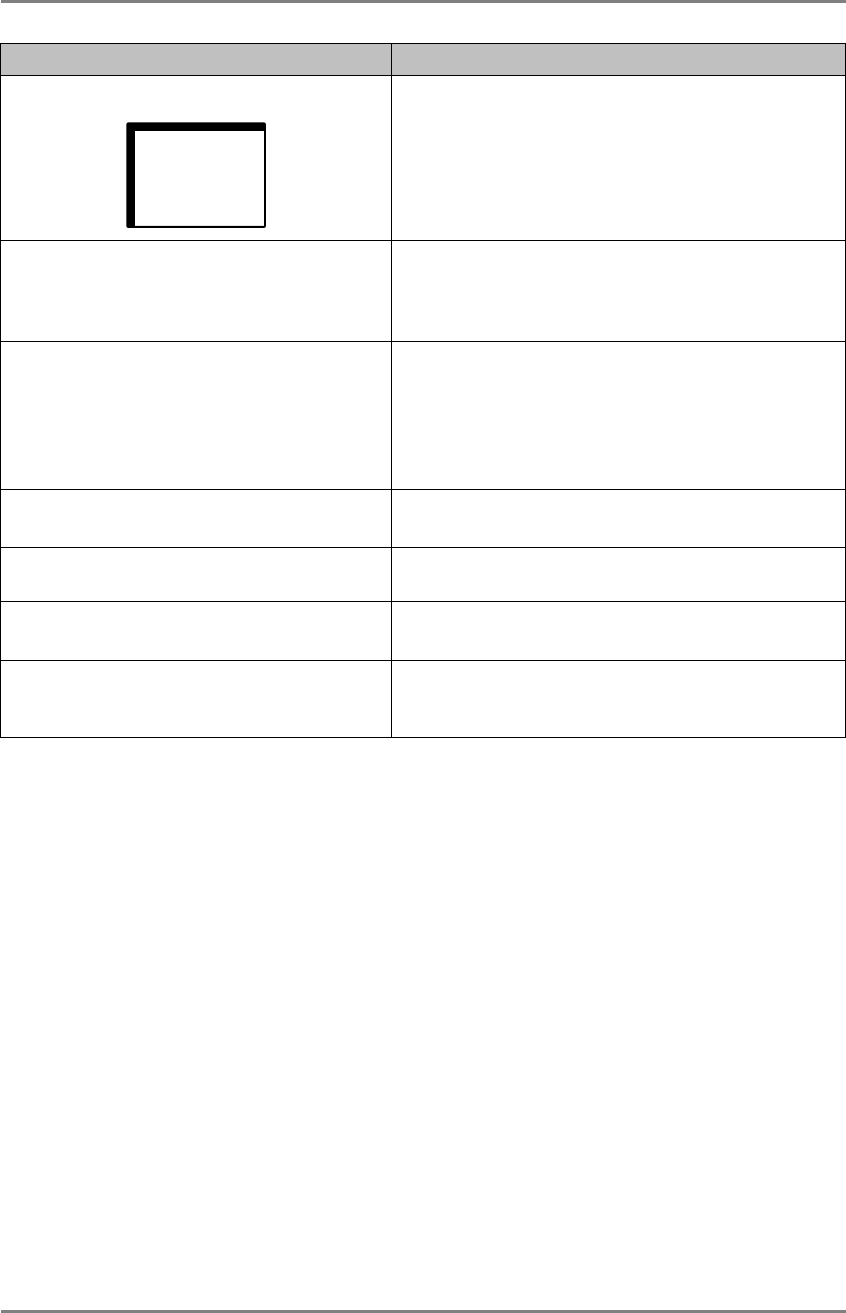
English
Problems Points to check with possible solutions
3. Display position is incorrect.
Adjust the image position using the
<Hor.Position> and <Ver.Position> (p. 16)
If the problem persists, use the graphics board’s
utility software to change the display position if
available.
4. The screen is too bright or too dark.
Adjust the Brightness (p. 19) (The baklight of
the LCD monitor has a fixed life span. When
the screen becomes dark or begins to flicker,
please consult your dealer.)
5. Afterimages appear.
When the screen image is changed after
displaying the same image for a long period, an
afterimage may appear. The “Afterimage” can
be removed gradually by changing the displayed
image.Use the “Off Timer” function and avoid
keeping the screen on all the time.(p. 17)
6. The screen has defective pixels
(e.g. slightly light or dark).
This is due to the characteristics of the panel
itself, and not the LCD product.
7. Fingerprints remain on the screen.
Leaving the screen white may solve the
problem.
8. The screen is flicking or the
position is not proper.
Select the <Screen> in the ScreenManager <Auto
Adjustment> menu. (p. 18)
9. The Enter button does not operate.
The adjustment lock is probably on. To unlock:
switch the LCD monitor off. Then, while
pressing the Enter, switch the power on. (p. 17)
24 6. TROUBLESHOOTING