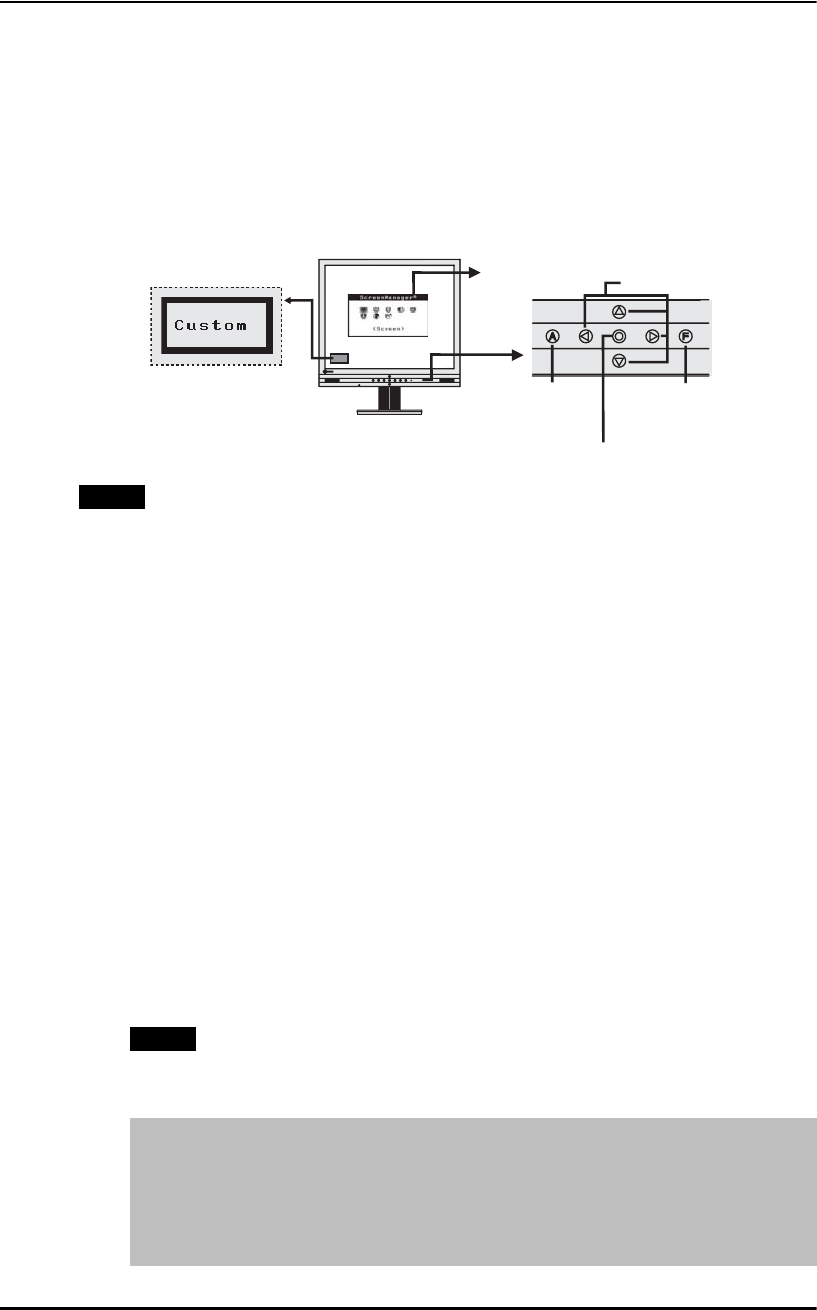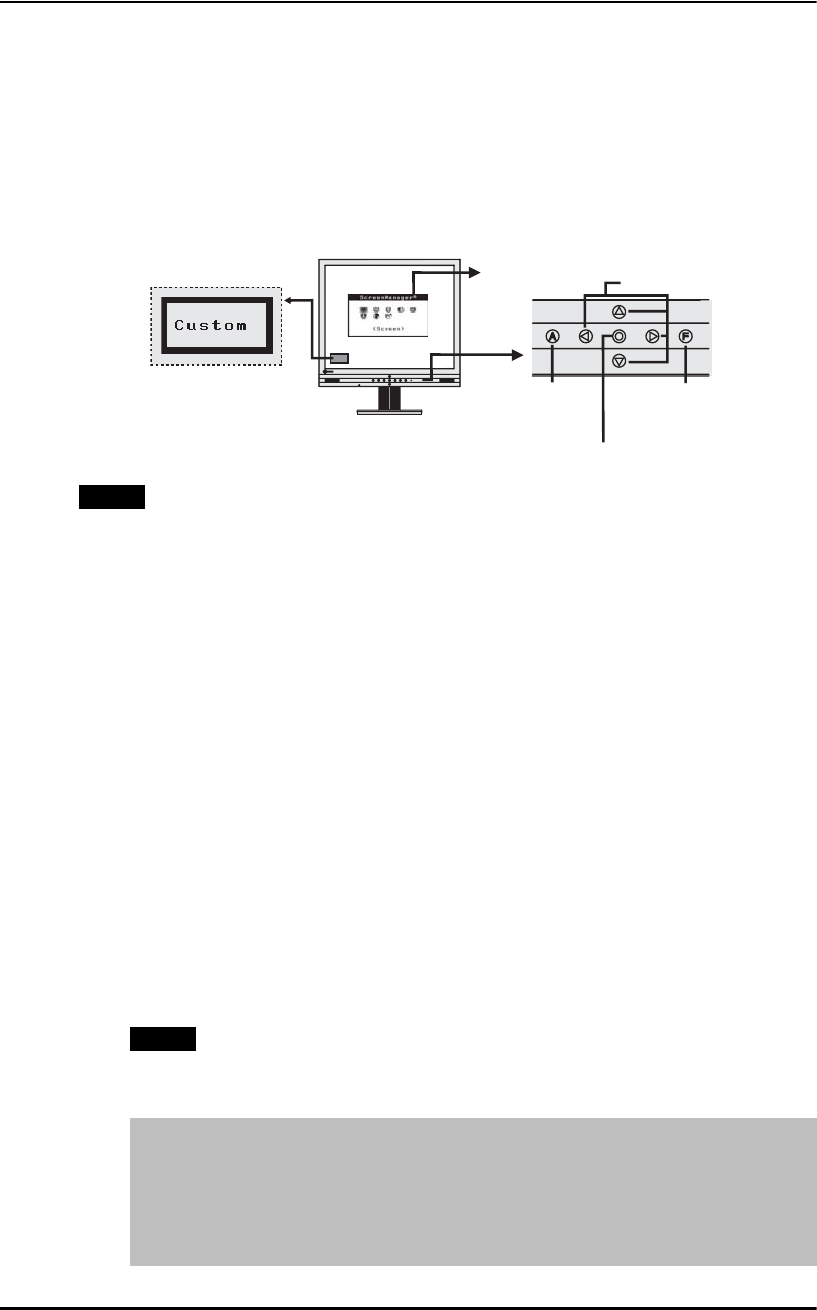
English
3. SCREENMANAGER
17
3. SCREENMANAGER
3-1. How to use the ScreenManager
ScreenManager allows you to adjust screen performance though the main menu and
select a FineContrast mode easily.
NOTE
z Main Menu and FineContrast Menu cannot be activated at the same time.
1. Entering the ScreenManager
Push the Enter button once to display the main menu of the ScreenManager.
2. Making Adjustments and Settings
(1) Select the desired sub menu icon using the Control buttons and push the
Enter button. The sub menu appears.
(2) Use the Control buttons to select the desired setting icon and push the
Enter button. The setting menu appears.
(3) Use the Control buttons to make all required adjustments and push the
Enter button to save the settings.
3. Exiting the ScreenManager
(1) To return to the main menu, select the <Return> icon or push the Down
button twice, followed by the Enter button.
(2) To exit the ScreenManager, select <Exit> icon or push the Down button
twice, followed by the Enter button.
NOTE
z Double clicking the Enter button at any time also exits the ScreenManager
menu.
FineContrast Menu
Directly pressing the FineContrast button allows you to select the best
suited mode for screen display from 5 FineContrast modes; Custom,
sRGB, Text, Picture and Movie. To exit the menu, push the Enter
button. (p. 19)
[Ex.] Custom
FineContrast
Menu
Main Menu
Control Buttons
Left, Down, Up,
Right
Auto Adjustment
Button
Enter Button
FineContrast
Button