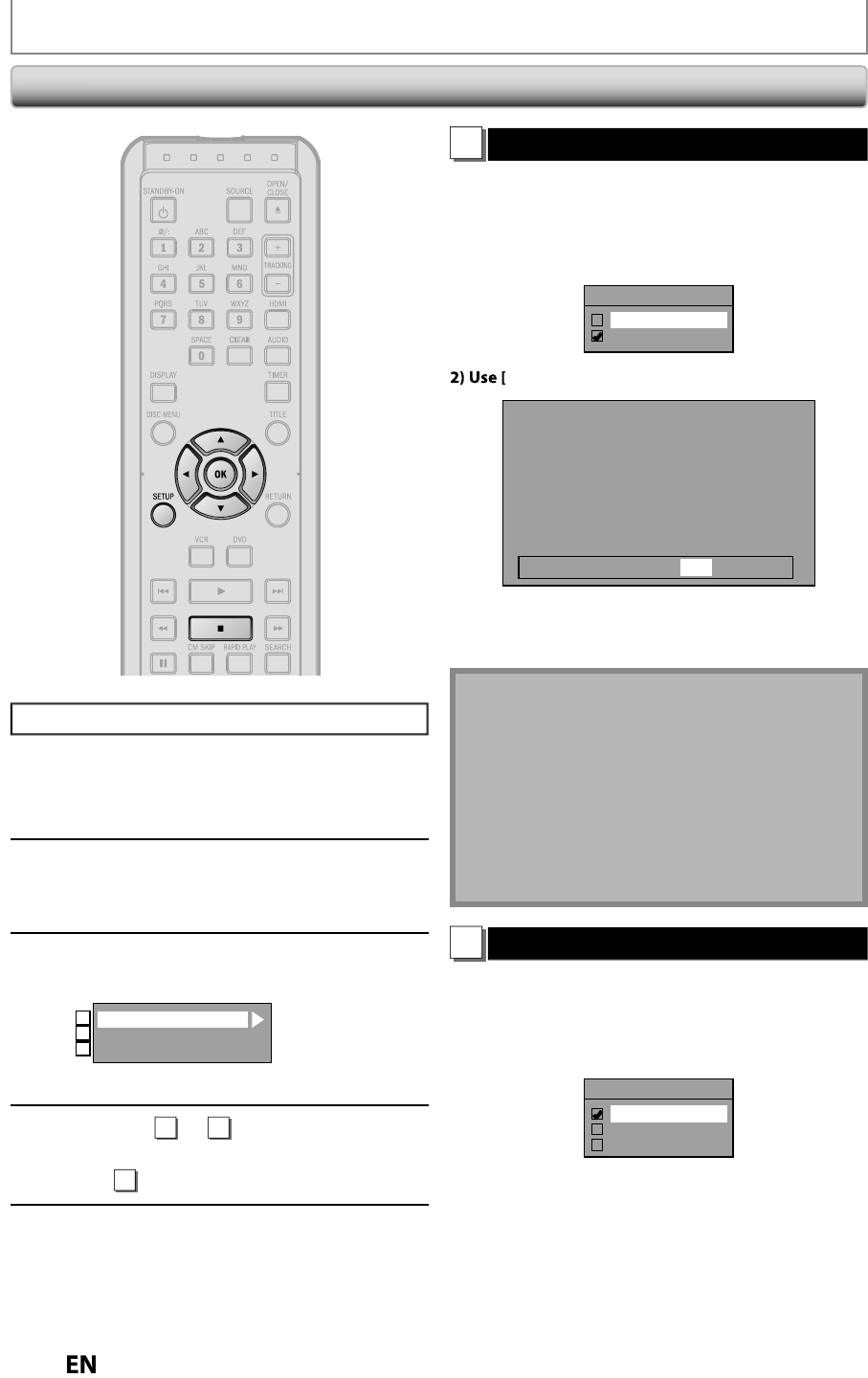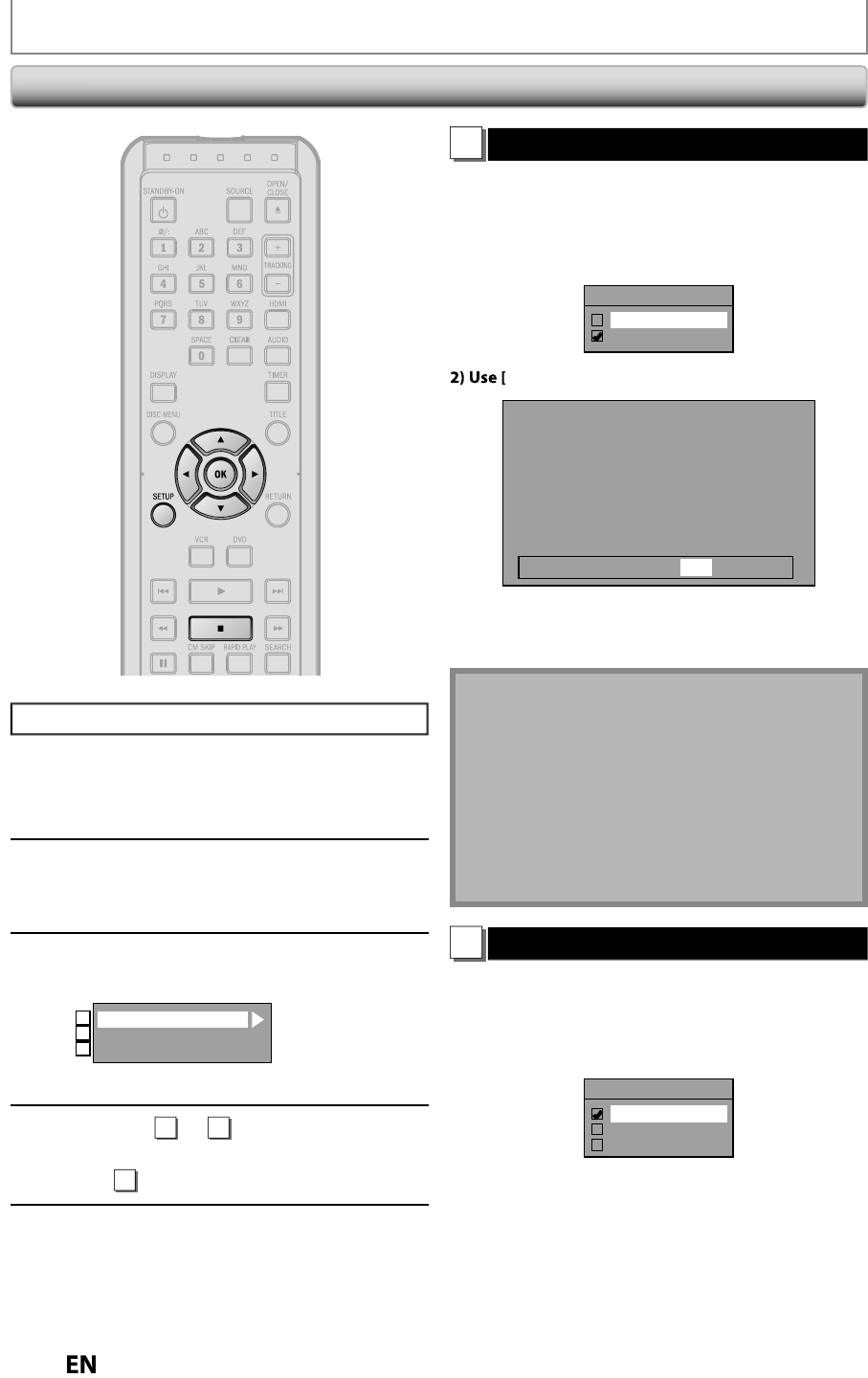
SETUPS
ress
ST
P
i
you are playing back a disc.
Press [SETUP] an
use
to
se
ect “Genera
Setting”, t
en press
K
Use
] to select “Video”
then
ress [OK]
Use
] to se
ect a
esire
item,
en press [OK]
Progressive Scan
TV Aspect
Video Input
1
2
3
Submenu will a
ear
Re
er to
o
on t
is page an
set
t
e se
ecte
item
•
or
re
er to page 39
When
ou finish with setting, press
SETUP
to exit
Vi
e
Progressive Scan (Default : OFF)
is unit is compati
e wit
t
e progressive scan s
stem.
he
eature provides you with the higher de
inition
mages t
an t
e tra
itiona
output system
oes. To uti
ize
his
eature, you must set progressive scan mode to “ON”
Use
] to select “ON“, then
ress [OK]
Progressive Scan
ON
OFF
] to select “Yes“, then
ress [OK]
Activating progressive scan:
Check your TV has progressive scan
and connect with component video cable.
NOTE :
Activate? Yes No
If there is no picture or picture is
distorted after selecting “Yes”,
Wait about 15 seconds for auto recovery.
Use
] to select “Yes“ within 15 seconds
then
ress [OK]
Your settin
will be activated
N
• I
your TV is compatible with progressive scan (525p
480p), you are recommen
e
to use t
e HDMI or
component vi
eo ca
e (commercia
avai
a
e) to
connect this unit to the TV. (Re
er to pages 16-17.) I
not, use t
e RCA vi
eo ca
e an
set t
e progressive
scan to “OFF” or press an
o
SETUP
or more
t
an 3 secon
s
uring DVD p
ay
ac
.
• When selecting “No” or not pressing an
buttons on
the unit or remote control within 15 seconds at ste
3,
pro
ressive scan remains to be “OFF” (interlace scan).
TV Aspect (Default: 4:3 Letter Box)
You can select the TV as
ect ratio to match the formats o
hat
ou are pla
ing back or watching digital T
broadcasting with the unit and
our TV screen (4:3
tan
ar
or 16:9 wi
escreen TV
.
Use
] to select a settin
, then press [OK]
TV Aspect
4:3 Letter Box
4:3 Pan & Scan
16:9 Wide
I
you have a standard TV
Se
ect “4:3 Letter Box”, so t
at
ac
ars appear on t
e
top and bottom o
the TV screen when playing back a
wide-screen picture. Select “4:3 Pan & Scan”
or a
ull
eig
t picture wit
ot
si
es trimme
w
en p
aying
ac
wi
e-screen picture
I
ou have a widescreen TV
Se
ect “16:9 Wi
e”