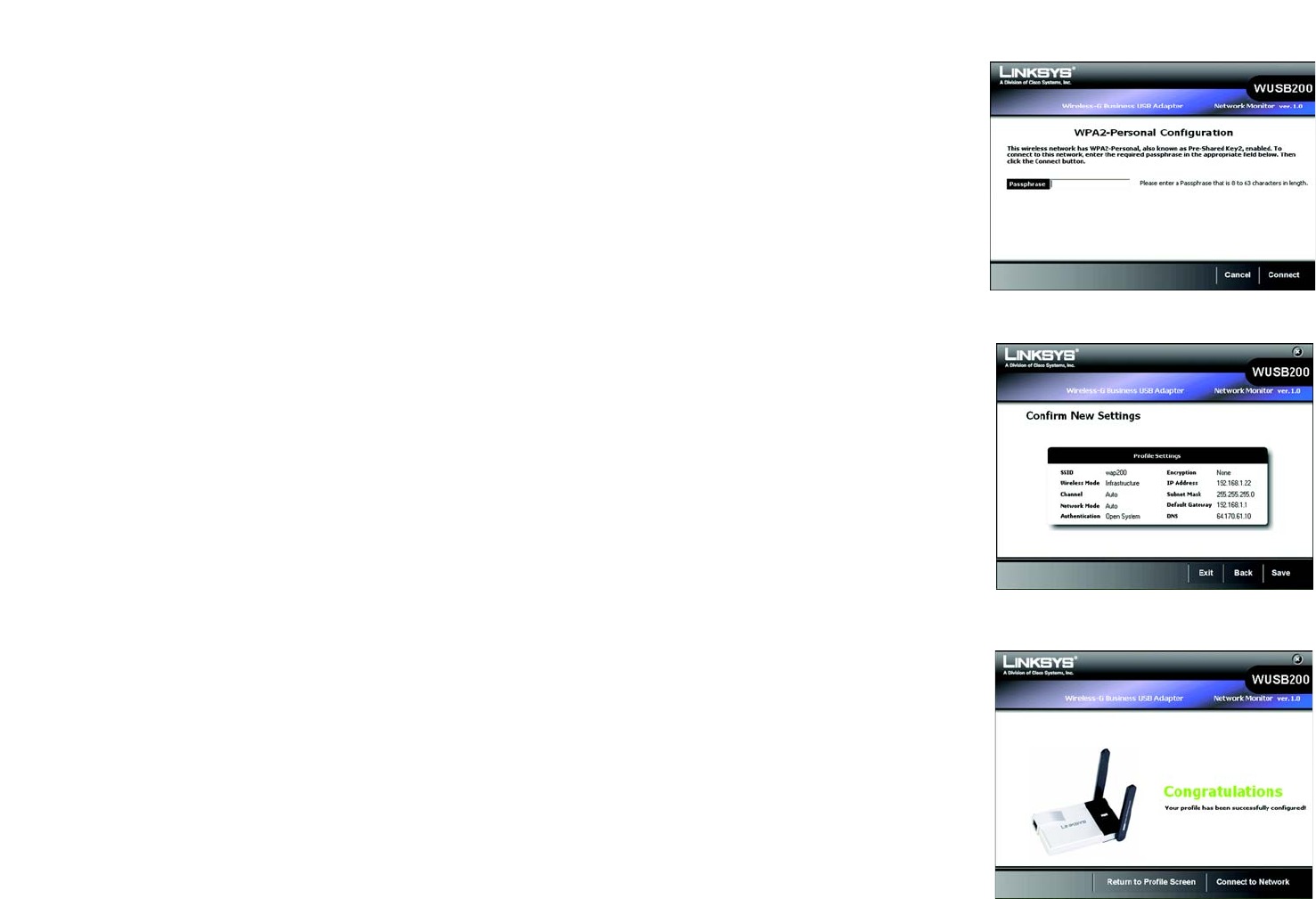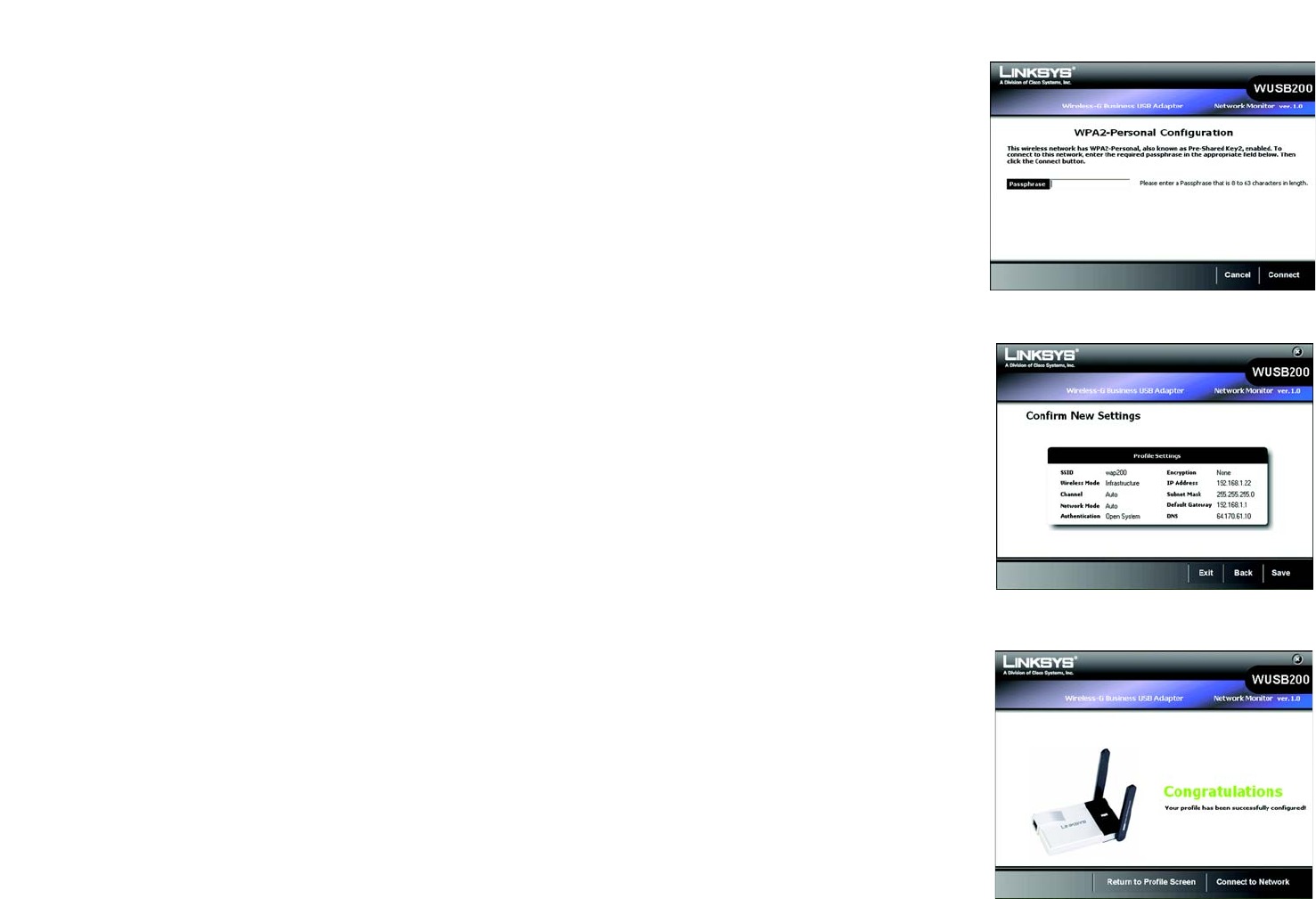
11
Chapter 4: Setting up and Connecting the Wireless-G Business USB Network Adapter
Setting up the Adapter
Wireless-G Business USB Network Adapter with RangeBooster
enter exactly 10 hexadecimal characters. For 128-bit encryption, enter exactly 26 hexadecimal characters.
Valid hexadecimal characters are “0” to “9” and “A” to “F”.
Then click Connect and proceed to Step 3.
WPA-Personal
If your network has the wireless security WPA-Personal (Wi-Fi Protected Access) enabled, this screen will
appear.
Passphrase - Enter a Passphrase, also called a Pre-shared Key, of 8-63 characters in the Passphrase field.
Then click Connect and proceed to Step 3.
WPA2-Personal
If your network has the wireless security WPA2-Personal enabled, this screen will appear.
Passphrase - Enter a Passphrase, also called a Pre-shared Key, of 8-63 characters in the Passphrase field.
Then click Connect and proceed to Step 3.
3. The Confirm New Settings screen will appear next and show the new settings. To save the new settings, click
the Save button.
Figure 4-9: Congratulations
Figure 4-7: WPA2 - Personal
Figure 4-8: Confirm New Settings