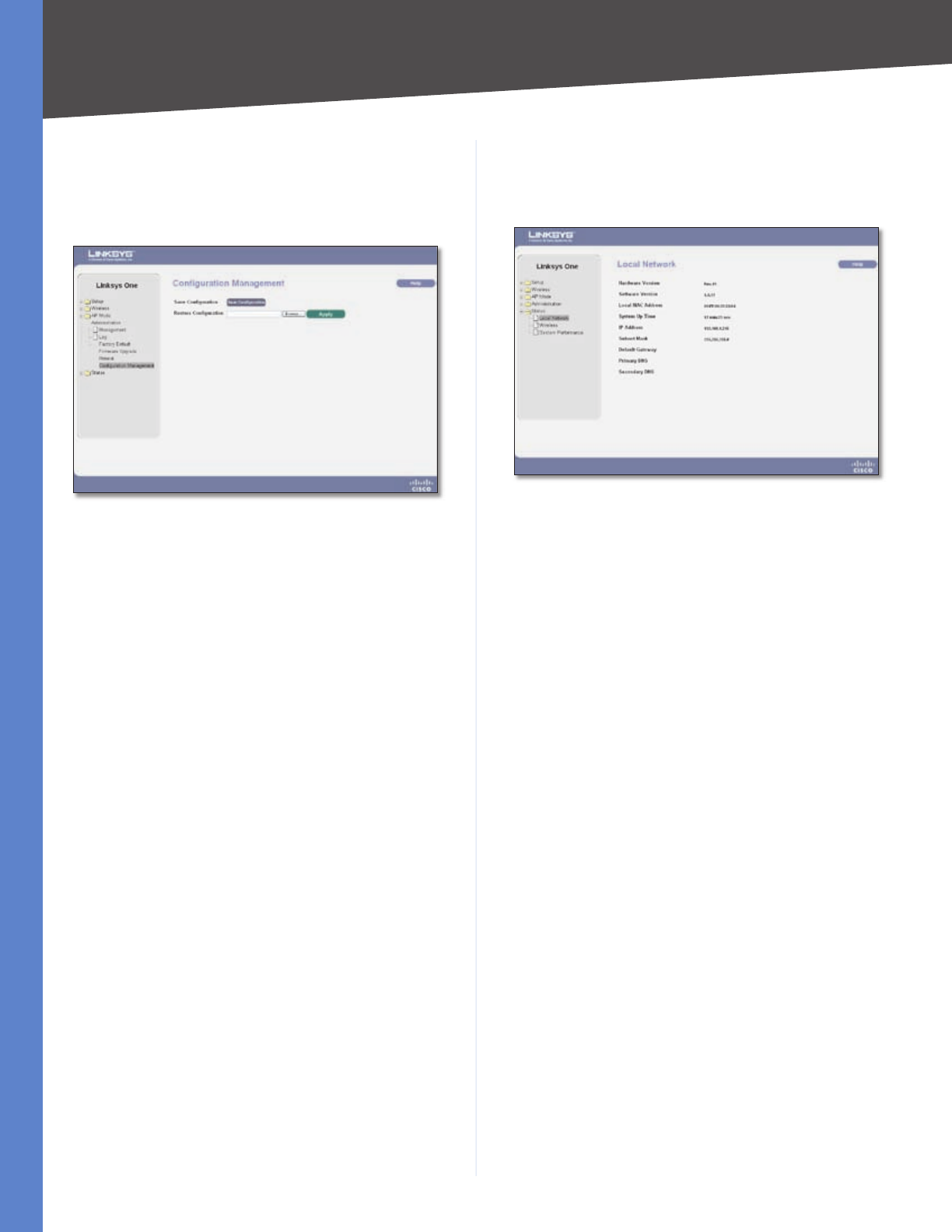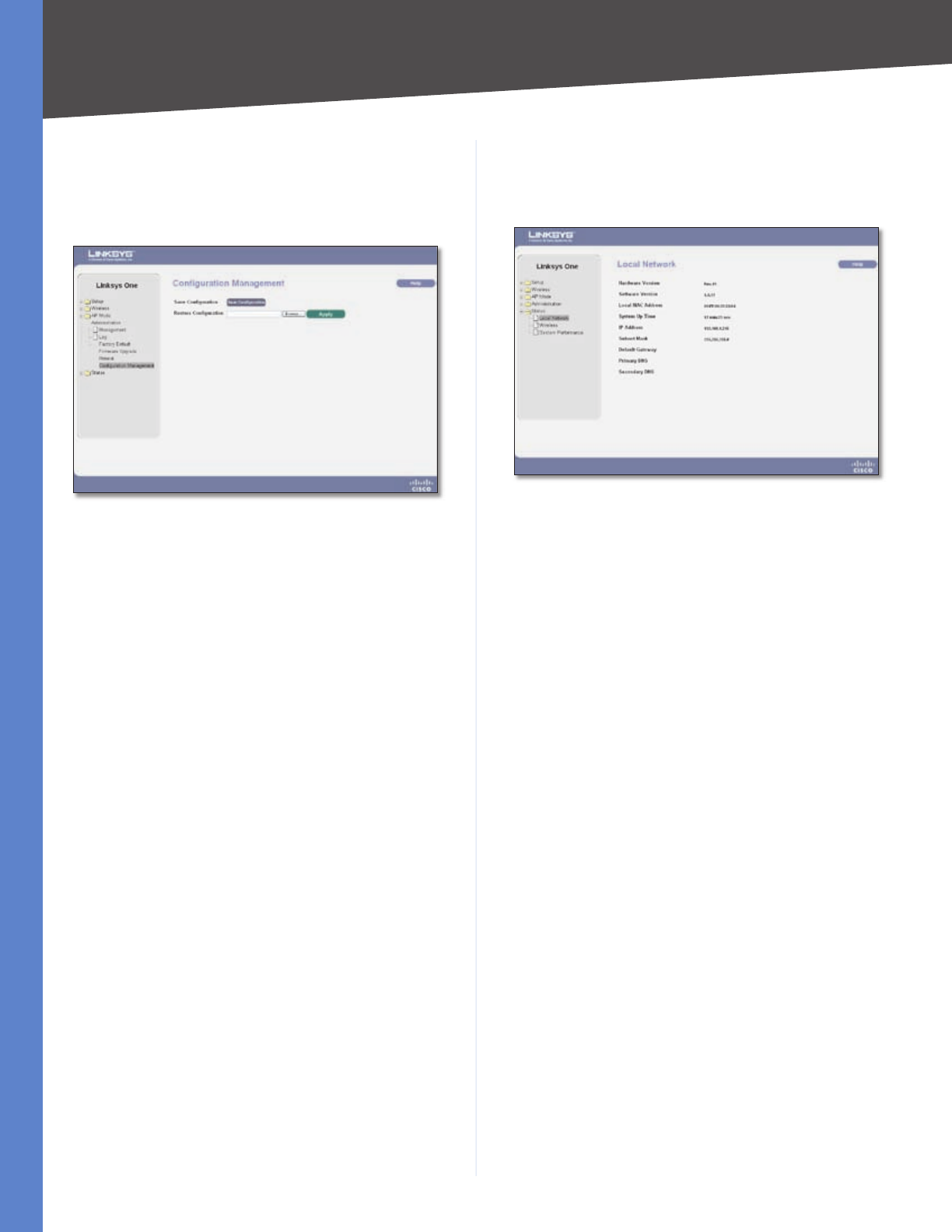
Chapter 5
Advanced Configuration
17
Wireless-G Access Point with Power Over Ethernet
Administration > Configuration Management
On this screen you can save a configuration file of the
Access Point’s current settings or restore a configuration
file of previously saved settings.
Administration > Configuration Management
Save Configuration To save a backup configuration file,
click the Save Configuration button and save the file to
the desired location.
Restore Configuration To upload a configuration file to
the Access Point, follow the steps below:
Type the filename and path of the configuration file in
the field provided or click the Browse button to locate
the file.
Click the Apply button.
Help information is available on the right side of the
screen.
1.
2.
Status > Local Network
The Local Network screen displays the Access Point’s
current status information for the local network.
Status > Local Network
Hardware Version This is the version of the Access Point’s
current hardware.
Software Version This is the version of the Access Point’s
current software.
Local MAC Address The MAC address of the Access
Point’s Local Area Network (LAN) interface is displayed
here.
System Up Time This is the length of time the Access
Point has been running.
IP Address This shows the Access Point’s IP Address, as it
appears on your local network.
Subnet Mask This shows the Access Point’s Subnet
Mask.
Default Gateway This displays the Access Point’s default
gateway information.
Primary DNS This displays the Access Point’s primary
DNS information.
Secondary DNS This displays the Access Point’s
secondary DNS information.
Help information is available on the right side of the
screen.