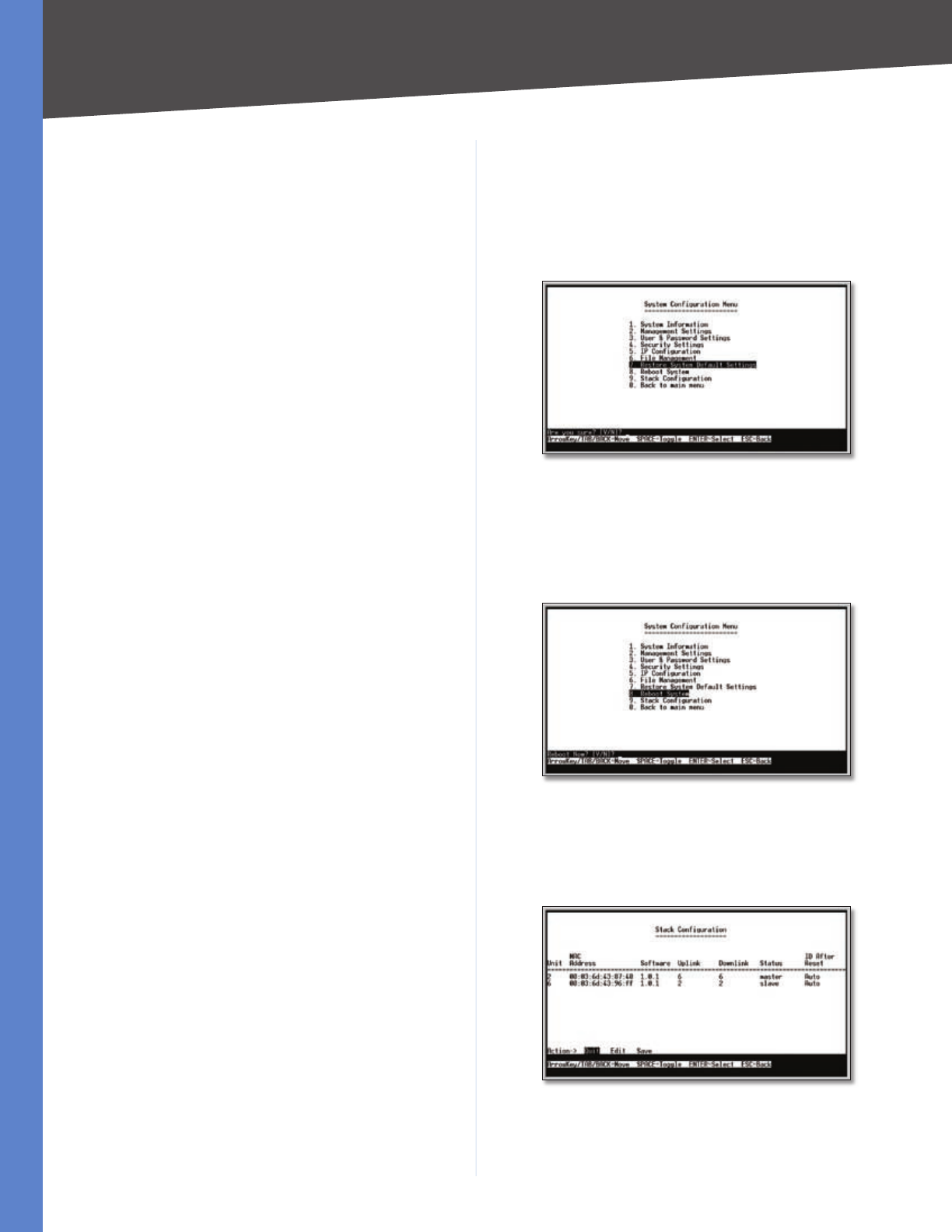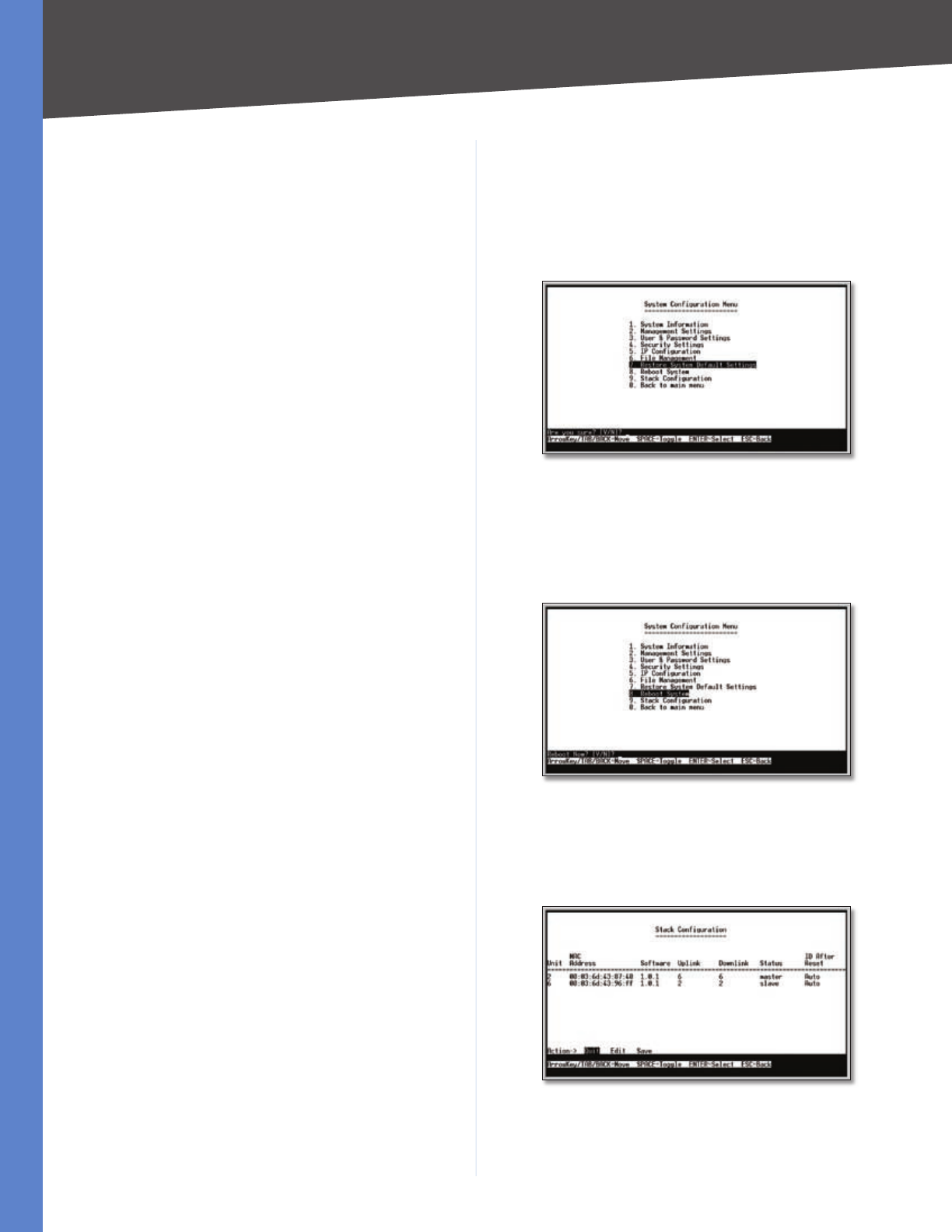
13
Installation
Chapter 4
24/48-Port 10/100 + 4-Port Gigabit Resilient Clustering Smart Switch with 2 Combo SFPs
Select Edit to change the settings. When your changes
are complete, press Esc to return to the Action menu, and
select Execute to upload or download the designated file.
If you are downloading a new boot image, please follow
these steps:
Download the new boot code. DO NOT RESET THE
DEVICE!
Download the new software image.
Reset the device now.
1.
2.
3.
Restore System Default Settings
To restore the Switch back to the factory default settings,
select Restore System Default Setting and press Enter.
A prompt appears in the lower part of the screen asking
you to confirm the requested action. Press Y to continue
or N to cancel the action.
Restore Default
Reboot System
If you want to restart the Switch, select Reboot System
and press Enter. When you are prompted to confirm the
action, press Y to continue or N to cancel the action.
Reboot System
Stack Configuration
The Stack Configuration screen displays information about
the switch stack and allows you to change those settings.
Stack Configuration
Unit The unit number of the switch, from 1 to 6.
MAC Address The MAC address of the switch.