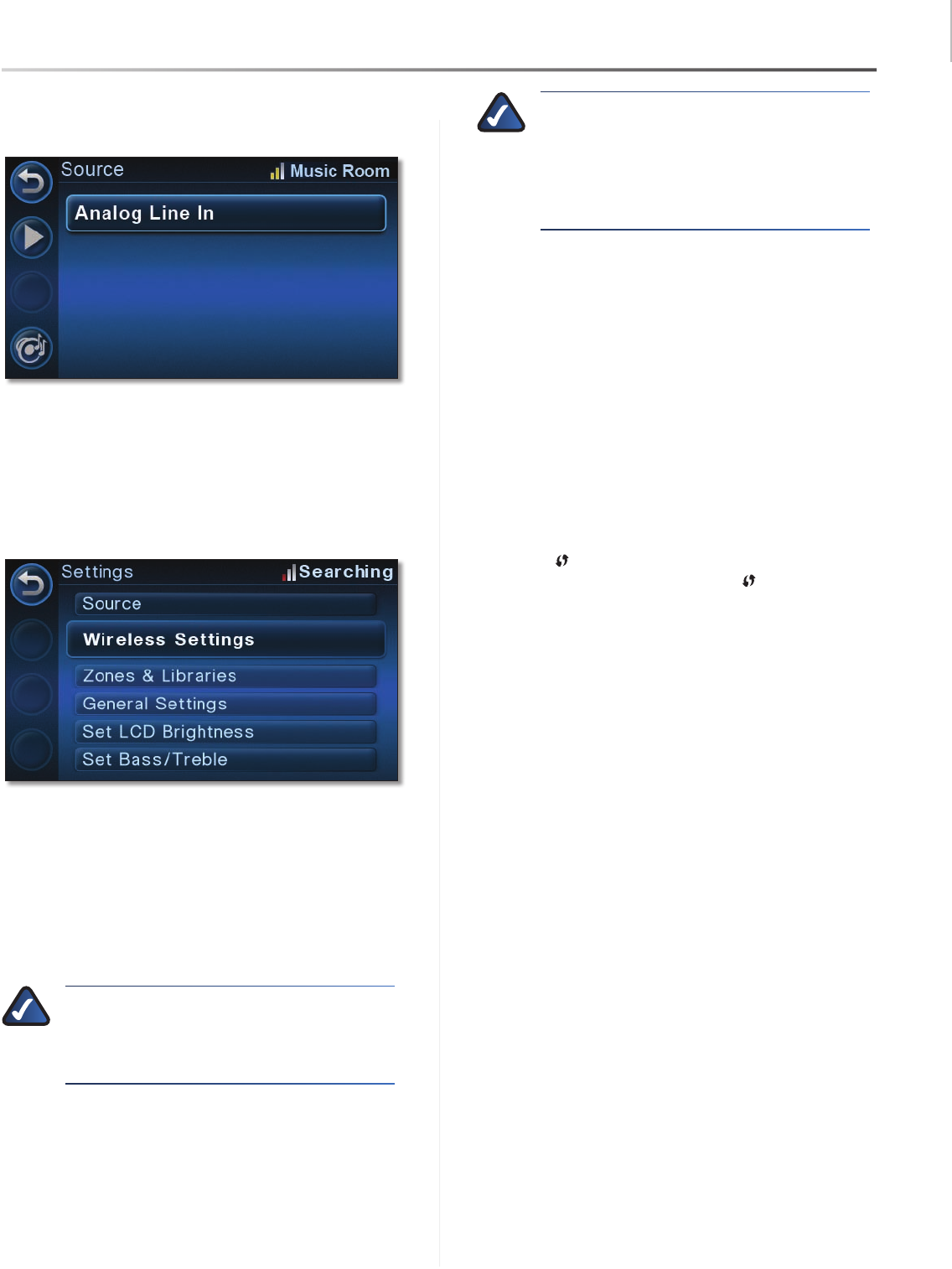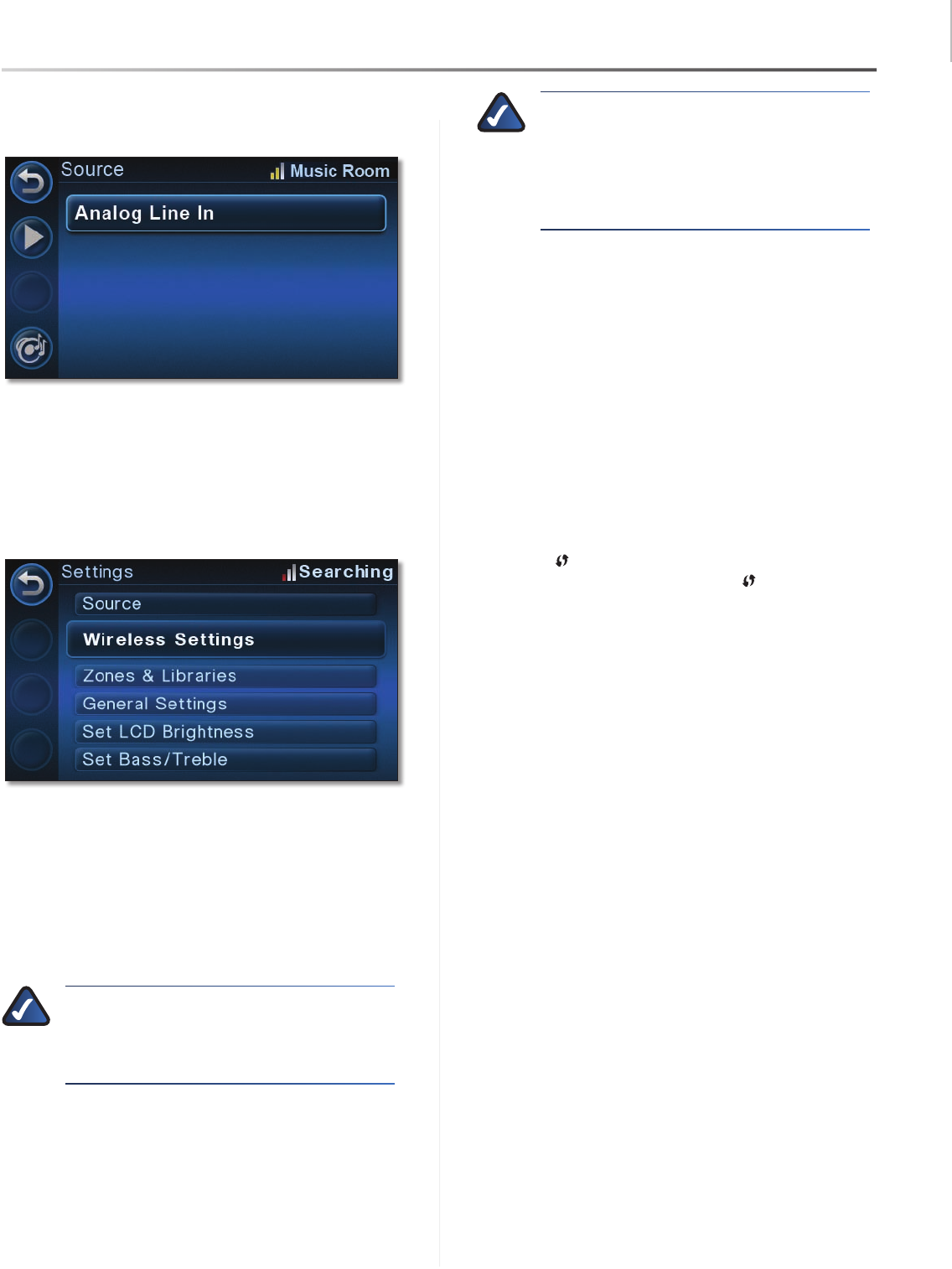
Using Your Player with the Controller
31
Player/Wireless-N Music Extender
Wireless Home Audio
Select 2. Source from the Settings menu.
Select3. Analog Line In on the Source screen.
The audio from your RCA inputs will be played on the
device. If you want it to play throughout your home, be
sure you have your zones linked. The Now Playing Queue
will indicate that the Analog Line In is being played.
Wireless Settings
The Wireless Settings option allows you to modify your
wireless network settings.
Select Network Use this option to select a wireless
network name (also known as an SSID) from the list of
available networks or enter a wireless network name
manually by selecting Enter Network Name. To enter
the name manually, use the touchscreen keyboard on the
Controller and press Enter when done.
NOTE: The wireless network name is
case-sensitive. Capital letters can be found
immediately after the group of lowercase
letters.
Once the wireless network name has been selected, a
screen will appear asking for the wireless security mode
utilized on the network.
Open • If your network doesn’t have wireless security
enabled, the open option should be selected.
NOTE: Linksys recommends using some form
of wireless security on your network to help
safeguard your personal information. Wireless
security is typically configured on your router.
Refer to the documentation included with your
router for details on enabling wireless security.
Shared • If your network uses WEP security, select
this option and enter in WEP key number 1. Enter the
appropriate number of hexadecimal characters (“0” to
“9” and “A” to “F”). For 64-bit encryption, enter exactly
10 hexadecimal characters. For 128-bit encryption,
enter exactly 26 hexadecimal characters.
WPA • Select TKIP or AES and enter the network’s
Passphrase (also called a pre-shared key) of 8-63
characters.
WP2 • Select TKIP or AES and enter the network’s
Passphrase (also called a pre-shared key) of 8-63
characters.
Wi-Fi Protected Setup™ Discovery • This option is
used to connect to your router using the Wi-Fi Protected
Setup™ button on the Wireless Home Audio Director
and the Wi-Fi Protected Setup™ button on your
router..
Wi-Fi Protected Setup™ Pin Setting • Select this
option to enter the Wireless Home Audio Director’s
PIN number on the router.
Advanced This option is used for IP configuration. A
dynamic or static IP address can be selected here.
Dynamic IP • The dynamic IP option should be selected
if your router or network connection automatically
provides an IP address to devices on the network.
Once this option is selected, the Details screen can be
used to verify that an IP address has been obtained.
Static IP • Selecting Static IP will prompt you to enter
the IP address. To enter the IP address using the
remote control, remove the existing address by using
the left arrow on the Navigation Halo. Numbers can be
entered manually using the keypad or arrow up and
down on the Navigation Halo to scroll through the
number selections. To move to the next digit, use the
right arrow on the Navigation Halo. To enter a dot (.)
or period in the IP address, press the zero (0) button
twice.
Details This option displays the current network
connection settings including the wireless network name,
wireless security type, DHCP status, IP address, subnet
mask, gateway, and DNS information.