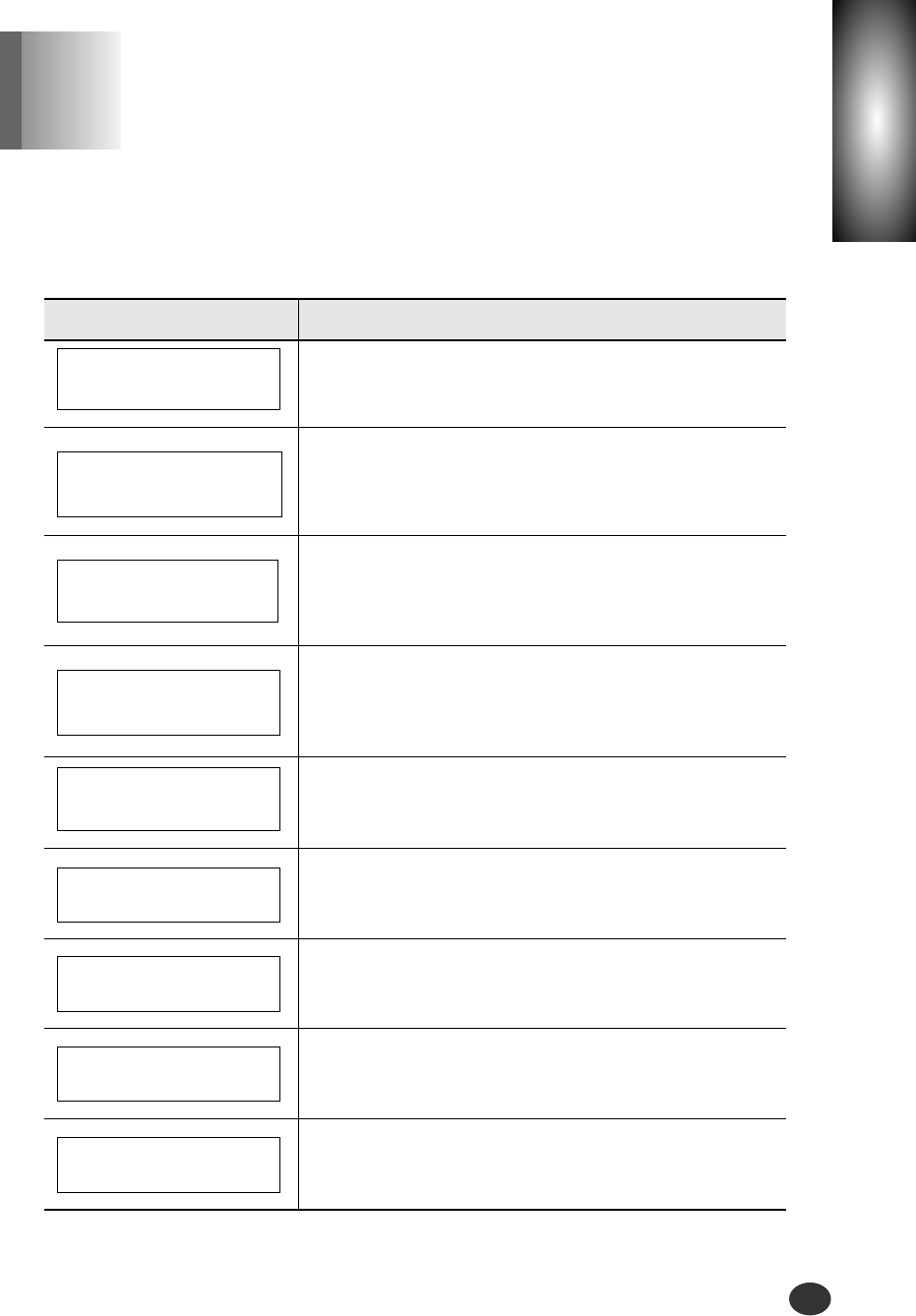Chapter
9
The following table explains the various messages that
may appear on your printer display.
Message Meaning and Required Action
Press the Stop/Restore button after loading the
paper in the Input Tray.
The printer lacks the memory.
The printer is scanning from your PC.
The printer is printing a job received from your PC.
The Black and Color cartridges are not installed or
improperly installed in the Print Cartridge Carrier.
The printer lacks the memory for collation.
To cancel the job, press Enter/Select.
To continue collating, press Stop/Restore.
The original document size is too big, so that the
printer cannot print the multi-same images on a
single page.
The printer detects a paper jam. Remove the
jammed paper and press the Stop/Restore
button. See 'Clearing paper jams' on page 9-2.
Troubleshooting
9-5
Error Messages
Chapter 9
CHECK PAPER
THEN PRESS STOP
REMOVE PAPER JAM
THEN PRESS STOP
DOCUMENT IS BIG
SET SMALL CLONE
CANCEL COLLATE ?
Y:ENTER N:STOP
The printer ran out of paper in POSTER COPY.
Install the paper and press Enter/Select to
continue, or press Stop/Restore to cancel it.
RESUME POSTER ?
Y:ENTER N:STOP
MEMORY FULL...
PC SCANNING...
PC PRINTING...
ALL CAR. EMPTY