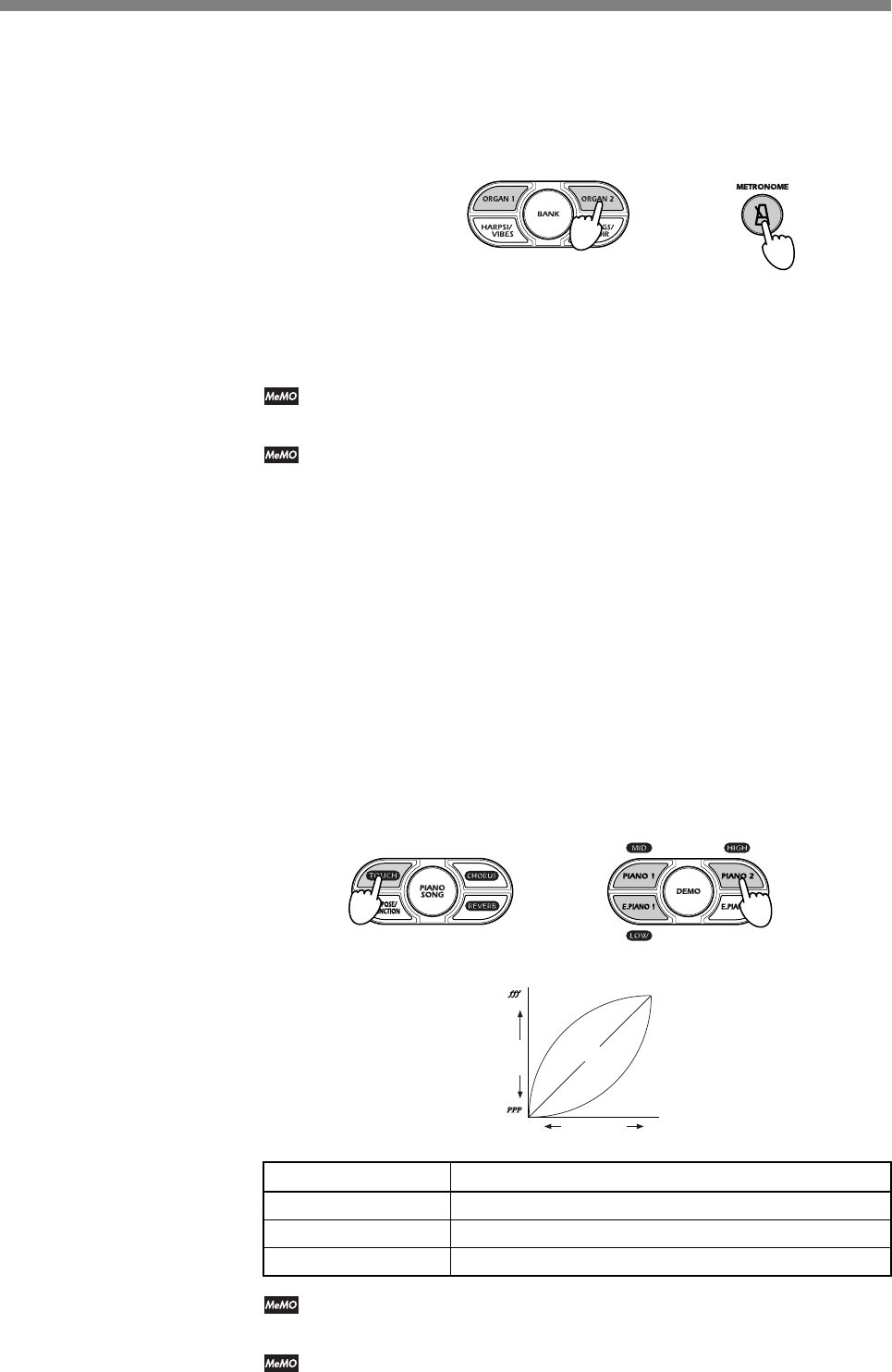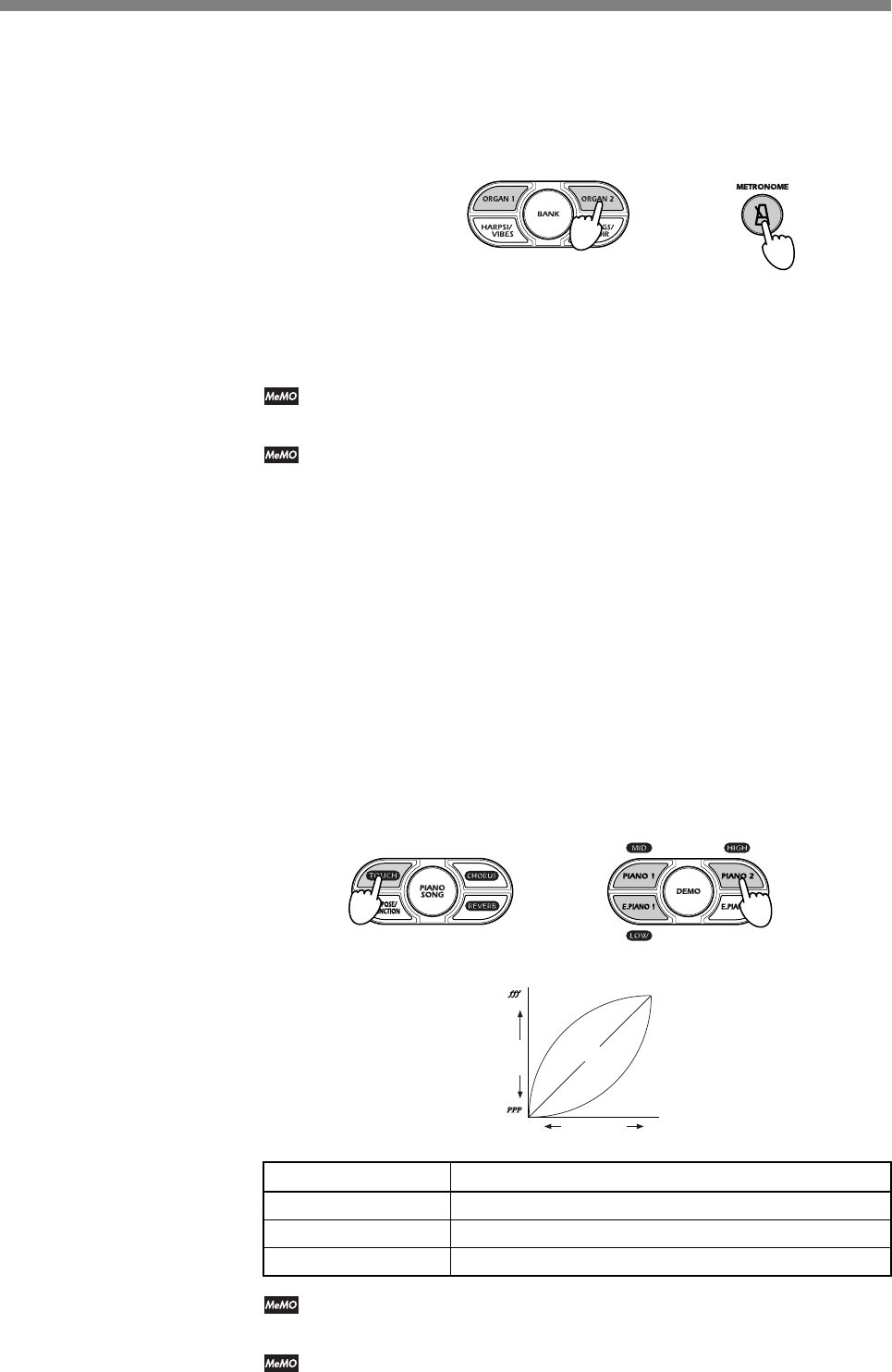
22
■ Changing the Standard Accent Sound to a Bell Sound
1. Hold down the METRONOME button and press ORGAN 2.
The ORGAN 2 button lights up to indicate that the bell accent is selected.
Bell Sound
+
Standard Accent Sound
2. To reset to the standard accent sound: hold down the METRONOME
button and press ORGAN 1.
The ORGAN 1 button lights up.
When you hold down the METONOME button, the ORGAN button
corresponding to the selected accent sound (standard or bell) lights up.
When you turn the power off, the metronome resets to the standard accent
sound.
Setting the Keyboard Touch
You can set the keyboard sensitivity to three different levels: light, normal,
and heavy to suit your own style of playing. The touch setting determines
how the output volume changes in response to the force used to hit the
keys. When you turn the power on, normal action is selected.
1. Hold down TOUCH and press the appropriate SOUND button:
E. PIANO 1 (LOW) to select light action, PIANO 1 (MID) to select
normal action, or PIANO 2 (HIGH) to select heavy action.
If you select light or heavy action, the TOUCH button lights up. If you
select normal action, the TOUCH button goes dark.
Normal
Heavy
Light
+
Gentle
Soft ( )
Strong
Loud ( )
Light
Heavy
Normal
Key Force
Output
Level
SOUND Button Touch Setting
E. PIANO 1 (LOW) Light (Loud sound even with relatively light key strikes.)
PIANO 1 (MID) Normal (Normal piano action.)
PIANO 2 (HIGH) Heavy (To get a loud sound, you must hit the key hard.)
When you hold down the TOUCH button, the SOUND button
corresponding to the selected touch lights up.
When you turn the power off, the touch setting returns to normal.