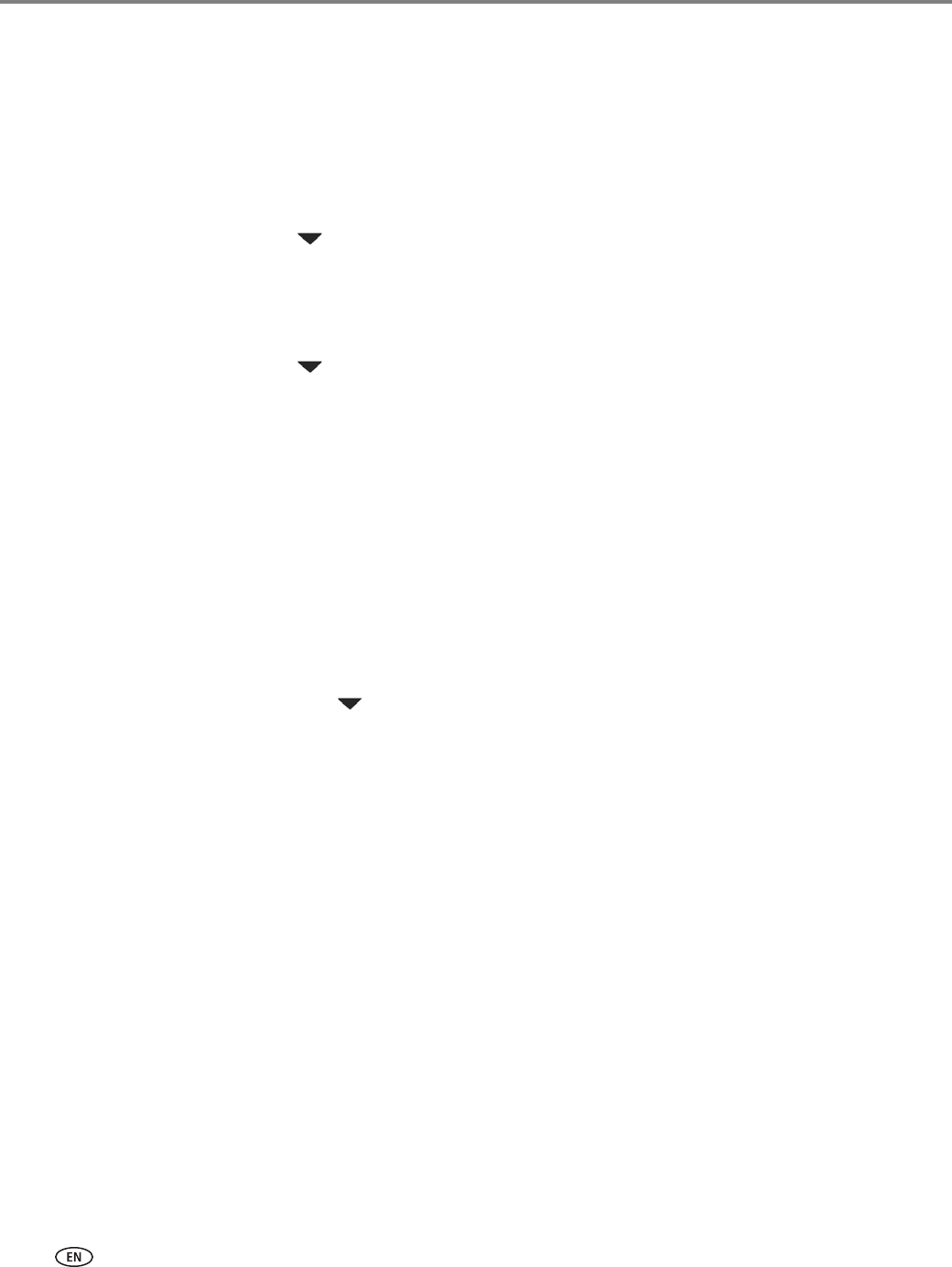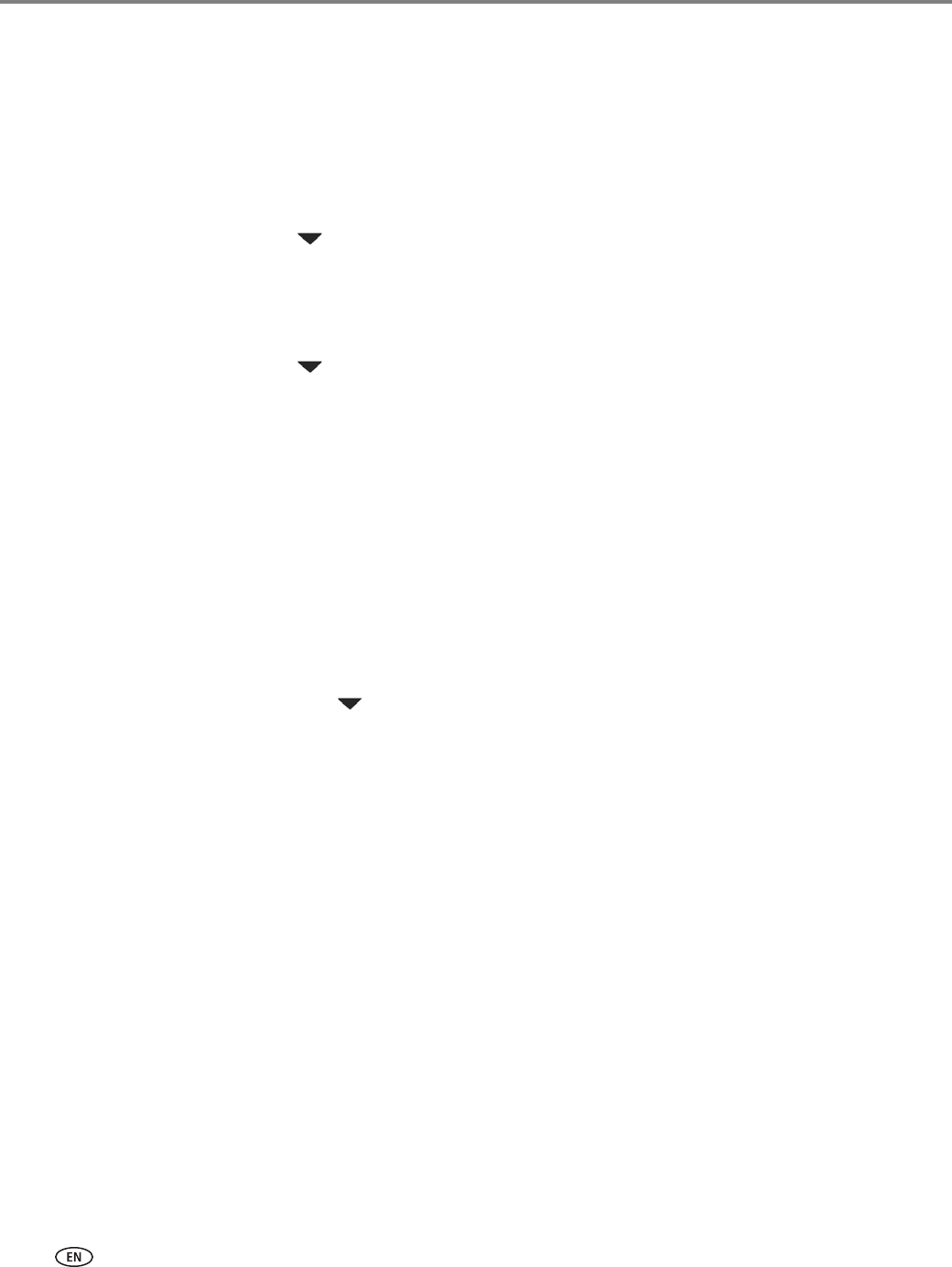
Configuring Your Printer
8 www.kodak.com/go/aiosupport
Using WPS to connect to a Wi-Fi network
If your router supports Wi-Fi Protected Setup (WPS), you can use WPS Connect.
WPS lets you configure your printer for a wireless network by pressing buttons or
entering a PIN.
To connect to a network using WPS:
1. Press
Home.
2. Press to select
Network Settings, then press OK.
3. With
WiFi Setup Wizard selected, press OK.
NOTE: The Wi-Fi radio is turned on automatically when you select Wi-Fi Setup
Wizard.
4. Press to select
WPS Connect, then press OK.
5. Select one of two methods of connecting:
IMPORTANT: Before you press OK on the printer, make sure you know where the router's
push button is, or where to enter the generated PIN.
If necessary, consult your Internet service provider or router device
manufacturer’s documentation for more information.
• To use push buttons:
a. With
Push Button Configuration selected, press OK.
b.You will have two minutes to push the WPS button on your router (this may
either be a physical button on the router or a virtual button in the router’s
software).
•To enter a PIN:
a. Press to select
Generate WPS PIN, then press OK.
b.Go to your router’s software and locate the PIN button.
c. Enter the PIN you received on the LCD into the PIN screen for your router.
6. When the confirmation message appears, press
OK.
7. If you haven’t yet installed the KODAK All-in-One Printer Software that came
with your printer, insert the software CD and follow the on-screen instructions
to install the software.
The printer with a wireless connection is listed as the name of the printer plus a
number (for example, KodakESP7200+1133).