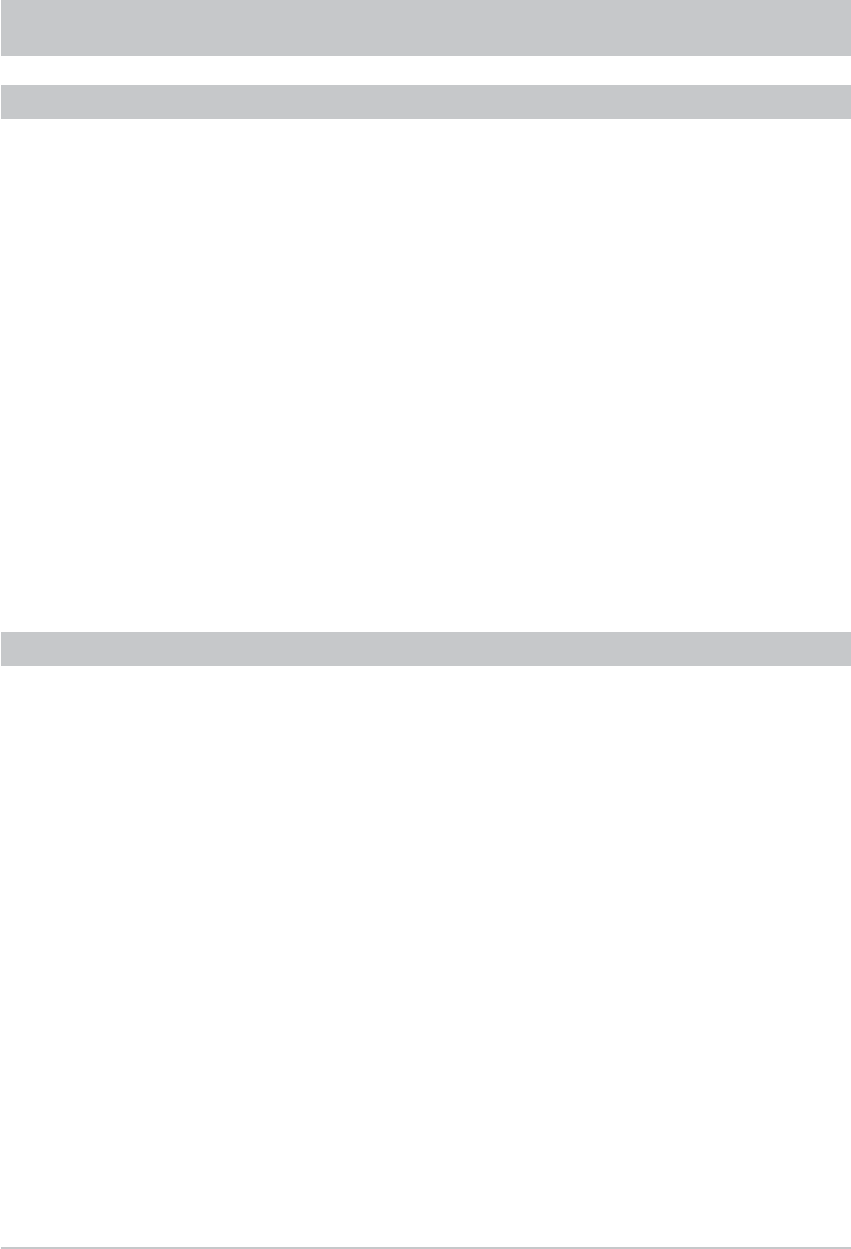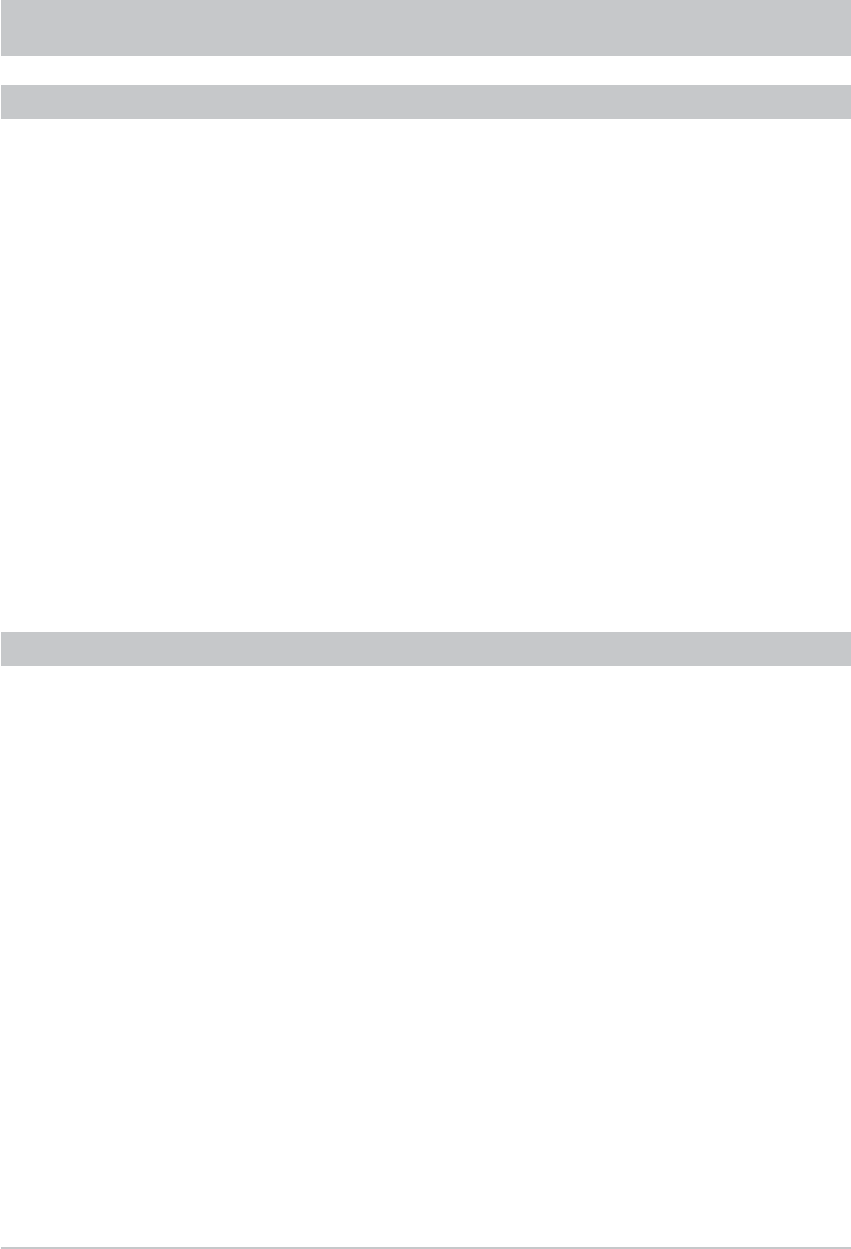
79
You can record encoded programmes even when the CA module with the Smartcard is not inserted.
However, to view what you have recorded the CA module with Smartcard must be inserted in the Common
Interface on the receiver.
You can also decode a recording after having recorded it, so as to be able to view it in future without
the CA module/Smartcard combination. For this the CA module with Smartcard must be inserted in the
Common Interface on the receiver.
Encoded recordings are indicated by a key sign at the end of the line (after the recording duration).
Use the
buttons to select the encrypted recording, and press the
"
(yellow) button. On the
screen which the receiver then displays use the
buttons to select “OK” and press the
button to
prepare decoding. The receiver then displays the following message:
“Decoding will be started in standby”.
Press
to acknowledge this message. As soon as you next switch the receiver to standby the recording
will be decoded. The progress of decoding is indicated on the display. Wait for the decoding to complete
before switching on the receiver.
The receiver saves both the decoded and the encrypted programmes on the hard disk. If you wish you can
delete the encrypted programme (this is not deleted automatically by the receiver).
DECODING A RECORDING
RECORDING LIST
To view recordings that were made from a protected channel you must enter the four-digit PIN code (factory
setting “0000”).
BLOCKED RECORDINGS
EDIT RECORDINGS/FOLDERS
Before you defi ne what type of editing you would like to perform, press the
#
(blue) button to select whether
you would like to edit a TV or radio broadcast. Recordings can be sorted as described under “Playback
recordings”.
Use the
(red) button to access the various editing options. Switch between editing options by pressing the
(red) button. Editing functions can also be used on folders. To do this, both the folder view and the desired
folder must be selected. Press the
#
(blue) button to perform the desired function for the selected folder:
- Delete (for recordings and folders)
- Move (for recordings and folders)
- Rename (for recordings and folders)
- Copy (for recordings only)
- Cut (for recordings only)