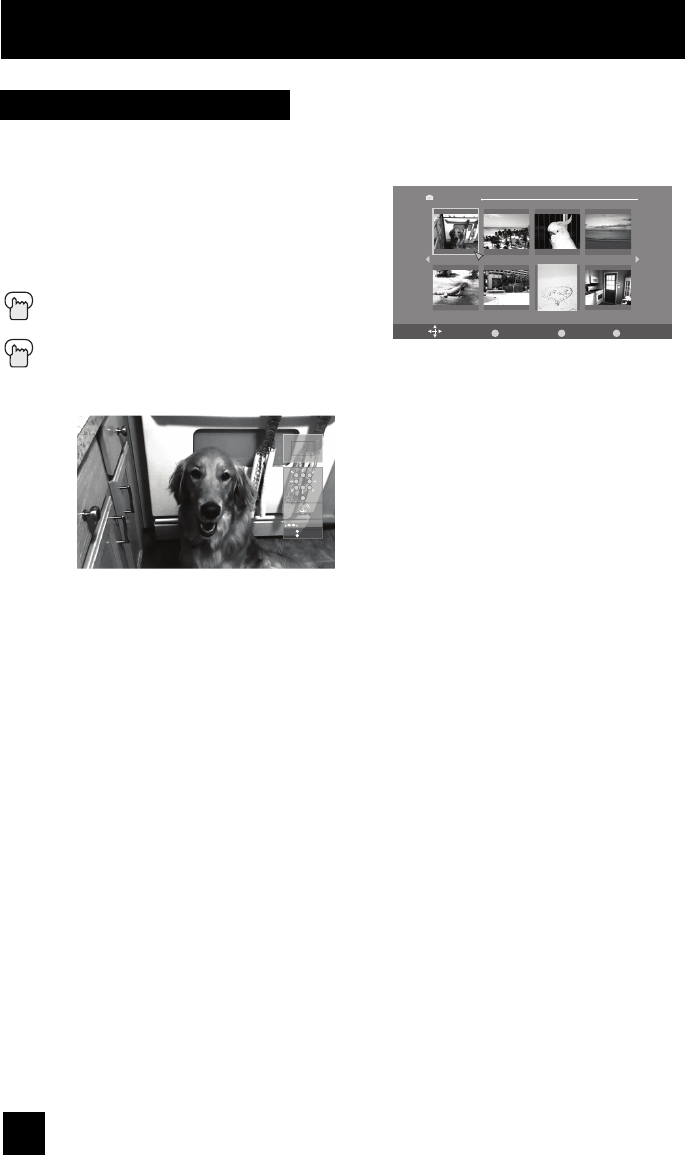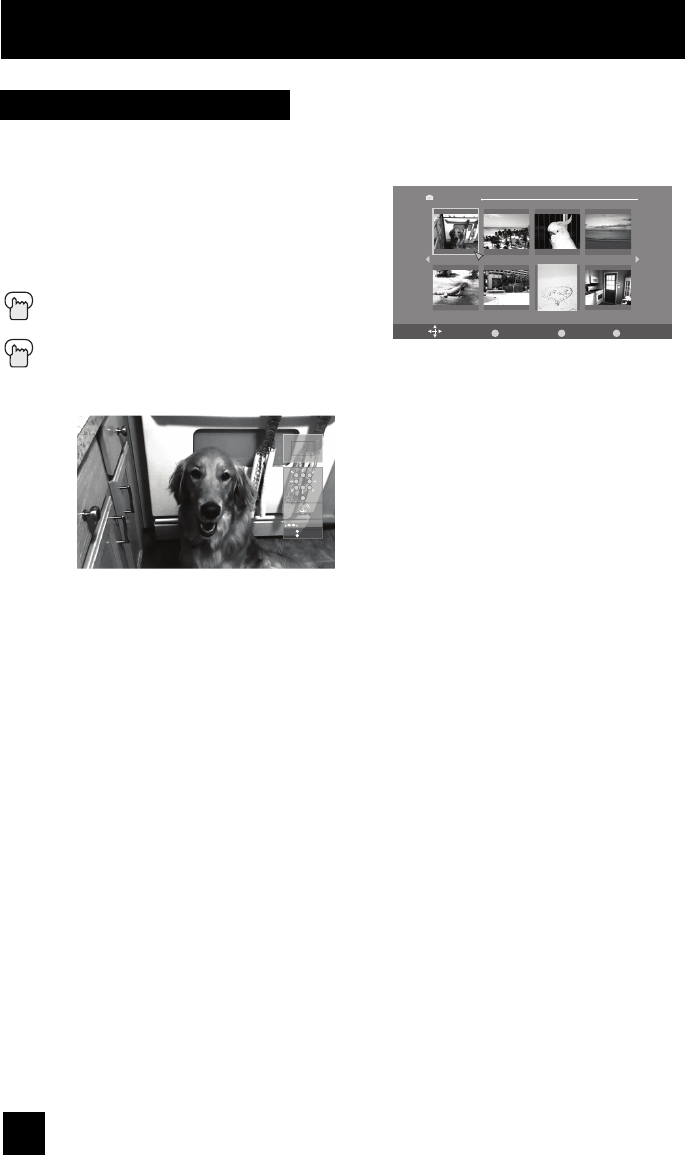
56
Photo Viewer
π†
To "Multi Screen"
è
To enter
The thumbnail appears
è
π†
To select an image
Press O
K if you want to display a single
image
Press the DISPLAY Button
The following image appears. You can look at the pictures by using your remote
control buttons.
π
button: Zooms in the image
When the image is zoomed in, you can move the image in all directions
using the 10-key pad on your remote. To reset the position, press the 5
button.
†
button: Zooms out the image
√
button: To previous image
®
button: To next image
VOL+: Rotates the image 90º clockwise
VOL-: Rotates the image 90º counterclockwise
DISPLAY: Displays information. With each press of the D
ISPLAY button, you can
display the picture's information.
BACK: Returns to the thumbnail screen
MENU: Exit
Notes:
• When Multi Screen has more than one screen, if you press the page number using the 10-
key pad on your remote, you will skip to that specific page.
• Although the image has been rotated, this change is not saved to the USB memory.
BACK
Back
MENU
ExitSelect
OK
Operate
Photo Viewer
Multi Screen
Date: Jan/01/04 Dimensions: 640x430
101-0001 101-0002
101-0003
101-0004
101-0005 101-0006 101-0007 101-0008
1/2
Multi Screen
Multi Screen allows you to display JPEG images that are in your digital still camera or external
USB Mass Storage Class memory as "thumbnails" .
Prev. Next
+
–
BACK
MENU
Back
Exit
VOLUME
Rotate
–
+
1
4
7
2
8
3
6
9
5
Reset
LCT2275-001B-A English.indd 56LCT2275-001B-A English.indd 56 6/14/07 10:34:52 AM6/14/07 10:34:52 AM