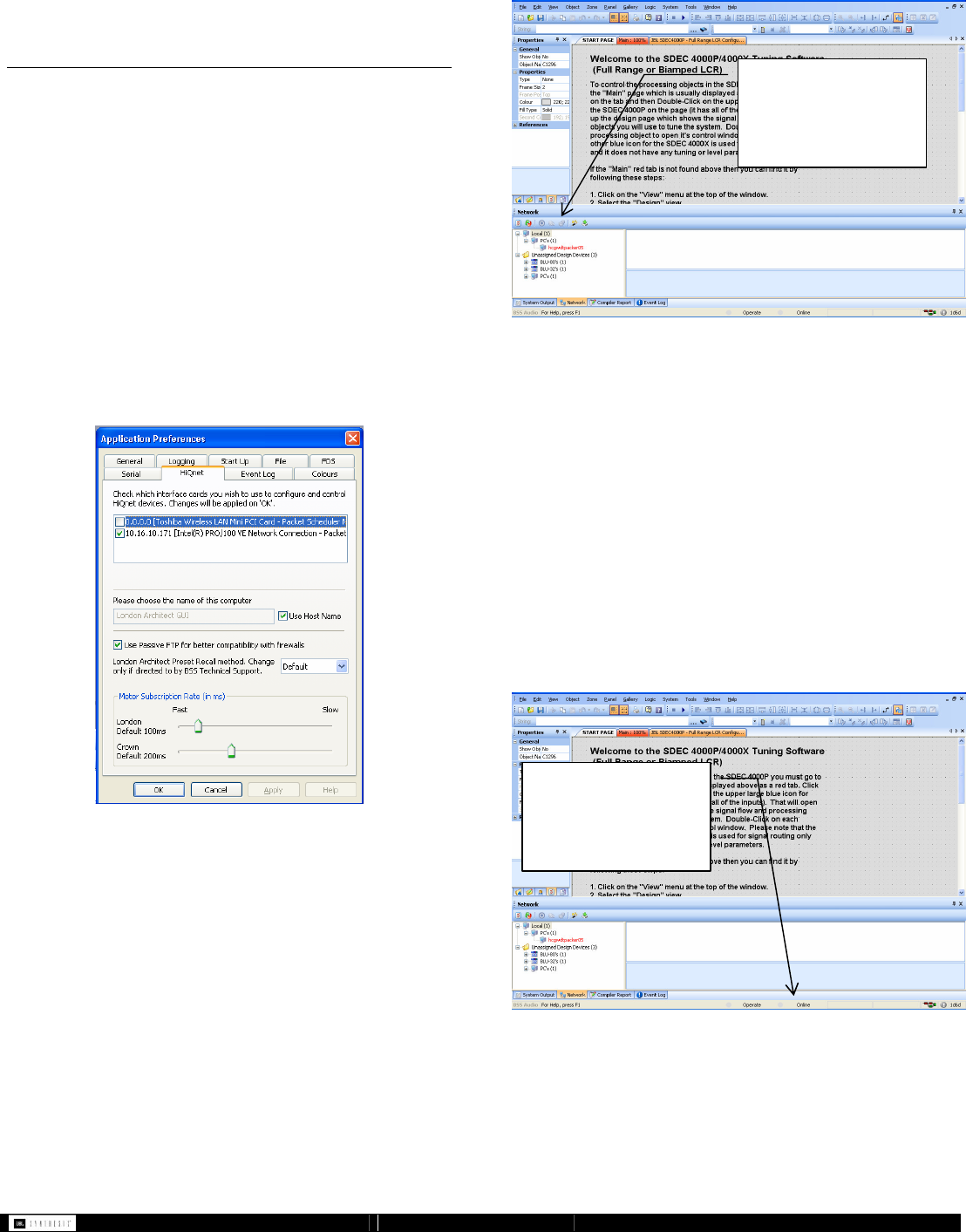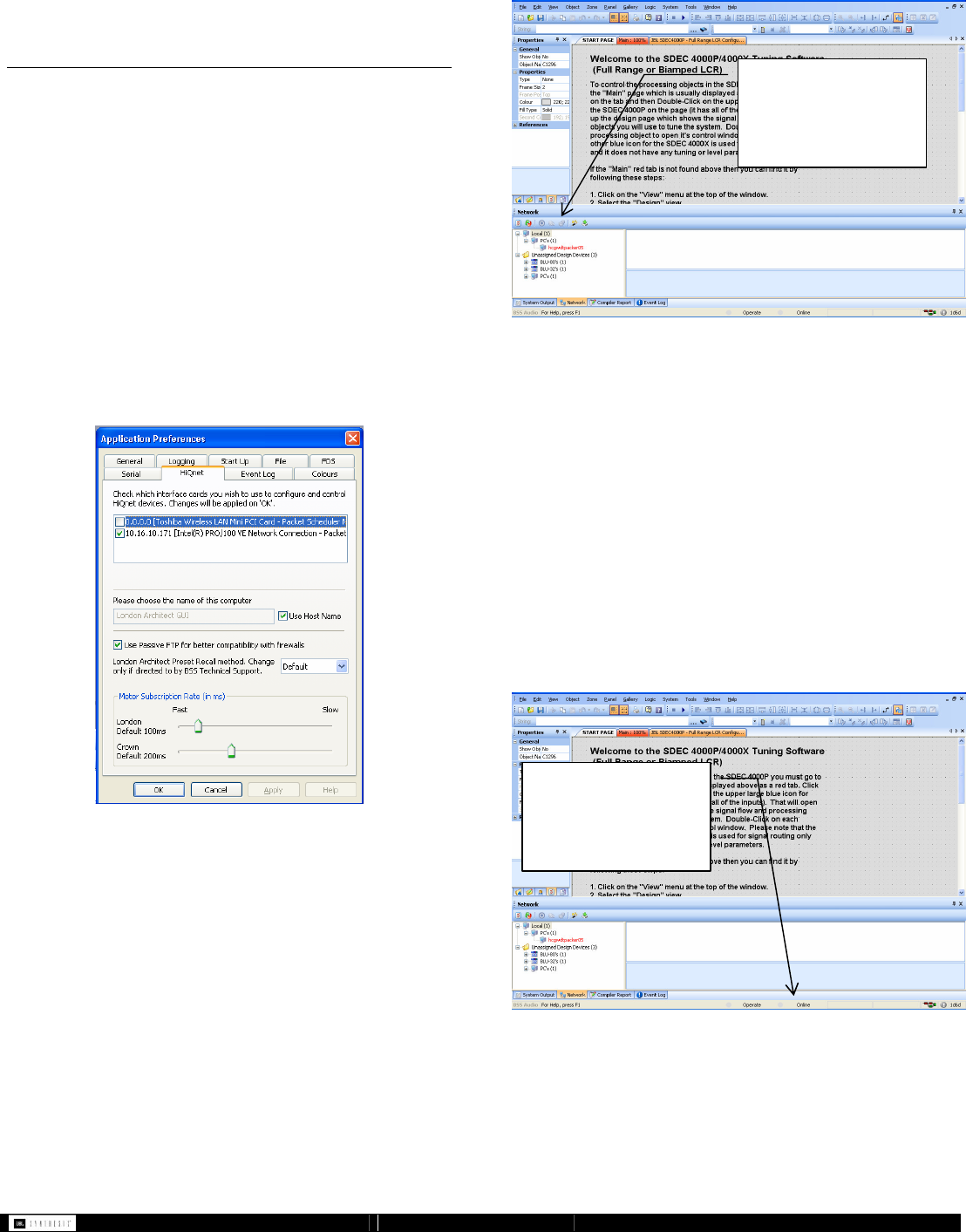
- 10 - SDEC -X000 DACS Calibration Manual v1.0.doc
6 Software Operation using
London Architect™
NOTE: While it is possible to use a WIFI access point to
control and configure the SDEC we do not recommend using
this method for initial setup when using London Architect. For
the most reliable connection it is highly recommended that you
use a wired connection.
6.1 London Architect
™
Software
Setup
If this is the first time you are using the London Architect
™
Software you will need to open the IP properties and make
sure your computer is ready to connect to the SDEC.
Open the London Architect software from your Start menu
All Programs. Go to Tools Application Preferences
HiQnet. Use Passive FTP should be checked and the correct
Network Interface Card should be checked. All other settings
should be left at the default
Figure 6.
6.1.1 Network Control Panel
Open London Architect first. Make sure you are connected to
the same network and subnet as the SDEC. You should see
the unit(s) appear under the Network control panel listed within
the Ethernet node. If you cannot see the Network control panel
go to View Network. If you cannot see the unit(s) you should
first check all network settings and connections. Please check
the troubleshooting section for more details.
Figure 7.
6.2 Initial Software Connection to the
SDEC
If you are using SDEC-3000 or SDEC-4000 file version 1.0 of
higher the software will automatically attempt to connect. The
software automatically checks the hardware and updates any
of the following to the latest version.
• Firmware
• HiQnet Address
• Design configuration
• Parameter synchronization
NOTE: If the Firmware or HiQnet address needs to be updated
the unit will need to be rebooted and the software will not be
able to automatically connect. In this case you will need to
manually select ONLINE. Please see the diagram below for
instructions.
Figure 8.
6.2.1 Open from a design file
Once you have confirmed that the unit(s) can be “seen” by the
software go to File Open navigate to the proper design file
which will be an SDEC_xxxx .architect file. You should receive
it from JBL Synthesis Technical Support via e-mail. If you do
Click here to manually
select “ONLINE” mode
and begin controlling the
SDEC-3000 or SDEC-
4000.
View this Network panel
to see the attached
devices.