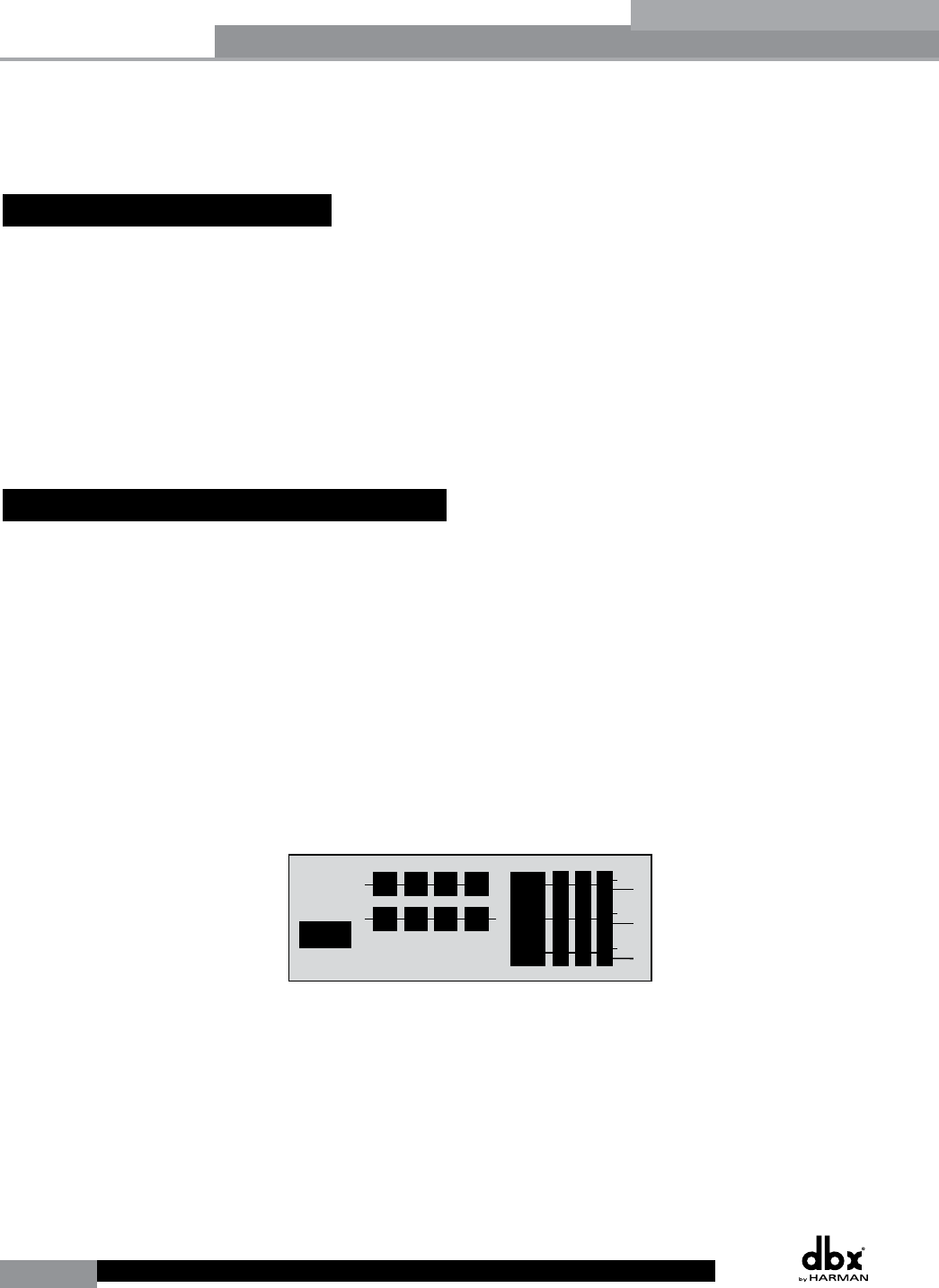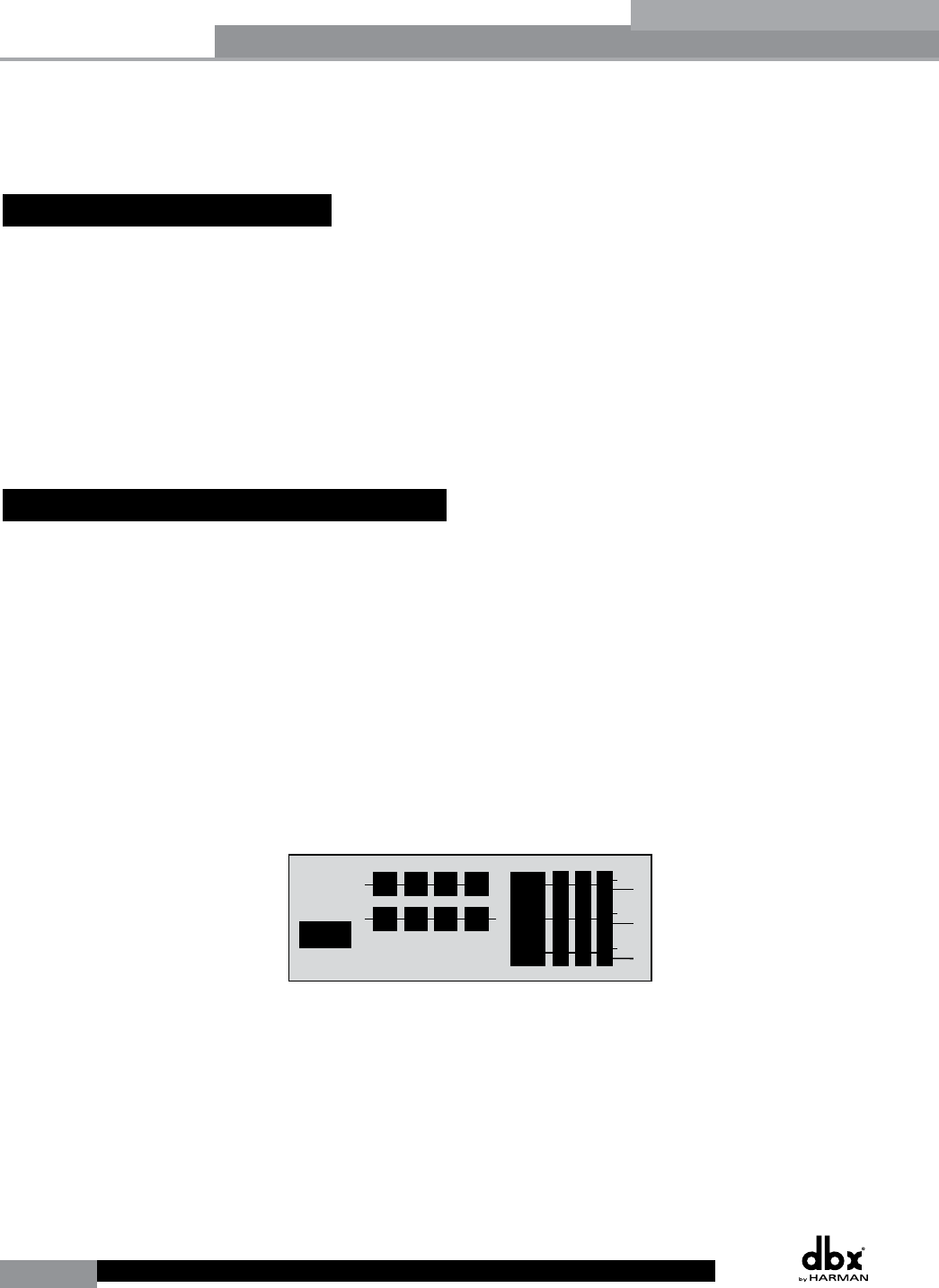
20
DriveRack
®
DriveRack® User Manual
Section 3
The Configuring section of the DriveRack 260 will be your key to successful navigation of the
configuration functions of the DriveRack. The following information provides, descriptions
about program functions and in depth configuration options of the DriveRack 260.
3.1 Program Definition
The first step in understanding the programming capabilities of the DriveRack is to understand
the components of a complete “program.” Within an individual program, there are several
levels of editing that make up the complete program. When initially entering a program,
you will be at the “program” mode level. This level supplies the user with current program
information such as: current signal path, effect usage, and program name/number. From this
point, the DriveRack 260 gives you the option of entering subsequent levels of operation that
are dedicated to program editing. These levels include Configuration mode and Effect Edit
mode. All of these components combined, make up the conventional “program”, and they are
all unique to each individual program. The exception is the Utility menu which is accessed
via the Utility button and contains a global set of parameters and therefore, is not part of one
particular program, but rather all programs.
3.2 Navigating Factory Programs
From the factory, the 260 DriveRack ships with 25 factory programs that have been designed
to accommodate virtually any sound reinforcement and installation application. The factory
programs offer a clear and concise explanatory title to get you up and running in a timely
manner. These programs can also be used as templates or starting points for the user to create
custom programs.
Selecting Programs:
The quickest way to get up and running with the DriveRack is to use any one of the factory
programs that are available in the box. To select a factory program, (from program mode), use
the DATA wheel to scroll through the various factory programs. As each factory program is
selected, the display will clearly indicate the title that is directly related to a specific application.
Once a program is selected, ‘Not Loaded’ will flash in the display. To load this selected program,
press the DATA wheel in (this is the SELECT button). The display will appear something like
this:
M
6
4
2
5
3
1
M
A
B
Program 1
8
FACT
Over Easy OFF
Compressor ON
COMP THR
-50 -30 -12 -5 0
LR
-0+
<DATA> - SELECTS CHARACTER
<PREV/NEXTPG> - LEFT/RIGHT:
PRESS <STORE> TO ADVANCE
NAME: ROCK VENUE
SR4725+sSub
INSERT:
PRESS <STORE> TO ADVANCE
STORE: Program 1
U6 SR4725+sSub
Replacing
PRESS <STORE> TO ADVANCE
STORE: ROCK VENUE
U1 DJ Setup
G
G
C
F
N
S
D
D
P2X6 PP
Configuration Functions