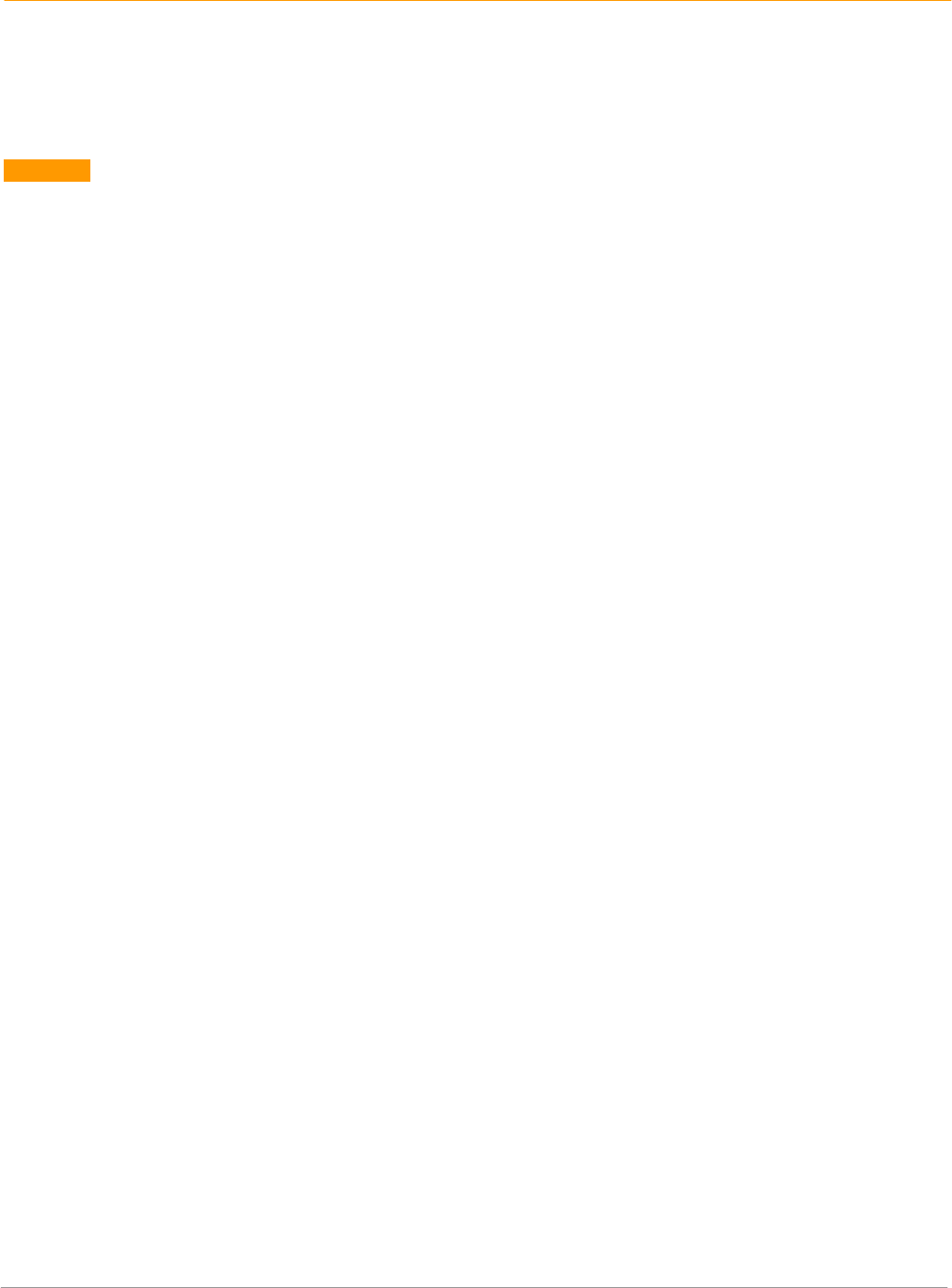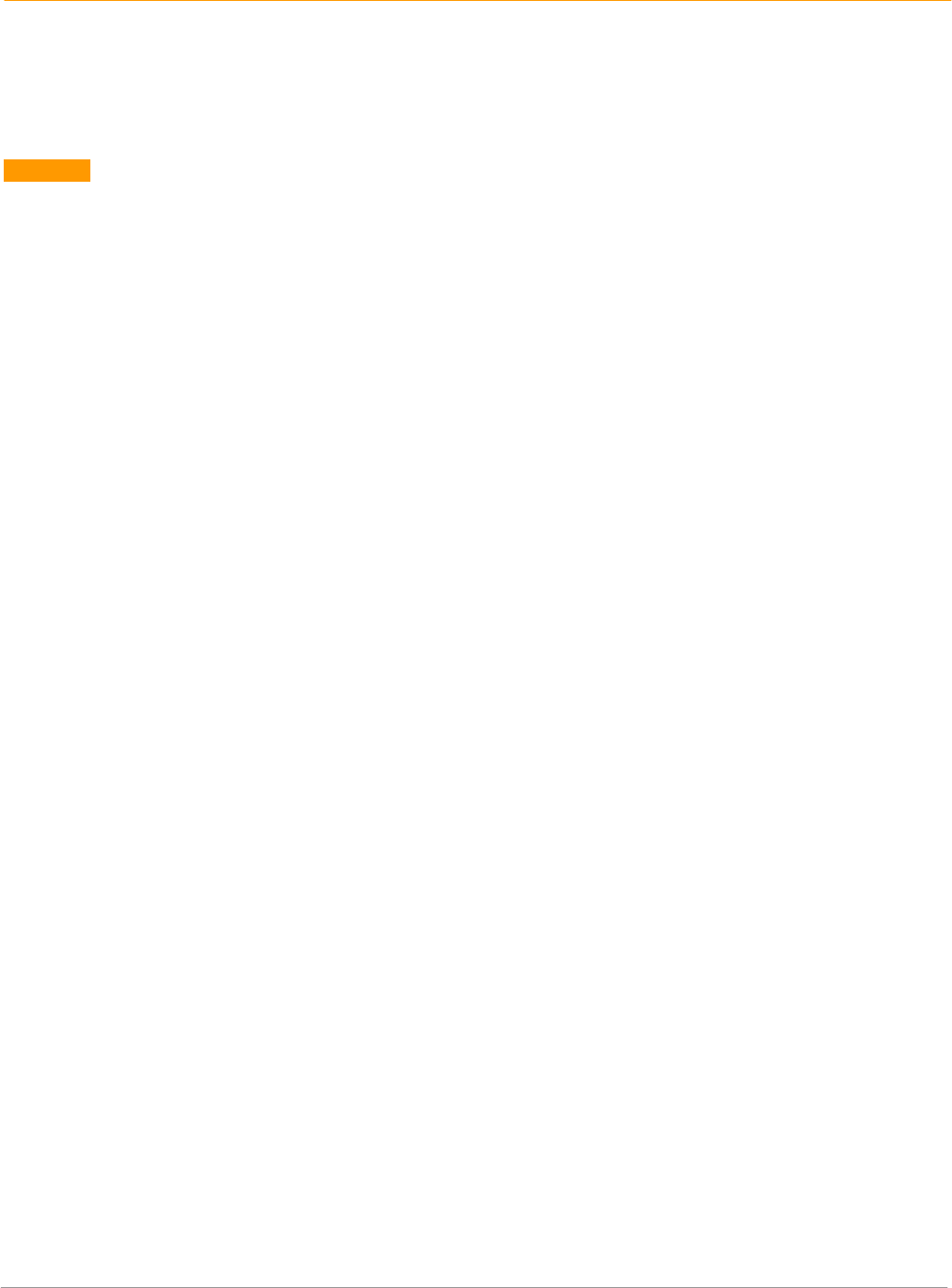
XP20 User Manual
12-1
Janam Technologies LLC
12
Exchange and Update Data using HotSync
®
HotSync technology lets you synchronize—exchange and update—data between one or more Janam
connected organizers and Palm Desktop using either a USB or serial cable. To synchronize data, you must
connect your Janam XP20 and Palm Desktop either directly, by placing your handheld computer in the
cradle attached to your computer or using infrared communications, or indirectly, with a modem or
network.
The first time you synchronize your data, you must enter user information on both the handheld computer
and Palm Desktop. After you enter this information and synchronize, the HotSync Manager recognizes
your handheld computer and doesn’t ask for this information again.
If you are a System Administrator preparing several handheld computers for a group of users, you may
want to create a user profile. See creating a user profile later in this chapter before performing the
following steps.
Perform the first local HotSync operation
You must perform your first HotSync operation with a local, direct connection, rather than using a modem.
The following steps assume that you have already installed the Palm Desktop.
To perform a local HotSync operation:
1. Insert your handheld computer into the cradle. The bottom edge of the handheld computer should
align smoothly with the cradle when it is inserted properly.
2. Connect the cradle to your computer using the appropriate cable.
3. On the Janam XP, tap applications > HotSync icon.
4. Tap local > cradle/cable.
• Windows. On Windows, the HotSync Manager must be running for the HotSync operation to
proceed. If it is running, the HotSync icon appears in the Windows system tray. If the HotSync
Manager is not running, select the start button > programs > Palm Desktop program group
> palmOne Hotsync manager.
5. Press the HotSync button on the cradle.
6. Select local > cradle/cable.
NOTE: If you are using an optional HotSync cable instead of a cradle, tap the HotSync Manager icon in
the Windows system tray and select local from the menu.
7. Select the user name you entered when you installed Palm Desktop. The HotSync Progress dialog
appears and synchronization begins.
8. When the HotSync process is complete, a message appears, and you can remove your handheld
computer from the cradle.
Create a user profile
You can create a user profile to load data into a Janam XP20 without associating that data with a user
name. This feature lets system administrators configure several
Janam handheld computers with
specific information (such as a company phone list) before distributing them to their actual users. On
Windows, you use the file link feature of the Palm Desktop to import information from external files later
in this chapter. The user profile feature is designed only for the first-time HotSync operation, before you
assign a user ID to a particular handheld computer.