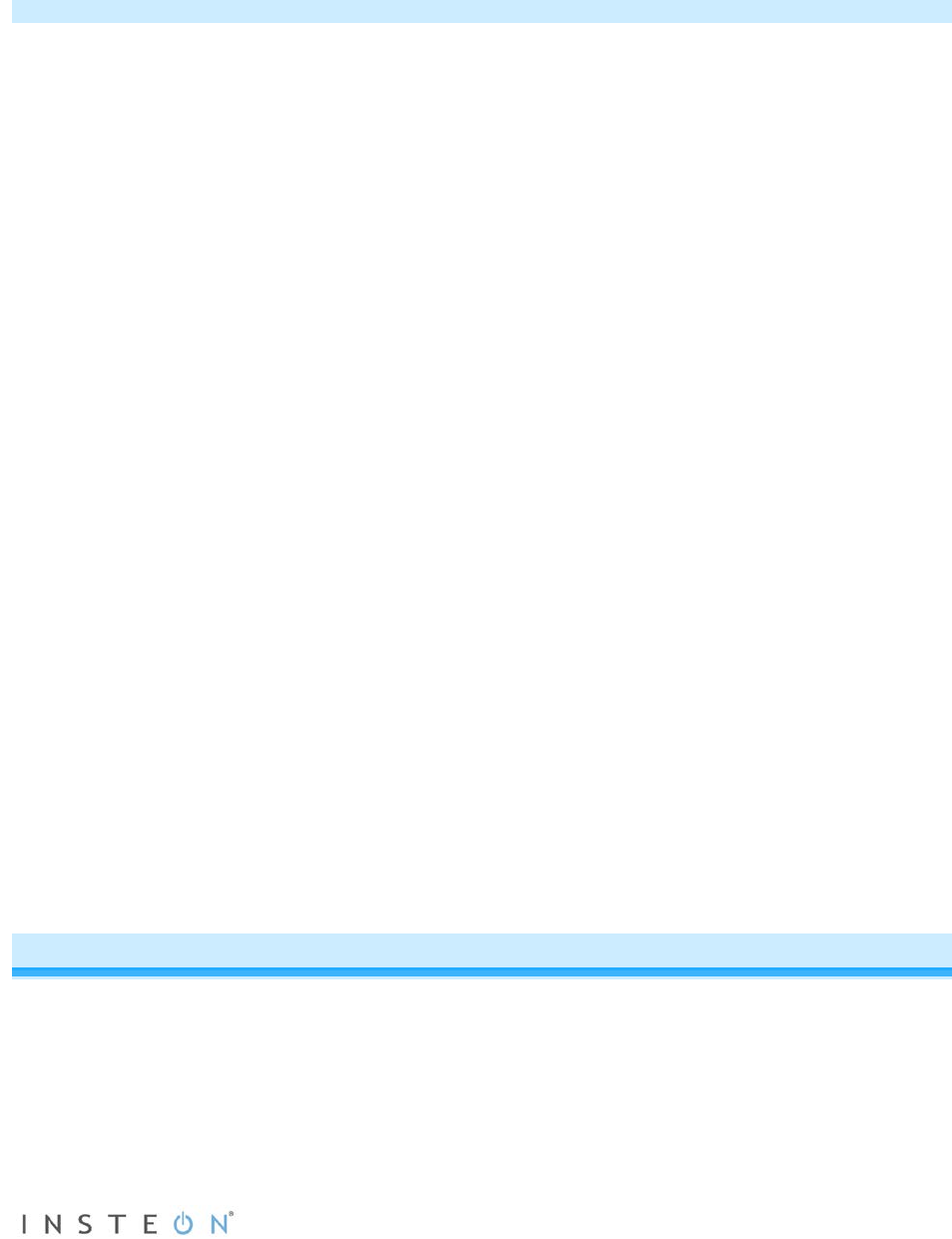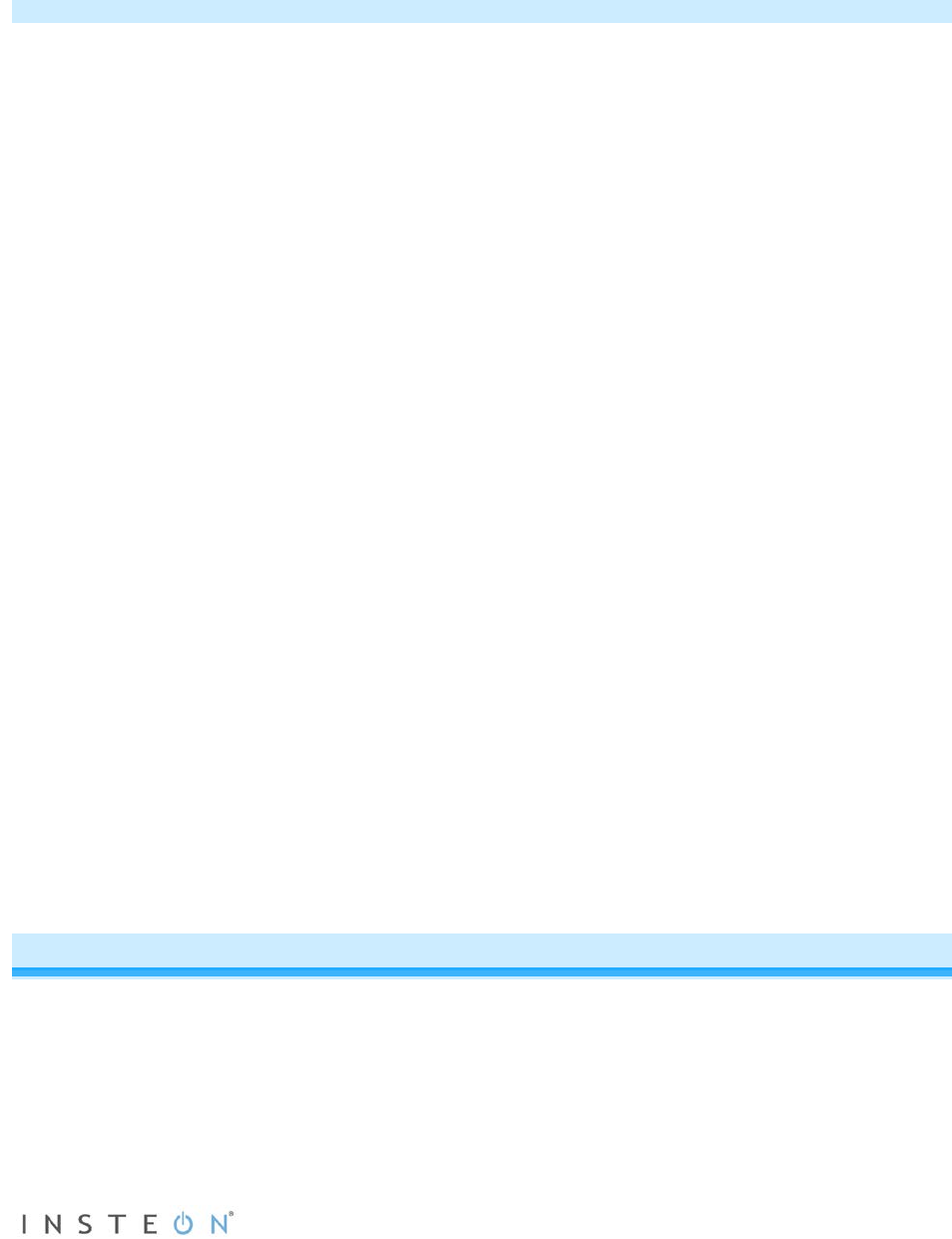
Page 12 of 27 Rev: 1/21/2014 8:36 AM
- After a few seconds INSTEON Wireless Thermostat will display ambient temperature and
humidity
- Mode will default to OFF
- Battery segment should show full with fresh batteries
- Time will become active and show 12:00PM (default)
4) Snap INSTEON Wireless Thermostat into the supplied tabletop stand or mount safely to a wall
Test Operation
INSTEON Wireless Thermostat does not directly control the HVAC system. Instead, INSTEON Wireless
Thermostat communicates via RF to INSTEON Thermostat which is directly in contact to the wiring
controlling the HVAC system.
Before adding INSTEON Wireless Thermostat as a responder or controller of INSTEON Thermostat,
perform the following tests; these will help familiarize you with INSTEON Wireless Thermostat. Keep in
mind you are not yet sending any communication to any INSTEON device. The INSTEON Wireless
Thermostat is presently a standalone device.
Note: While testing, the display will change but no HVAC operations will take place.
INSTEON Wireless Thermostat defaults 5 minutes delay between cycling the AC compressor.
Heating Mode Test
1) Press Mode button once to enter Heat mode
2) Tap the up or down arrow several times until setpoint is 1° above ambient
INSTEON Wireless Thermostat will call for Heat
“Heat” will change to “Heating,” blink for 3 seconds and then turn on steady
No furnace activity will take place at this time, only display changes
3) Tap the Up or Down arrow until you reach a desirable heat temperature setpoint below ambient
Cooling Mode Test
1) Tap Mode button once again to enter Cool mode
2) Tap the Up or Down arrow several times until setpoint is 1° below ambient
INSTEON Wireless Thermostat will call for Cooling
“Cool” will change to “Cooling,” blink for 3 seconds and then turn on steady
No A/C activity will take place at this time, only display changes
3) Tap the Up or Down arrow until you reach a desirable cool temperature setpoint
Auto Mode Test
1) Tap Mode button once to enter Auto mode
Note that your Heat and Cool setpoints were set in previous steps, unless you did not have a
minimum 2° gap between settings
2) Tap Up once to increase both Heat and Cool setpoints by 1°
3) Tap Down once to decrease both Heat and Cool setpoints by 1°
4) Tap Mode once to enter Programmed Auto mode
Indicated by Auto at bottom and relevant time of day to right of Heat/Cool set temps
5) Tap Mode twice to return to Off mode
Adding INSTEON Wireless Thermostat to an INSTEON Thermostat
Link INSTEON Wireless Thermostat to INSTEON Thermostat to provide a portable thermostat wherever
you want temperature control. You can add up to two INSTEON Wireless Thermostats to an INSTEON
Thermostat.
1) Press and hold INSTEON Wireless Thermostat Set button
INSTEON Wireless Thermostat will beep and its Set LED will blink green
2) Press and hold INSTEON Thermostat Set button