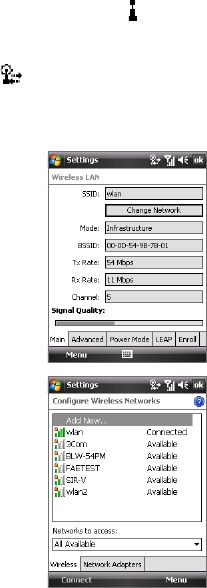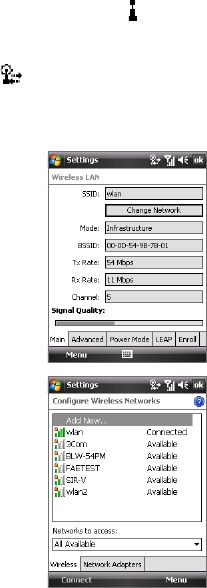
162 Getting Connected
To check wireless network status
You can check the current wireless connection status from any of the
following screens of your device:
• Title bar.
When you enable Wi-Fi on your device, the Wi-Fi ON icon ( ) will
appear on the title bar.
After Wi-Fi is turned on, your device scans for available wireless
networks and the wireless signal icon ( ) appears on the title bar.
The arrows in this icon will move back and forth while your device is
scanning for a wireless network signal. Once your device successfully
connects to a wireless network, the arrows stop moving.
• Wi-Fi Status screen.
Tap Start > Settings > Connections tab >
Wireless LAN > Main tab to see the name
of the wireless network that your device is
currently connected to.
The configuration and signal quality of the
wireless network are also shown.
• Configure Wireless Networks screen.
Tap Start > Settings > Connections tab >
Wi-Fi > Wireless tab. This screen displays
the wireless networks currently available.
To connect to a wireless network in the
list, tap and hold on the desired network,
then tap Connect.
Tap a wireless network in the list to view
or change its connection settings.
You can also add new wireless networks, if
available, by tapping Add New.