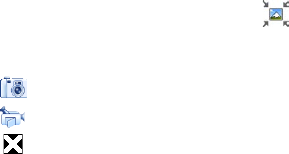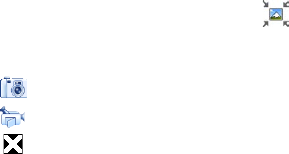
Exchanging Messages 139
6.3 Multimedia Messages
Sending multimedia messages to your friends and family is fun and easy.
You can include pictures, videos, and audio clips in a multimedia message.
Notes • Separate additional charges may apply.
• When you purchase your device, it is already preset with T-Mobile’s multimedia
message settings.
Creating and sending multimedia messages
You can compose multimedia messages in a combination of slides, where each
slide can consist of a photo, video or audio clip, and/or text.
To compose a multimedia message
1. Tap Start > Messaging > Text/Multimedia.
2. Tap Menu > New > Multimedia.
3. When the Choose a MMS screen opens, tap a preset template, or tap Custom
to open a blank multimedia message.
Note If you prefer to start composing from a blank multimedia message every time,
select the Always choose custom check box.
4. In To, enter the recipient’s phone number or e-mail address directly, or tap To,
Cc, or Bcc to choose a phone number or an e-mail address from Contacts.
Note You may need to scroll up to see the Cc and Bcc fields.
5. Enter a subject for your message.
6. To insert a photo or video, tap the Insert icon (
) and do the following:
• Tap an existing photo or video clip to insert it into the multimedia
message.
• Tap
to take a photo and insert it into the multimedia message.
• Tap
to record video and insert it into the multimedia message.
• Tap to quit selection and return to the multimedia message.