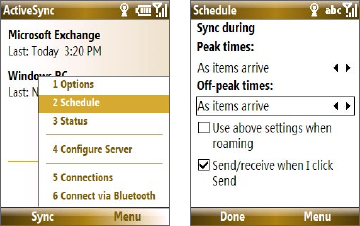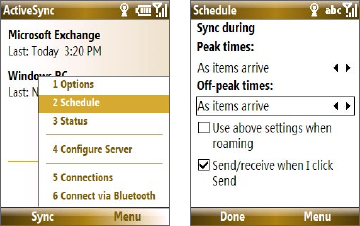
Working with Company E-mails and Meeting Appointments 123
To enable Direct Push via ActiveSync
1. In ActiveSync on your phone, select Menu > Schedule.
2. Select As items arrive in the Peak times and Off-peak times boxes.
Note When both the GPRS/EDGE and Wi-Fi connections are turned on at the same
time, the Direct Push feature will always opt for GPRS/EDGE, for which you
could be charged per your T-Mobile’s service plan.
Scheduled synchronization
If you do not want to use Direct Push, you can set a regular schedule for
synchronizing Outlook e-mail and information.
1. In ActiveSync on your phone, select Menu > Schedule.
2. Select a shorter time interval in the Peak times box for you to be able
to receive e-mails more frequently.
3. Select a longer interval in the Off-peak times box.
Tip Select Menu > Peak Times to set the peak and off-peak times.