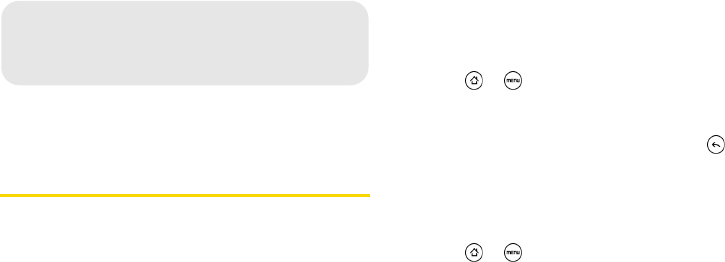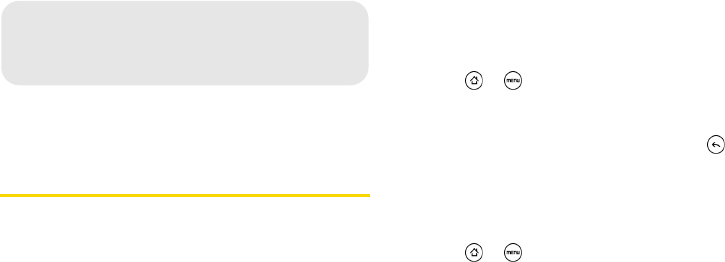
118 2D. GPS Navigation
ࡗ GPS Services (page 118)
ࡗ TeleNav GPS Navigator (page 119)
GPS Services
Your device’s built-in GPS capability gives you access
to a number of location-based services, including
TeleNav Navigation, Google Maps, and Footprints.
Activating Location Mode
Before using any of the location-based services, you
must turn on your device’s location mode.
1. Press > , tap Settings > Location, and then
tap
Location setting. (You will see the Location
disclaimer.)
2. Read the disclaimer, select ON and press .
Turning on Location Services
Before using Google Maps and Google Latitude, turn
on your device’s location services.
1. Press > , tap Settings > Location.
2. Select one or both of the following:
Ⅲ Use wireless networks: Uses Wi-Fi or your mobile
data connection to find your approximate location.
Ⅲ Use GPS satellites: Finds your exact GPS location.
This requires a clear view of the sky and more
battery power.