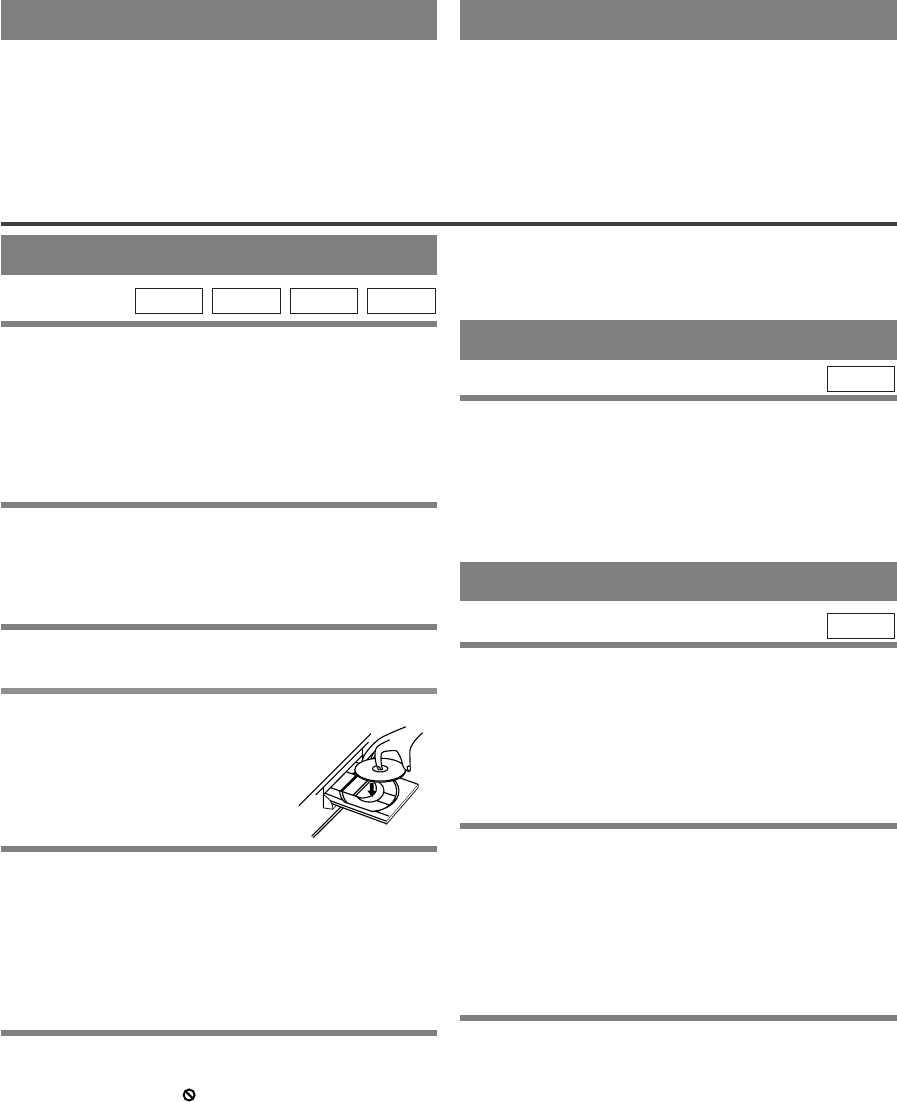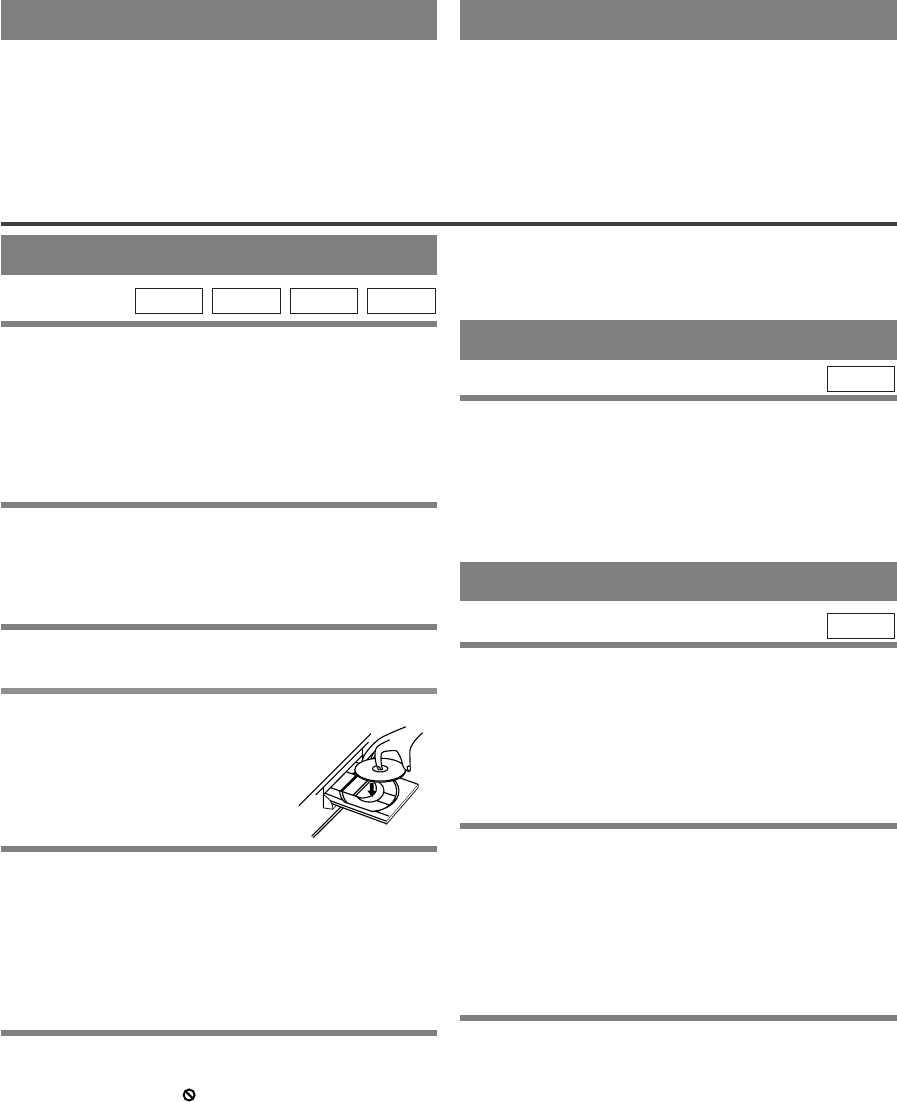
–
22
–
EN
1L25
BASIC PLAYBACK
Getting started
¡Turn on the power of the TV, amplifier and any other
components which are connected to the DVD/VCR.
¡Make sure the TV and audio receiver (commercially
available) are set to the correct channel.
¡Select DVD mode by pressing DVD on the remote
control or output on the front panel. The DVD OUT-
PUT light lights up.
1 Press y/I.
¡“Load” will appear briefly in the front panel display.
¡Check that the DVD OUTPUT Light is lit. If not,
press DVD on the Remote control to switch to DVD
mode.
2 Press OPEN/CLOSE to open disc loading
tray.
3 Place the chosen disc in the tray, with the
label facing up.
JPEG
MP3
CD
DVD
PLAYING A DISC
AUTO REWIND
When a tape reaches the end during recording, play-
back, or fast-forward, the tape will automatically
rewind to the beginning. After rewinding finishes, the
DVD/VCR will eject the tape and switch itself off.
¡The DVD/VCR will not rewind the tape automati-
cally during timer recording or One Touch
Recording.
REAL TIME TAPE COUNTER
¡ The elapsed recording or play time (in hours, min-
utes, and seconds) will be displayed on the TV dis-
play. No time is displayed when playing back the
blank portion of the cassette.
4 Press PLAY.
¡The tray will close automatically, and playback will
then start from the first chapter or track of the disc.
If the playback does not start automatically, press
PLAY.
¡When you playback the DVD with a title menu, it
may appear on the screen. In this case, refer to
“TITLE MENU” on page 23.
5 Press STOP to stop playback.
Notes
¡A prohibited icon “ ” may appear at the top-right
on the TV screen during operation, warning that a
prohibited operation has been encountered by the
DVD/VCR or the disc.
¡With DVDs that use titles for playback program sig-
nals, playback may start from the second title, or it
may skip these titles.
¡During the playback of a two layered disc, pictures
may stop for a moment. This happens when the 1st
layer switches to the 2nd layer. This is not a mal-
function.
GENERAL FEATURES
DVD may contain menus to navigate the disc and access
special features. Press appropriate Number button or use
Arrow (L/K/B/s) to highlight your selection in the
DVD main menu and press ENTER to confirm.
Note
¡Unless stated, all operations described are based on
remote control use. Some operations can be carried
out using the menu bar on the TV screen.
DVD
DISC NAVIGATION
1 Press DISC NAVIGATION.
DURING TITLE PLAYBACK OR WHEN RESUME IS ON:
¡A shot from each chapter including the one current-
ly being played will be displayed on the screen.
¡
The chapter currently being played is selected in yellow.
IN STOP MODE (RESUME OFF):
¡The first scene of each chapter of the first title will
be displayed.
2 Press Arrow (K/L/s/B) to select your
desired chapter.
¡Up to 6 chapters can be displayed at one time. If
the title has more than 6 chapters, press SKIP G
to go to the next page. Press SKIP H to go back
to the previous page.
¡You can change the title by moving up to the field
where the title number is shown with Arrow (K),
and entering a title number of your choice.
3 Press ENTER or PLAY.
¡Playback of the selected chapter will start.
Notes
¡Pressing DISC NAVIGATION before pressing ENTER or
PLAY at step 3 will cease the DISC NAVIGATION func-
tion, and the playback will be stopped. The resume infor-
mation will be lost.
¡When a disc menu is shown, the DISC NAVIGATION fea-
ture does not function.
¡DISC NAVIGATION takes a few seconds to respond.
¡With some discs, part of the DISC NAVIGATION screen
may not be displayed properly. This is not a malfunction.
¡Some discs do not support DISC NAVIGATION feature.
¡While the DISC NAVIGATION is on the screen, the
sound is muted.
¡It takes about 15 seconds to display 6 shots.
DVD
¡
If a disc is dirty or has scratches, the pictures may
appear distorted and the playback operation may stop.
In such cases, clean the disc and unplug the power cord
and then plug it again before resuming playback.
H9651UD.qx3 04.3.2 8:54 PM Page 22