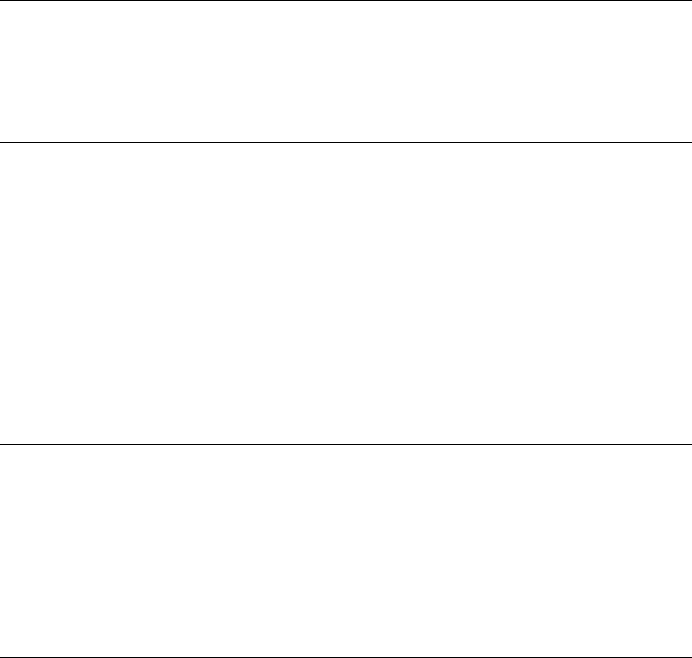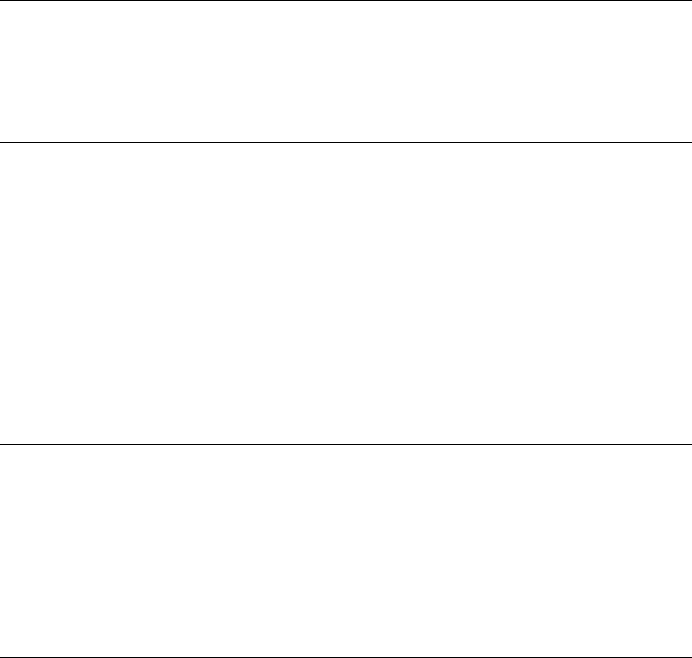
Print jobs using the photo tray do not print
Solution The photo tray may not be properly engaged in the printer. Lift the output
tray up and verify that the photo tray is pushed in until it stops and then lower the
output tray. Press Resume.
The printout is rippled or curled
Solution The project you are printing uses a larger amount of ink than normal.
Print the project from a computer, and use the printer software to lower the ink
saturation level. See the onscreen HP Photosmart help for more information.
The document printed at an angle or is off-center
Solution
● The paper may not be loaded correctly. Reload the paper, making sure it is
correctly oriented in the main tray and that the paper-width and paper-length
guides fit close to the edges of the paper. For paper-loading instructions, see
Paper loading tips.
● If you are using a two-sided printing accessory, try removing it and printing
again.
● The printer may need to be aligned. For more information, see Aligning the
printer.
Colors are not printing satisfactorily
Solution
● The printer may need to be aligned. For more information, see Aligning the
printer.
● The print head may need to be cleaned. For more information, see Care and
maintenance.
No page came out of the printer or the paper jammed while printing
Solution
● The printer may need attention. If the printer is connected to a computer, check
the computer screen for instructions.
● The power may be off or there may be a loose connection. Make sure the power
is on and the power cord is securely connected.
● You may not have any paper in the main tray or photo tray. Check that the paper
is loaded correctly. For paper-loading instructions, see Paper loading tips.
● If the paper jammed while printing, try the following:
– Turn off the printer, then unplug it from the power source. Clear the printer
of any paper obstructing the paper path. Remove the rear access door.
Gently remove the jammed paper from the printer, then replace the rear
access door. If all jammed paper cannot be removed from the rear area of
HP Photosmart D6100 series User Guide 33