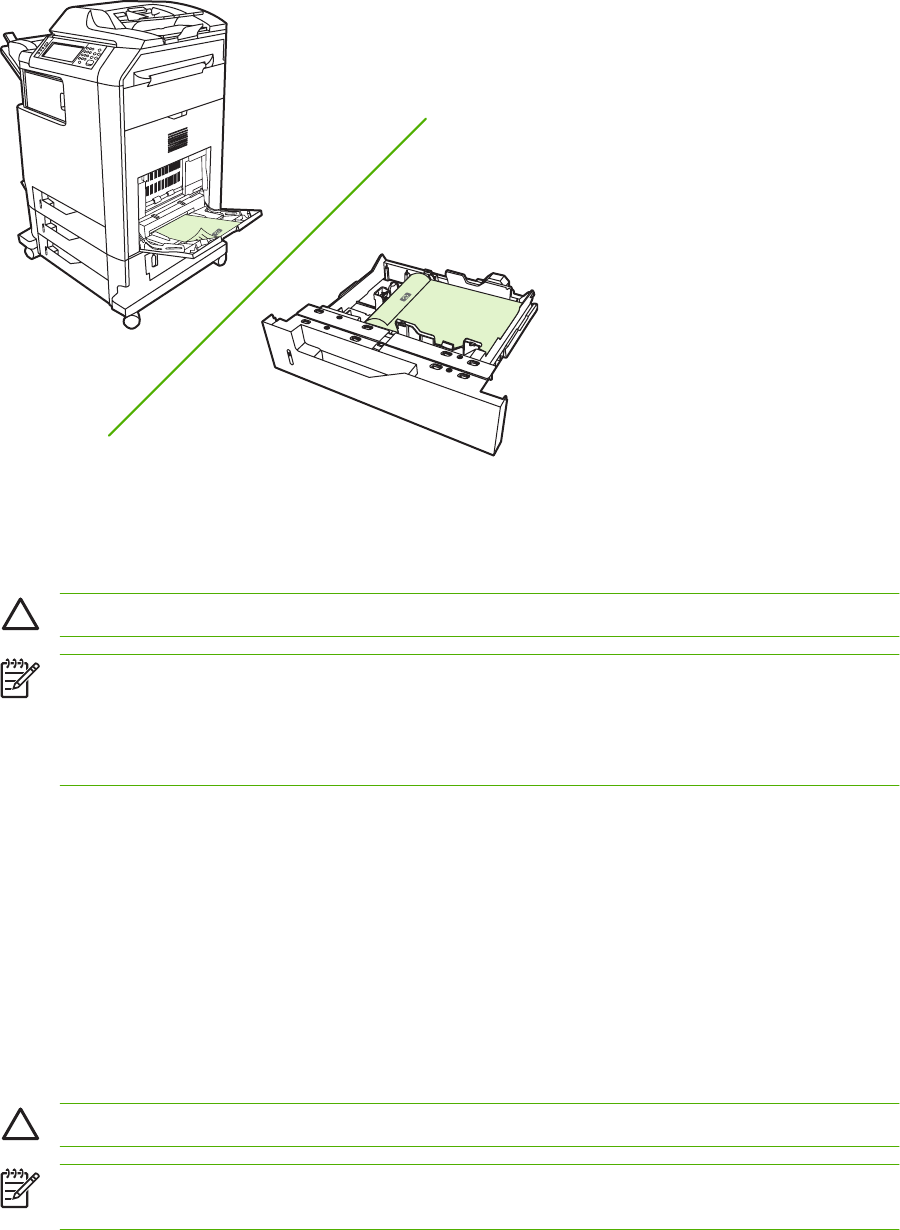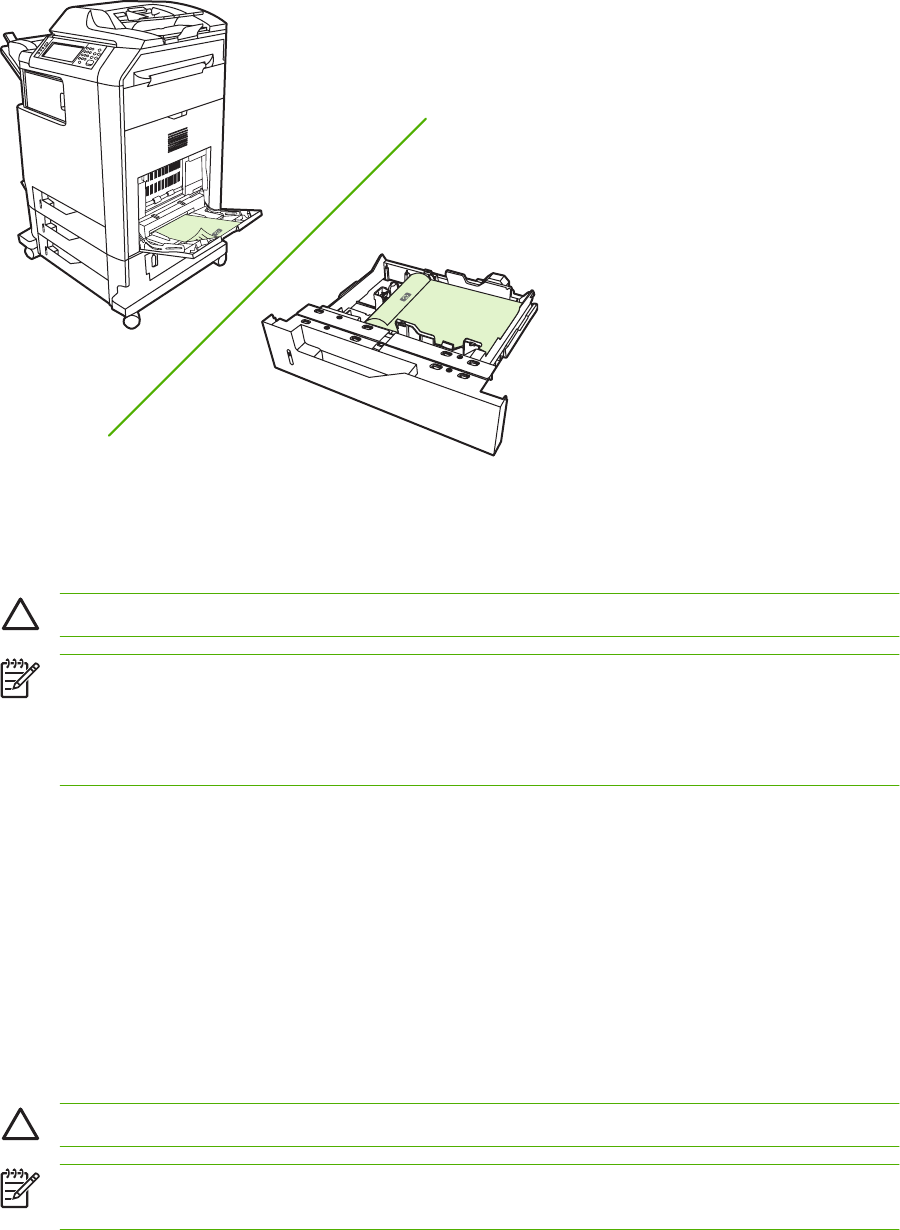
Enable or disable automatic two-sided printing from the control panel
If you cannot adjust two-sided printing settings in your software program or printer driver, adjust them
on the control panel. The factory default setting is 1-sided.
CAUTION Do not use two-sided printing when printing on labels. Serious damage can result.
NOTE Changing settings for two-sided printing on the MFP control panel affects all print jobs.
Whenever possible, change settings for two-sided printing through your software program or
printer driver.
NOTE Any changes made in the printer driver override settings made on the MFP control panel.
1. Scroll to and touch Administration.
2. Touch Default Job Options.
3. Touch Default Print Options
4. Touch Print Sides.
5. Touch 2-sided.
6. Touch Save.
Enable or disable automatic two-sided printing in the printer driver
CAUTION Do not use two-sided printing when printing on labels. Serious damage can result.
NOTE In the printer driver, Print on Both Sides (manually) is available only when the duplex
printing accessory does not support the type of print media being used.
120 Chapter 9 Print tasks ENWW