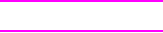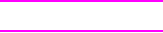
ENWW Getting more out of help 199
F
Using the HTML Help Viewer
The following topics provide information about navigating and using this guide. For more
information, click one of the following topics:
● Getting more out of help
● To find a help topic
● To create a list of favorite help topics
● To copy a help topic
● To print the current help topic
● To find topics using the toolbar buttons
● Using the shortcut menu commands
Getting more out of help
Here are some tips on how to find more information when using the HTML Help Viewer:
● To link to another topic, a Web page, a list of other topics, or a program, click the colored,
underlined words.
● To view topics that contain related information, click the words, “Related Topics,” which may
appear at the end of a topic, and then click the title of the topic you want.
● To see if a word or phrase contained in a topic is in the index, select the word, and then press
F1.
● If you are viewing content from the Web in the Topic pane, you can click Stop or Refresh on
the toolbar to interrupt a download or refresh a Web page.
● If you use a particular Help topic often, you can add it to your favorites list.
● Right-click the Contents tab or Topic pane for shortcut menu commands.
To find a help topic
In the Navigation pane, click one of the following tabs:
● To browse through a table of contents, click the Contents tab. The table of contents is an
expandable list of important topics.
● To see a list of index entries, click the Index tab, and then type a word or scroll through the
list. Topics are often indexed under more than one entry.
● To locate every occurrence of a word or phrase that may be contained in a Help file, click the
Search tab, and then type the word.
Note Click the contents entry, index entry, or search results entry to display the corresponding topic.