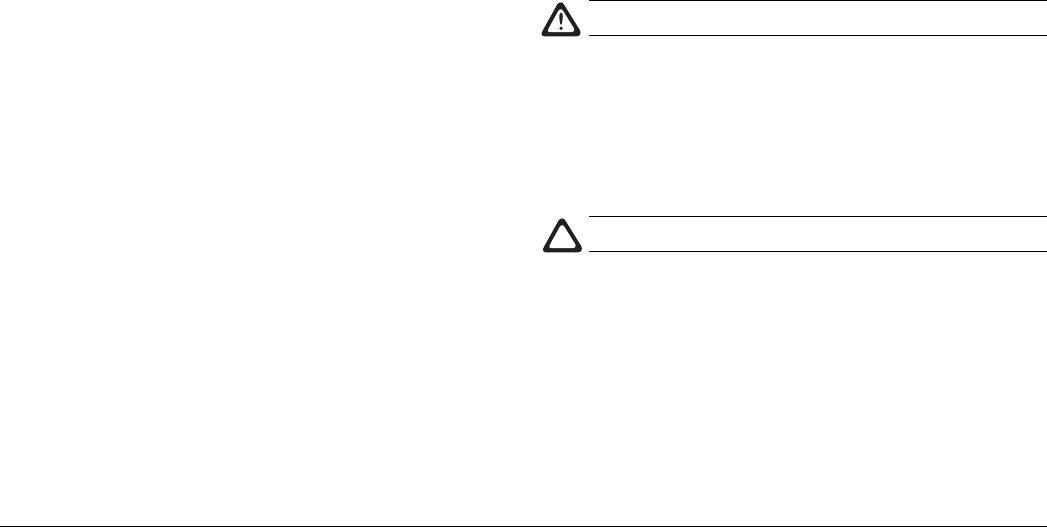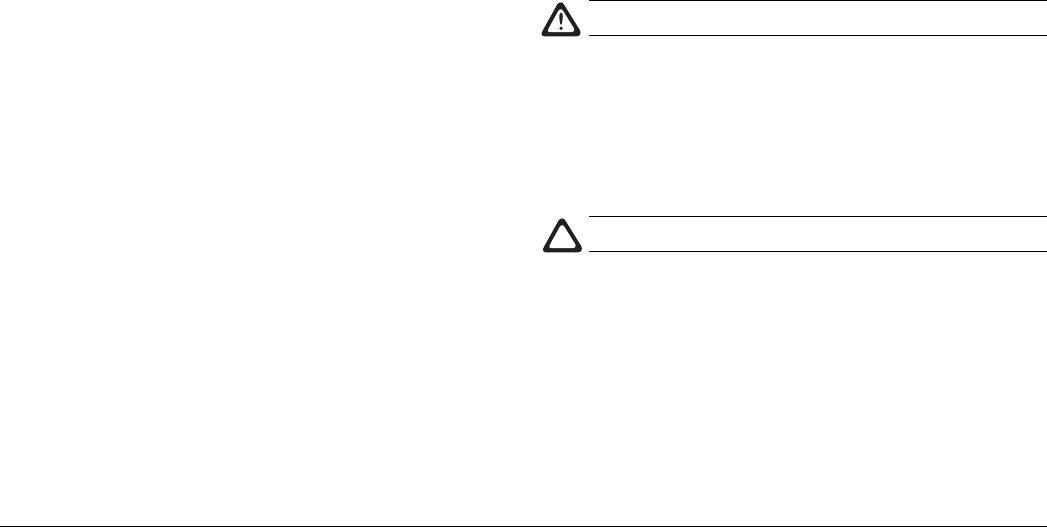
User’s Guide 17
English
Printer Maintenance
Transporting Your Printer
If you need to transport your printer to another location,
including return for service, be sure to take the following
precautions:
1 Seal the toner cartridge and the image drum cartridge in
the black, light–proof bag provided.
2 Try to ensure that the printer remains the right way up
during transportation to avoid spillage of any residual toner.
Generating a Cleaning Page
• Removes residual impurities from printing surfaces.
• Reduces problems such as repeating marks, blotching and
shading.
1 Enter the printer status monitor.
2 Click on the Printer Setup tab.
3 Click on the Printer Menu button.
4 Click on the Maintenance tab.
5 Click the Cleaning button next to “Cleaning printer”.
Cleaning the Printer
To obtain the best performance from your printer, it must be
cleaned regularly.
Disconnect your printer from mains power.
1 Open the cover and remove the image drum cartidge.
2 Use a soft, dry cloth to remove any excess toner.
3 The printer exterior can be cleaned using a soft cloth
moistened with water.
4 Wipe the printer cover with a clean, dry cloth.
Do NOT use chemical cleaners or sprays on your printer.
Aside from routine service or repair, no further printer
maintenance is necessary.
8pwugb.p65 03/09/98, 13:2717