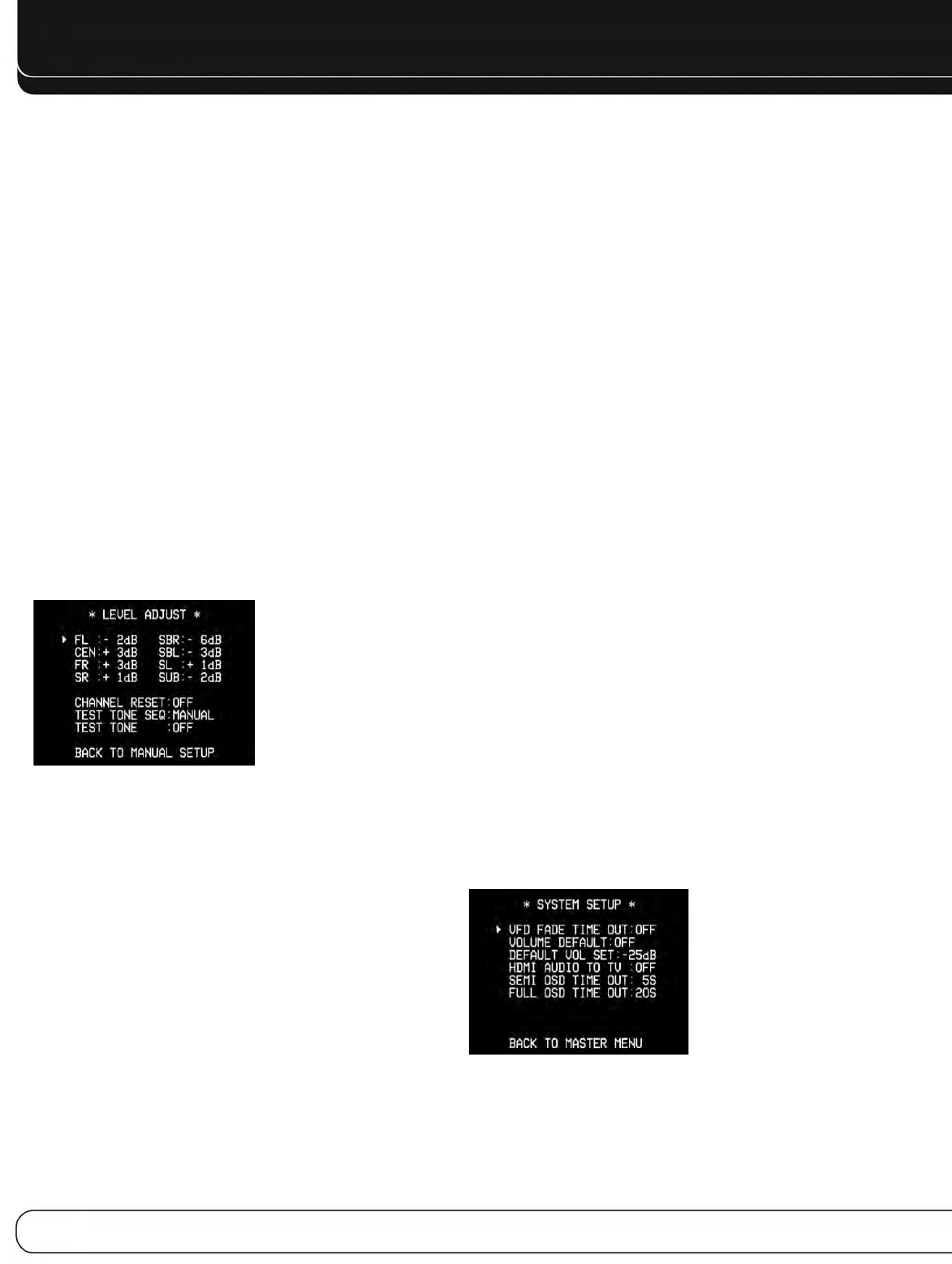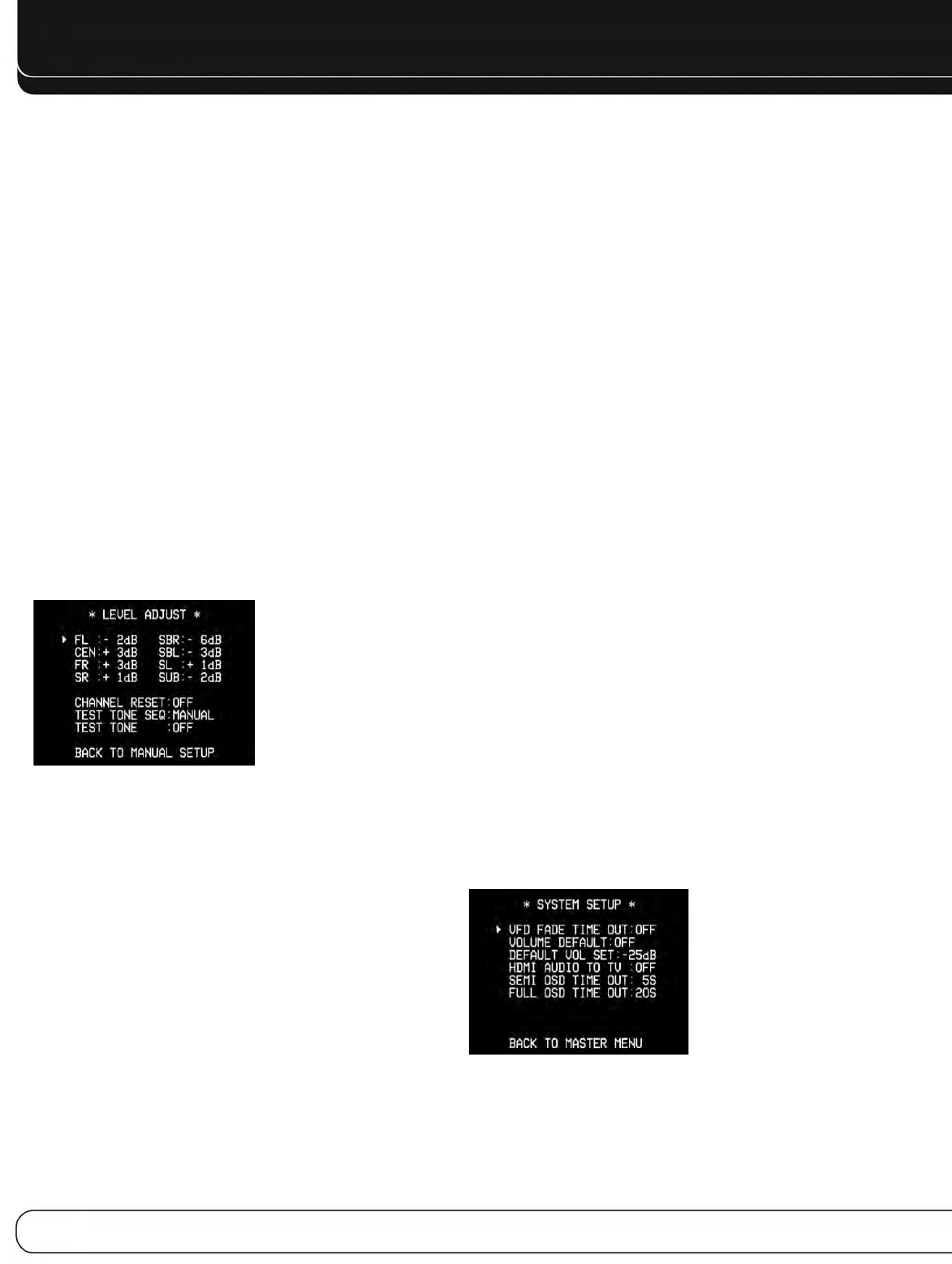
With up to seven main channels, plus a subwoofer, imaging
becomes both more critical and more complex. The goal is to
ensure that each channel is heard at the listening position with
equal loudness.
EzSet/EQ calibration can handle this critical task for you, simply
and automatically. However, the AVR’s Level Adjust menu allows you
to calibrate the levels manually, either using the system’s test tone
or while playing source material.
1. Make sure all speakers have been placed and connected correctly.
2. Adjust the number of speakers, crossover, distance and sub mode
for each speaker in your system, as described in Step Three.
3. Measure the channel levels in one of these ways, and adjust the
channel levels using the Level Adjust menu:
a) Preferably, use a handheld SPL meter set to the C-Weighting,
Slow scale. Adjust each channel so that the meter reads 75dB.
b) By ear. Adjust the levels so that all channels sound equally loud.
c) If you are using a handheld SPL meter with source material,
such as a test disc or an audio selection, play it and adjust the
AVR’s master volume control until the meter measures 75dB.
Press the OSD Button to display the Master Menu, and then
navigate to the Manual Setup line. Press the OK Button to display
the Manual Setup menu. Select the Level Adjust line and press the
OK Button to display the Level Adjust menu. See Figure 30.
Figure 30 – Level Adjust Menu
All of the speaker channels will appear with their current level settings.
Channel Reset: To reset all of the levels to their factory defaults
of 0dB, navigate to this line and change the setting to ON. The levels
will be reset, and this setting will remain ON until one of the channel
levels is adjusted.
If you are using an external source to set your output levels, navigate
to each channel and use the 7/3Buttons to adjust the level as desired.
If you would like to set your levels using the AVR 1600’s internal test
tone, adjust the TEST TONE SEQ and TEST TONE lines as follows.
Test Tone SEQ: When this setting reads AUTO, the test tone will
automatically circulate to all channels, pausing for a few moments at
each channel for several seconds, as indicated by the blinking cursor.
Adjust the level for any channel when the test tone is paused there by
using the 7/3Buttons. You may also use the 5/1Buttons at any time to
move the cursor to another line, and the test tone will follow the cursor.
When this setting reads MANUAL, the test tone will not move to the
next channel until you use the 5/1Buttons.
Test Tone: This line determines whether the test tone is active. To
begin the process of setting the levels, use the 7/3Buttons to change
the setting to ON. Any time you manually move the cursor out of the
channel listings area of the screen, this setting will automatically
change to OFF, stopping the test tone.
Individual Channels: If you are using an external source
to set your output levels, navigate to each channel and use the
7/3Buttons to adjust the level, between –10dB and +10dB. The
level settings are global for all sources and surround modes.
When you have finished adjusting the speaker levels, select the
Back to Manual Setup option or press the OSD Button. Record the
level settings in Table A3 in the appendix.
AUDIO SETTINGS
To adjust other audio settings, such as the tone controls, press the
OSD Button to display the Master Menu. With the cursor pointing to
INPUT SETUP, press the OK Button to display the Input Setup menu,
where the source, its title, its component video and audio inputs and
Auto Polling status may be adjusted, as described in the Initial Setup
section. However, this section will focus on the four audio settings:
BXR: Enhances bass performance when playing MP3 tracks.
Select On, or leave at the default Off setting for
non-MP3 audio.
Tone: Determines whether the treble and bass controls are active.
When it’s OUT, the tone controls are “flat”, with no changes. When
it’s IN, the bass and treble frequencies are boosted or cut, depending
upon the tone-control settings. When an analog audio source is in
use and the 2-Channel Stereo surround mode is selected, setting
the Tone Control to “OUT” places the unit in analog bypass mode.
Treble and Bass: Boost or cut the high or low frequencies by
up to 10dB, 2dB at a time by using the
7/3Buttons. The default
setting is 0dB.
When you have finished, press the OSD Button.
SYSTEM SETTINGS
The AVR 1600 offers system settings for ease of use. These
settings may be accessed from the System SETUP menu, which
is selected by pressing the OSD Button and navigating to the
System Setup line. Press the OK Button to display the System
SETUP menu. See Figure 31.
Figure 31 – Systems Setup Menu
VFD Fade Time Out: Some people find the brightness of
the AVR’s front-panel display distracting during movies or listening
sessions. It’s possible to dim the front-panel display completely
using the Dim function (see below). This sets the display to remain
dark most of the time, lighting up only when a button is pressed
34
ADVANCED FUNCTIONS
AVR1600.OM.qxd 5/6/09 1:29 PM Page 34