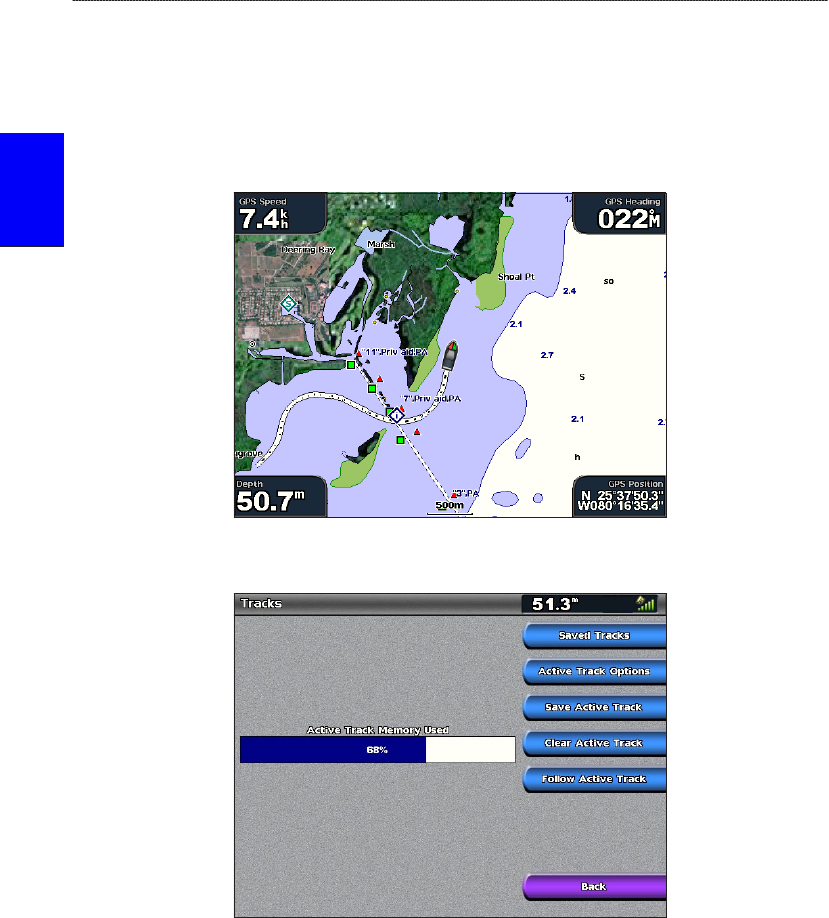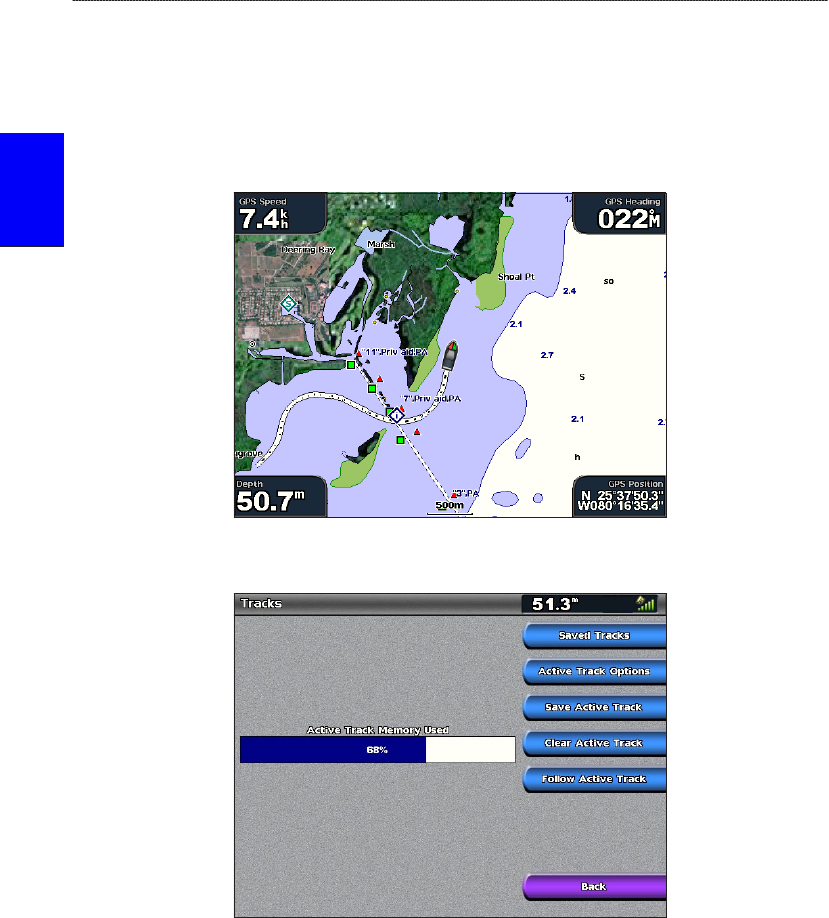
10 GPSMAP
®
4000/5000 Series Owner’s Manual
Using Charts
USinG
ChartS
Using Tracks
A track is a recording of your path. The track currently being recorded is the active track. An active
track can be saved.
To turn the track log on:
From the Navigation chart, select Menu > Chart Setup > Tracks > On. A trailing line on the chart
indicates your track.
To save the active track:
1. From the Home screen, select Information > User Data > Tracks > Save Active Track.
2. Select either the time the current track began (or Midnight, if shown) or Entire Log.
3. To name the track, change the color of the track, or save it as a route, select Edit Track.
To clear the active track:
From the Home screen, select Information > User Data > Tracks > Clear Active Track. The
track memory is cleared; the current track continues to be recorded.
To retrace the active track:
1. From the Home screen, select Information > User Data > Tracks > Follow Active Track.
2. Select either the time the current track began or Entire Log.
3. Follow the colored line on the screen.
To edit or delete a saved track:
1. From the Home screen, select Information > User Data > Tracks > Saved Tracks.
2. Select the track you want to edit or delete.