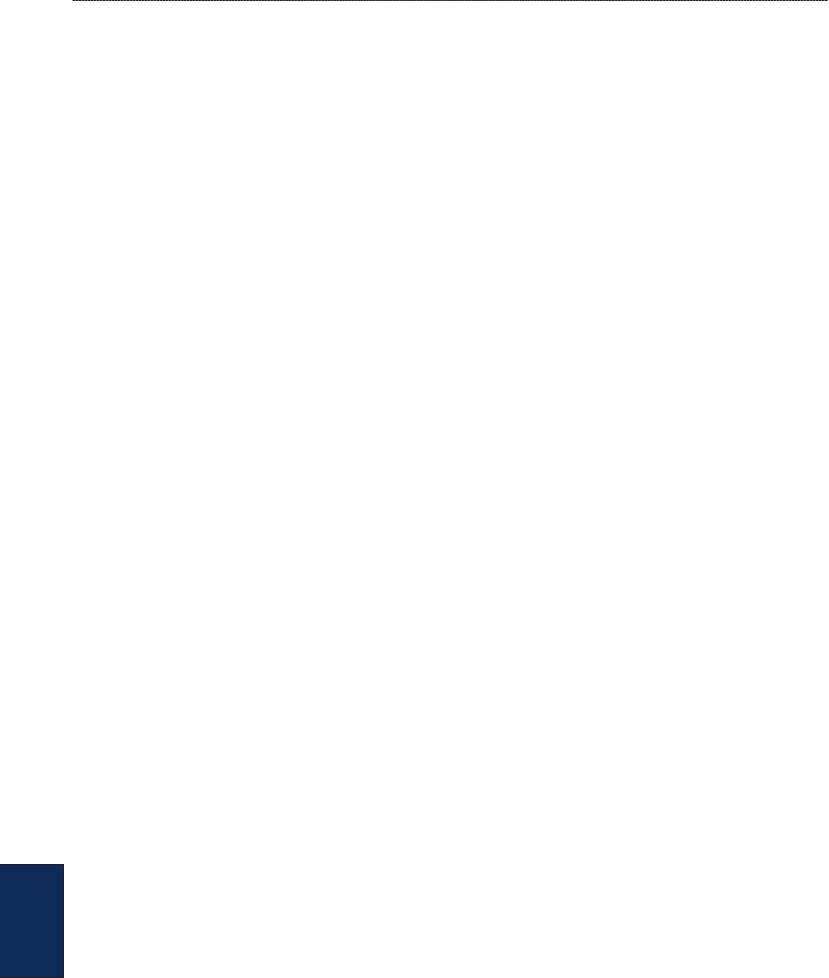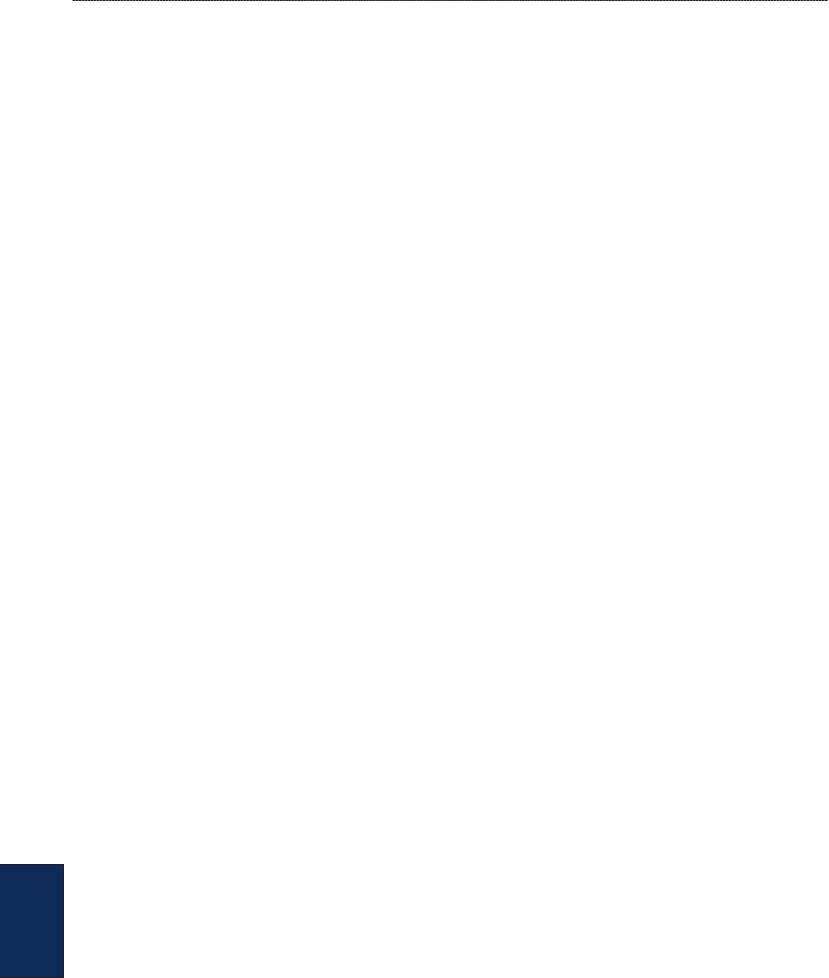
44 GPSMAP
®
4000/5000 Series Owner’s Manual
Using Radar
Using
Radar
To customize safe-zone settings:
1. From the Radar screen, select Menu > Other Vessels > Collision Alarm.
2. Select from the following options:
Range—change the measured radius of the safe zone ring to a specied distance from 500 ft.
to 2.0 nm (or from 150 m to 3.0 km, or from 500 ft. to 2.0 mi).
Time to (Safe Zone)—sounds an alarm if AIS or MARPA determines that a target will intersect
the Safe Zone within the dened time interval (ranging from 1 to 24 minutes).
Display Setup—congure how other vessels are displayed on the Radar screen.
Display Range—set the distance from your location that AIS vessels are displayed.
Details—show or hide details for each vessel.
Proj. Heading—set the projected heading time.
Trails
—set the number of minutes that trails for vessels that you are position tracking (page 51)
are displayed on the Radar screen, or turn trails off.
Advanced Radar Conguration
To access advanced radar settings, from the Radar screen, select Menu > Radar Setup.
Rotation Speed (GMR 18/24/404/406 series models only)—set the rotation speed of your radar to
Normal Speed or High Speed. High Speed increases the speed at which the antenna rotates, which
increases the speed at which the screen updates.
Front of Boat—offset the front of the boat if you mount the radar at an angle.
Data Bars—show or hide cruising, navigation, shing, fuel, or sailing numbers (page 9).
Appearance—congure radar display options.
Color Scheme—change the colors used for the radar display.
Orientation—change the perspective of the radar display.
Look-Ahd Spd—turn on to shift your current location toward the bottom of the screen as your
speed increases. Enter your top speed for the best results.
Heading Line—show or hide a line in the direction of travel.
Rings—show or hide the radar range rings.
Nav Lines—show or hide a colored line that indicates the route you are currently navigating.
Waypoints—show or hide waypoints that are within the range displayed on the Radar screen.
Select Navigation Only to only display waypoints associated with the currently active route.
•
•
•
•
•
•
•
•
•
•
•
•
•