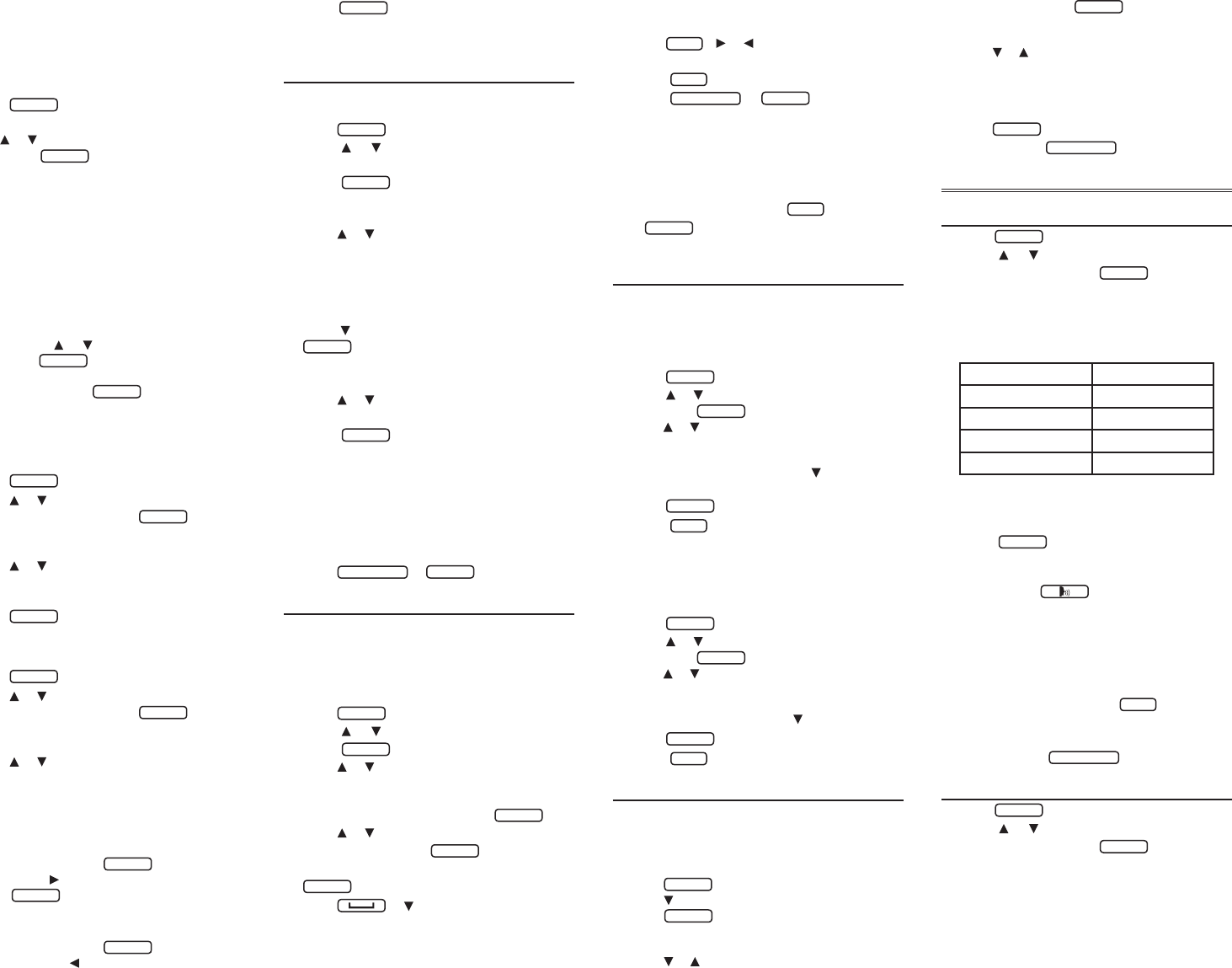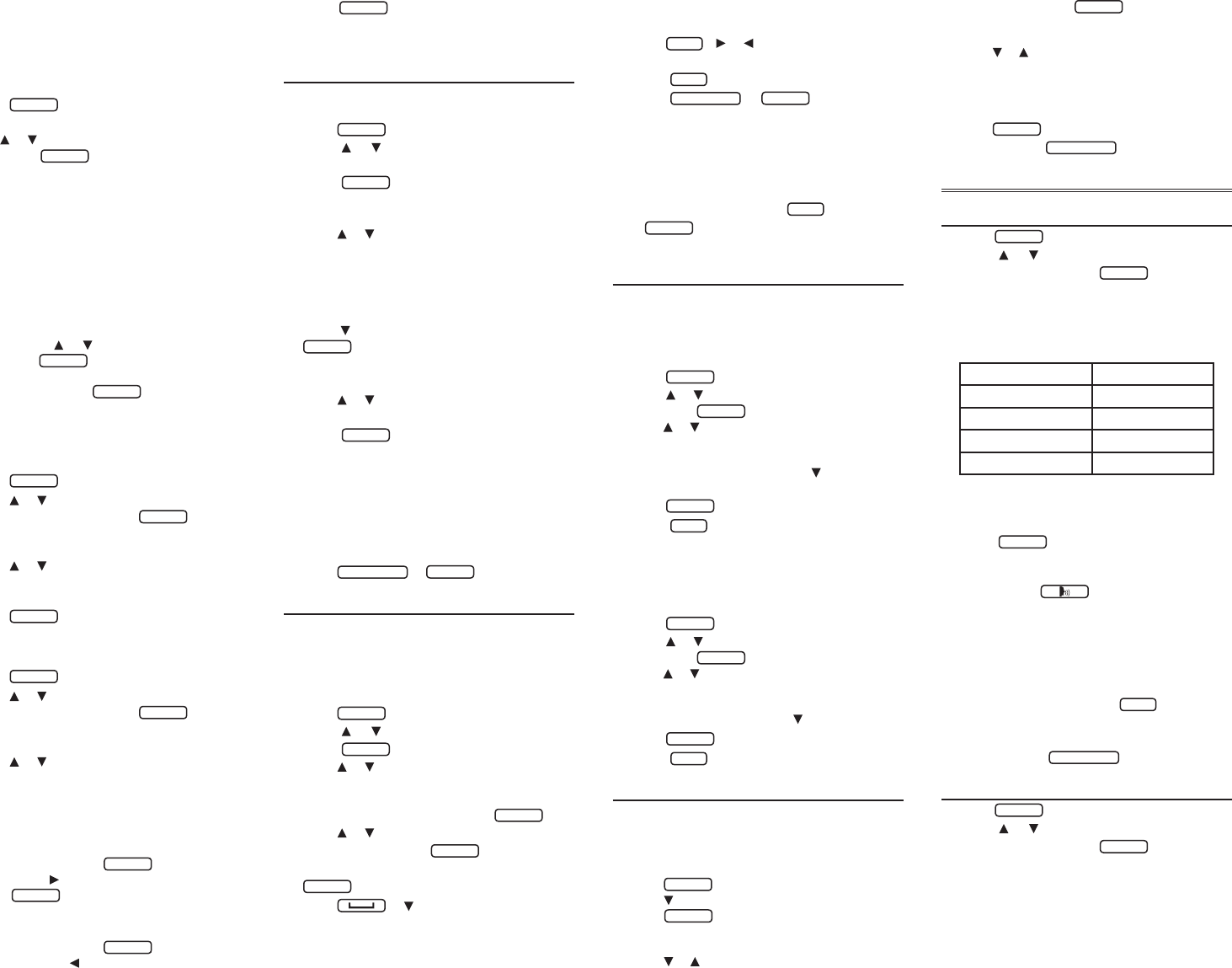
6. Press SAVE to add the word.
7. Press CLOSE when done.
Adding Words from a Dictionary
You can add words to My Word List from any
dictionary or thesaurus in your device.
1. Press
menú
.
• You see the Books menu.
2. Use or to select a dictionary or thesaurus,
then press
enter
=
.
• PressLANG at the word entry screen to toggle
theentrylanguagebetweenSpanishand
English.
• EnglishwordswillbeaddedtoMy English Word
List;SpanishwordswillbeaddedtoMy Spanish
Word List.
3. Type the word you want to look up and add
to your word list.
4. Press LIST.
• Add “word” to word list?, Go to My English/
Spanish Word List, and Cancel appear in a
menu. Press or to make a selection,
and press
enter
=
. A message will conrm
your entry was added.
• Youcanalsopress
enter
=
to view the
dictionary entry and then press LIST to see
your options.
5. Press CLEAR when done.
Viewing Word Lists
1. Press
menú
and then press LEARN.
2. Press or to select My English Word List or
My Spanish Word List. Press
enter
=
.
• Thenumberofentriesappearsatthetop
right of the screen.
3. Press or to select an entry.
• Youcanalsotypetherstfewlettersofaword
to go directly to that part of the list.
4. Press
enter
=
to view its translation.
5. Press CLOSE when done.
Deleting Words
1. Press
menú
and then press LEARN.
2. Press or to select My English Word List or
My Spanish Word List. Press
enter
=
.
• Thenumberofentriesappearsatthetop
right of the screen.
3. Press or to select an entry.
• Youcanalsotypetherstfewlettersofaword
to go directly to that part of the list.
4. Press DELETE to remove the highlighted
entry.
• You are asked to conrm the deletion. Yes
is highlighted. Press
enter
=
to delete the
word. Press to highlight No and then
press
enter
=
to cancel the deletion.
5. To delete all words, press DEL ALL.
• You are asked to conrm the deletion. No
is highlighted. Press
enter
=
to cancel the
deletion. Press to highlight Yes and then
press
enter
=
to erase the list. Note:Only
the current list is erased.
6. Press CLEAR when done.
3.2 Finding Usage Examples
Your device includes a helpful feature that
locates usage examples and their translation.
1. Press
menú
and then press LEARN.
2. Press or to select English Usage
Examples or Spanish Usage Examples.
Press
enter
=
.
• Press LANGtotogglebetweenSpanishand
EnglishUsageExamples.
3. Press or to scroll through the list of
keywords.
• Youcanalsotypetherstfewlettersofa
word to go directly to that part of the list. For
example, type terr to jump to terrain(English
list) or terreno(Spanishlist).
4. Press to select the word and press
enter
=
.
• Alistofusageexamplesforthatkeyword
appears.
5. Press or to scroll through the list of usage
examples.
6. Press
enter
=
to select a usage example.
• Its translation appears.
7. Press DICT to view the denition for the
original keyword.
• Or,pressSEARCH to enter another
keyword.
• PressNEXT or PREV to go to the next or
previous usage example.
8. Press
borrar/clear
or
menú
when done.
3.3 Grammar Guides
YourdeviceincludesessentialEnglishand
Spanishgrammarlessonscoveringparts
of speech, spelling, punctuation, sentence
structure, style, and usage.
ToaccesstheGrammarGuidesdirectly:
1. Press
menú
and then press LEARN.
2. Press or to select Grammar Guides.
Press
enter
=
.
3. Press or to select a source and target
language. For example, to view the Spanish
Grammar Guide in English, select Spanish
Grammar Guide (English). Press
enter
=
.
4. Press or to select the topic you want to
study and then press
enter
=
.
5. If necessary, select a sub-topic and press
enter
=
.
6. Press or to read.
• Ifatopiccontainsaquiztohelpyoureview
the rules described in that topic, the QUIZ soft
key will be displayed. Press QUIZ to start a new
quiz.Followtheinstructionsonthescreento
completethequiz.Toexitthequiz,pressCLOSE.
7. Press
FN
+ or to view the next or
previous topic.
8. Press
back
to return to the list of topics.
9. Press
borrar/clear
or
menú
when done.
Accessing Grammar from an
Inection Screen
You can also access grammar information from
inection screens. For information on how to access
inections,pleasesee“Inections/Conjugations”.
While viewing inections, hold
FN
and then
press
menú
. Grammar information for the
current part of speech or verb tense is displayed.
3.4 Using the Word Lists
TOEFL® Test Word List
TheTOEFL®TestWordListcontainsEnglish
wordsyoumightndontheTestofEnglishas
aForeignLanguage(TOEFL®Test).
1. Press
menú
and then press LEARN.
2. Press or to select TOEFL® Test Word List,
then press
enter
=
.
• Press or toscrollthroughtheTOEFL®Test
WordList.Youcanalsotypealettertogo
to the rst word beginning with that letter.
For example, type col and press to select
collaborate.
3. Press
enter
=
to view its English denition.
4. Press
back
to return to the list.
SAT® Spanish Word List
TheSAT®SpanishWordListcontainsSpanish
wordsyoumightndontheSAT®Spanish
SubjectTest.
1. Press
menú
and then press LEARN.
2. Press or to select SAT® Spanish Word List,
then press
enter
=
.
• Press or toscrollthroughtheSAT®Spanish
WordList.Youcanalsotypealettertogoto
the rst word beginning with that letter. For
example, type gre and press to select gremio.
3. Press
enter
=
to view its translation.
4. Press
back
to return to the list.
3.5 Using Personal Dictionaries
UsethePersonalDictionaryfeaturetoviewany
.csv formatted personal dictionaries that you
have imported to your device from a PC. For more
information about importing dictionaries to your
device,pleasesee“CopyingFilestoYourDevice”.
1. Press
menú
and then press LEARN.
2. Press to select Personal Dictionary and then
press
enter
=
.
• Any.csvlesyouhaveimportedtoyourdevice
appear in a list.
3. Press or to select the dictionary you want to
view and then press
enter
=
.
• Youseethelistofentriescontainedintheselected
dictionary.
4. Press or to select the entry you want to
view.
• Youcanalsotypeletterstogodirectlytothatpart
of the list. With each letter you type, the resulting
list of potential matching entries is refreshed.
5. Press
enter
=
to view the selected entry.
6. Press CLOSE or
borrar/clear
when done.
4. EXERCISES Menu
4.1 Spelling Bee
1. Press
menú
and then press EXER.
2. Press or to select the version you
want and then press
enter
=
.
• Therearefour(4)versionstochoosefrom,
each drawing words from a separate word
list. You should have several words entered
in My English Word List or My Spanish Word
List before using those lists.
This Spelling Bee... ...uses words from:
MyEnglishSpellingBee MyEnglishWordList
MySpanishSpellingBee MySpanishWordList
TOEFL®TestSpellingBee TOEFL®TestWordList
SAT®SpanishSpellingBee
SAT®SpanishWordList
3. A word is pronounced.
• Thinkabouthowthewordisspelled.
4. Type in the word you just heard and
press
enter
=
to see if you spelled it
correctly.
• Ifyouseethemessage,“Incorrect,try
again,”press to hear the word
again before making another attempt to
spell the word. Press HINT to show the
word briey on the screen.
5. The round ends when you enter the
correct word or when you press QUIT.
• Press LOOKUP to see the translation or
denition of the word. Press
back
to return to
the exercise.
6. Press NEW to hear a new word.
7. Press END or
borrar/clear
when done.
4.2 Flashcards
1. Press
menú
and then press EXER.
2. Press or to select the version you
want and then press
enter
=
.
• Therearefour(4)variationstochoose
from, each drawing words from a separate
word list. You should have several words
entered in My English Word List or My
Spanish Word List before using those lists.