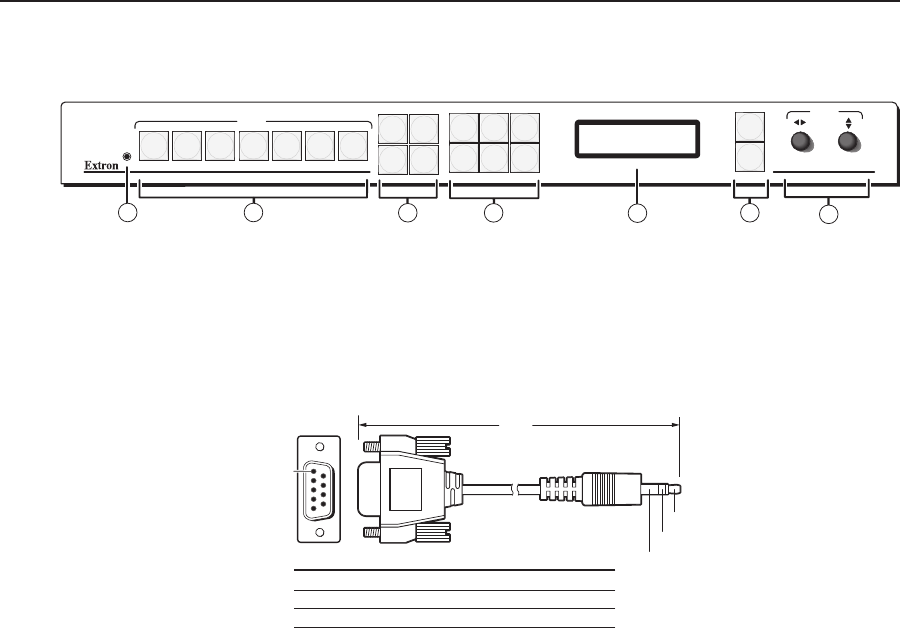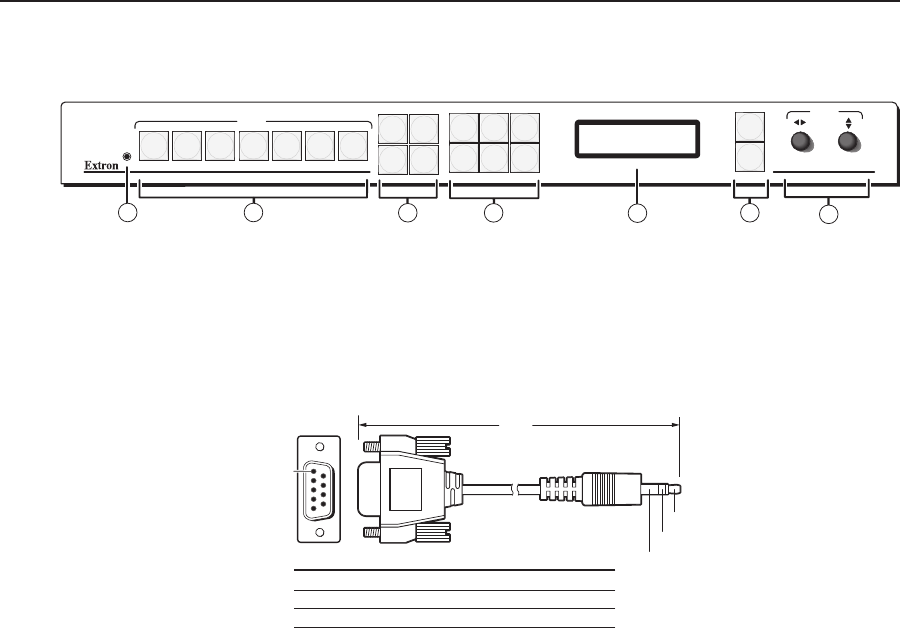
USP 507 • Front Panel Operation
Front Panel Operation
3-2
Front Panel Operation
Front Panel Overview
USP 507
UNIVERSL SIGNAL PROCESSOR
ADJUST
DETAIL
ZOOM
/PAN
BRIGHT
/CONT
COLOR
/TINT
SIZE
POSITION
MUTE
AUTO
IMAGE
FREEZE
6 754321
MENU
NEXT
INPUTS
PIP
PRESET
1
2
5
3
4
6
7
Figure 3-1 — Front panel features
a
Front panel configuration port — Connect a control system or computer to this
(RS-232) port, using an optional 9-pin D to 2.5 mm mini jack TRS RS-232 cable,
part 70-335-01 (see below). RS-232 protocol (default values):
• 9600 baud • 1 stop bit • no parity • 8 data bits • no flow control
6 feet
9
6
Sleeve (Gnd)
Ring
Tip
9-pin D Connection TRS Plug
Pin 2 Computer's RX line Tip
Pin 3 Computer's TX line Ring
Pin 5 Computer's signal ground Sleeve
Figure 3-2 — Front 2.5 mm port configuration cable, part 70-335-01
b
Input selection buttons — Select/switch inputs and indicate which input is
active.
c
Special function buttons — These four buttons are:
• Mute — Allows the current displayed image to be muted or unmuted.
• Freeze — Allows the current displayed image to be frozen or unfrozen
as desired.
• Auto Image— Initiates auto image adjustment on the selected input.
• PIP Preset — Allows the current PIP layout to be saved as a preset, or
recalls a saved PIP preset layout.
d
Picture control buttons — These six buttons are:
• Size — Allows adjustment to the displayed image size. Also used (when
held down with Position button) to enable or disable front panel locking.
• Position — Allows horizontal and/or vertical position adjustment of
the displayed image. Also used (when held down with Size button) to
enable or disable front panel locking.
• Bright/Cont — Allows adjustment of the brightness and contrast settings
for the displayed image.
• Color/Tint — Allows adjustment of the color and tint settings for the
displayed image.
• Detail — Allows adjustment of the detail (sharpness) settings for the
displayed image. Also used when saving an image for recall.
• Zoom/Pan — Allows displayed image to be zoomed in or out, or panned
horizontally and/or vertically.
N
Adjustments are made using either or both Adjust knobs.
e
LCD display — This LCD screen displays two rows of menu, control response,
and configuration text.