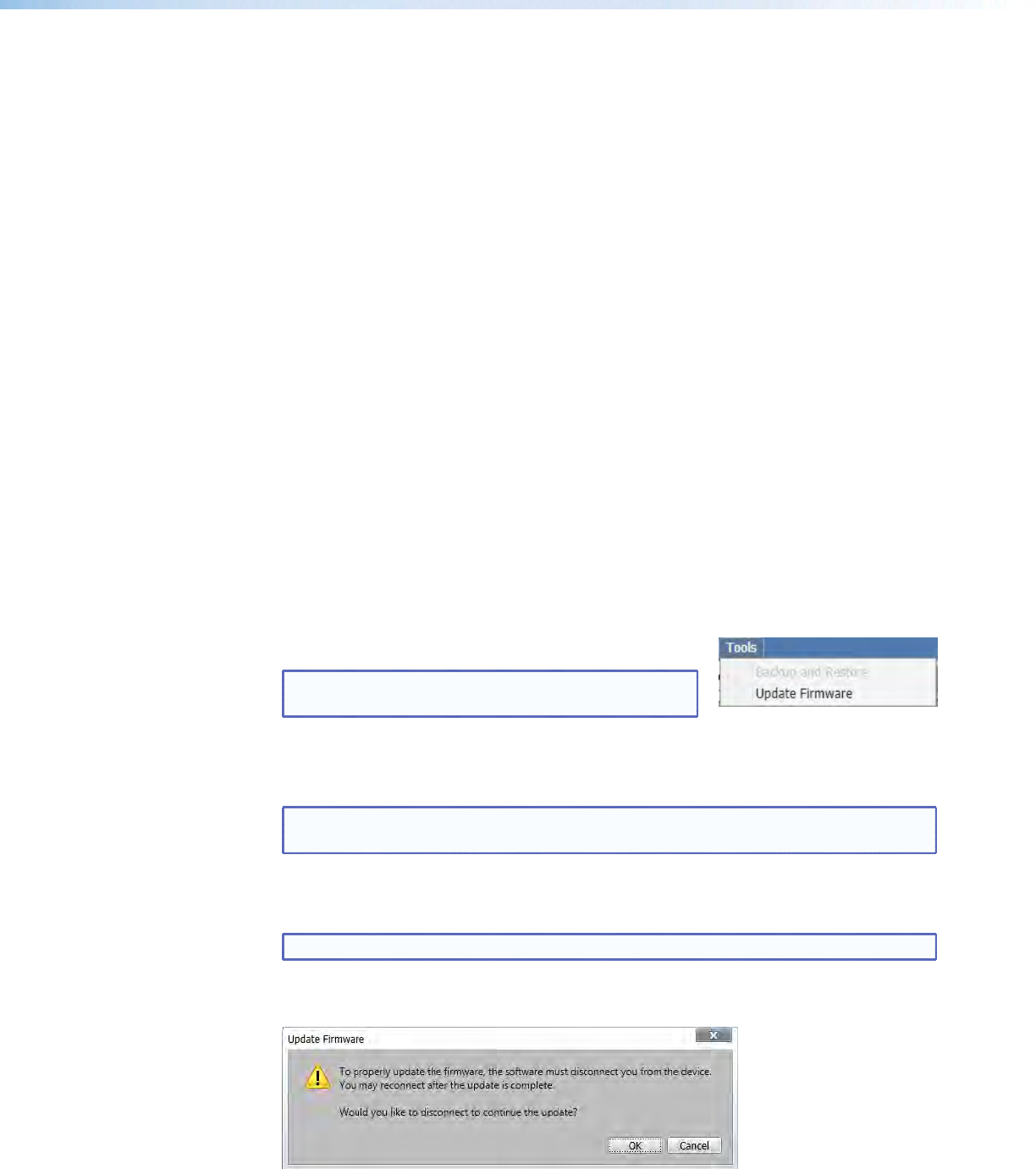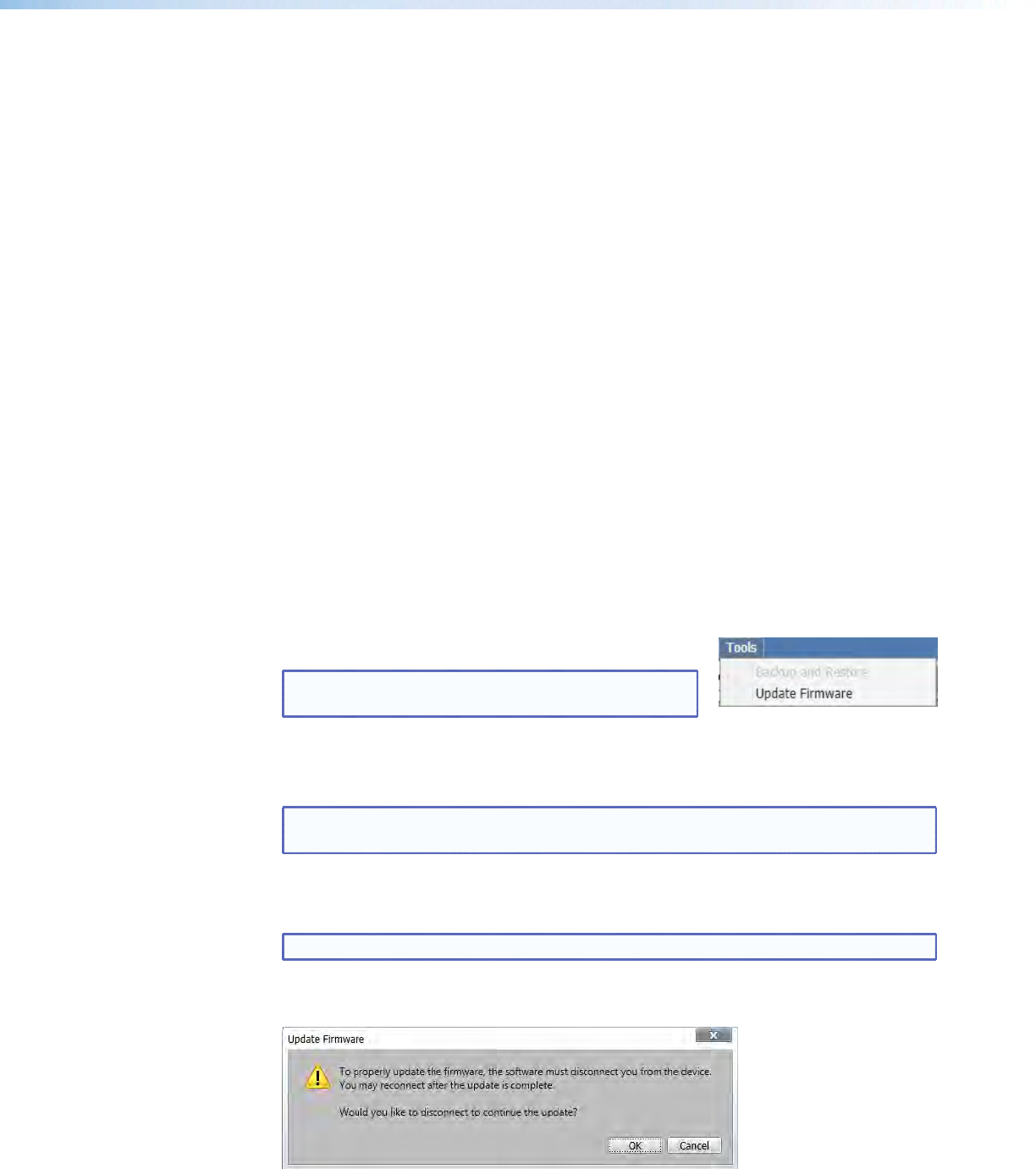
Save Device
All audio, video, input configuration settings, HDCP settings, EDID Minder settings and
audio settings from a PVS 405D can be exported to a PC using the Windows Control
Program. This exported device file (*.eaf) can be saved as a backup, or be used to “clone”
settings from one PVS 405D to others.
To Save a Configuration:
1. Select Save Device from the “Connections” drop‑down menu.
2. Select a location on the PC to save the configuration, and provide a folder name.
3. Click Save, and allow the process to complete.
Load Different Config File to this Device
When loading a different configuration file to the PVS 405D, all the audio, video, and
communication settings saved in a previous configuration are uploaded to the currently
connected device.
1. Select Load Different Config File to this Device from the
“Connections” drop‑down menu.
2. Navigate to the desired previously saved configuration file (*. eaf file) on the PC.
3. Select Next, and allow the process to complete. The PVS 405D will automatically re‑
boot and apply the restored settings.
Exit Application
Select this to close the software program.
Tools Menu
This menu has one option: Update Firmware.
NOTE: Although visible, Backup and Restore is
grayed out and not available for the PVS 405D.
Update Firmware
This allows the user to upload the latest firmware to the device.
NOTE: The latest device‑specific firmware is available at www.extron.com to
download to a PC connected to the device.
To update the firmware:
1. From the Tools menu, select Update Firmware.
NOTE: Firmware can only be updated via the front panel USB connection...
If you are already connected to the device an Update Firmware dialog box opens,
requesting disconnection.
PVS 405D • Using Extron Product Configuration Software 34