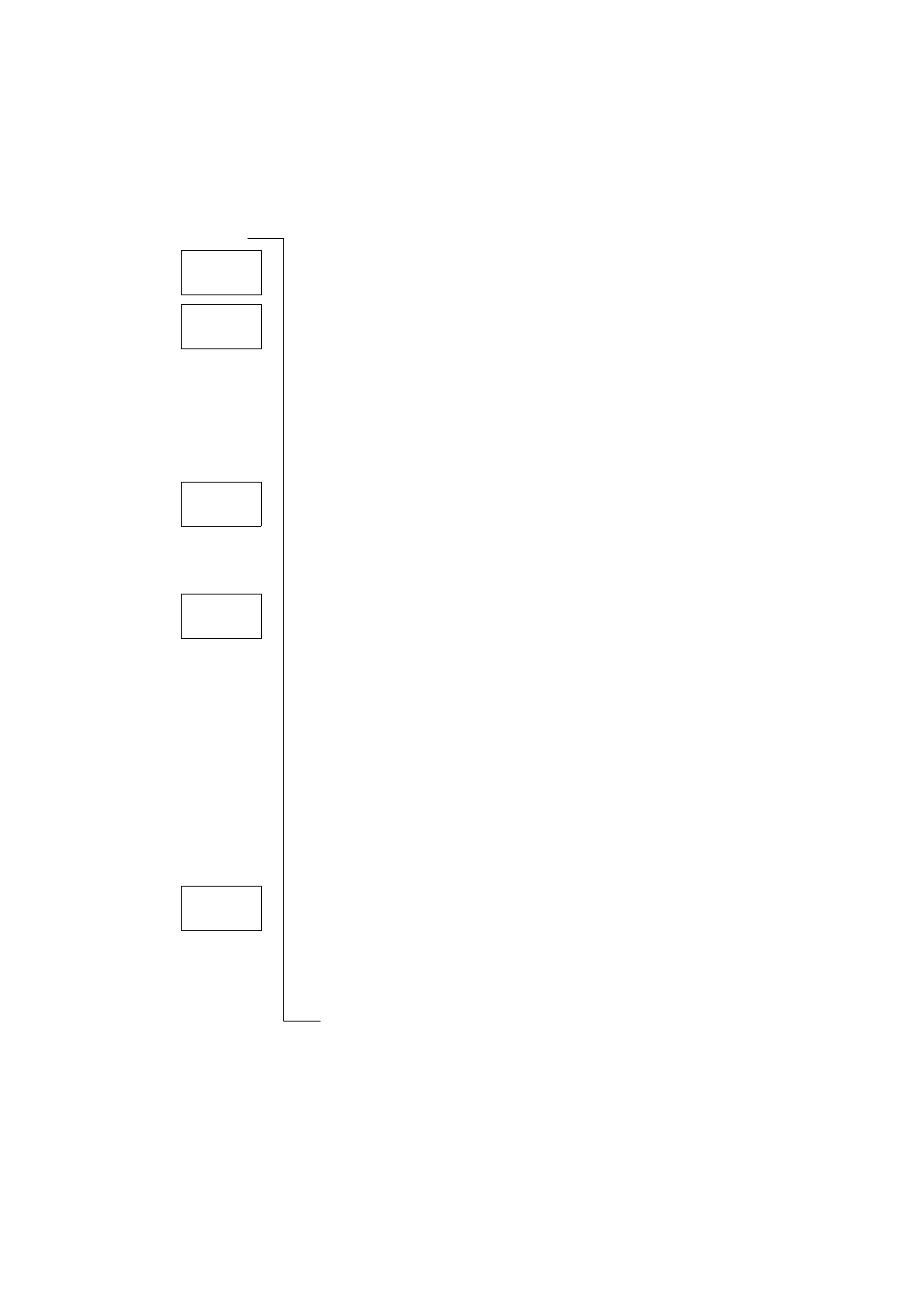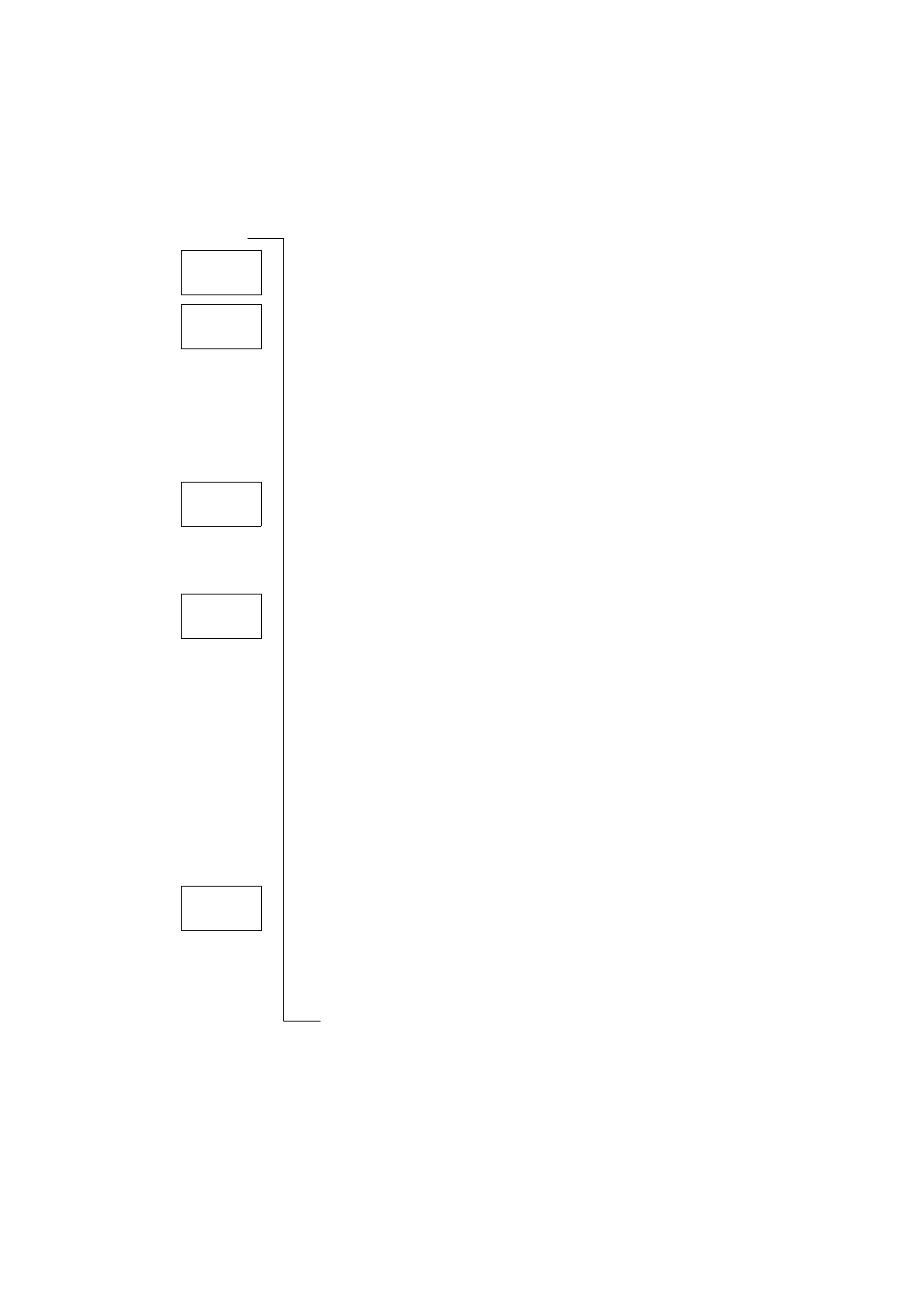
60 Setting Network Preferences
Adding a Network to the List
1.
Scroll to
,
YES
,
,
YES
.
2.
Scroll to the first free position in the list and press
YES
.
The
prompt appears.
If you scroll to a position that is already occupied, press
YES
and then
scroll with the arrow keys until
appears.
3.
Press
YES
and scroll with the arrow keys until you find the network that
you want. If the desired network does not appear, press
YES
when the
question
appears.
4.
Enter the three-digit country number and the two-digit network number.
5.
Press
YES
to add the network to the list.
Erasing a Network from the List
1.
Scroll to
,
YES
,
,
YES
.
2.
Scroll to the network you wish to erase and press
YES
.
3.
Scroll to
,
YES
.
Re-arranging the List
1.
Scroll to
,
YES
,
,
YES
.
2.
Scroll to the network you wish to move and press
YES
.
is displayed.
3.
Press
YES
and enter the new position within the list.
Search Modes
When you turn on your phone, it searches for a network. This can be done in
two different ways, depending on the search mode that is activated. Automatic
search mode is usually the default.
Automatic search mode means that your phone searches for the last accessed
network first. If this is not available, it automatically searches for another
available network within range.
Manual search mode means that your phone searches for the last accessed net-
work first. If this is not available, the question
appears.
•
Select a network as described in “Selecting a New Network” on page 58.
Activating Automatic Search Mode
•
Scroll to
,
YES
,
,
YES
,
,
YES
.
Activating Manual Search Mode
•
Scroll to
,
YES
,
,
YES
,
,
YES
.