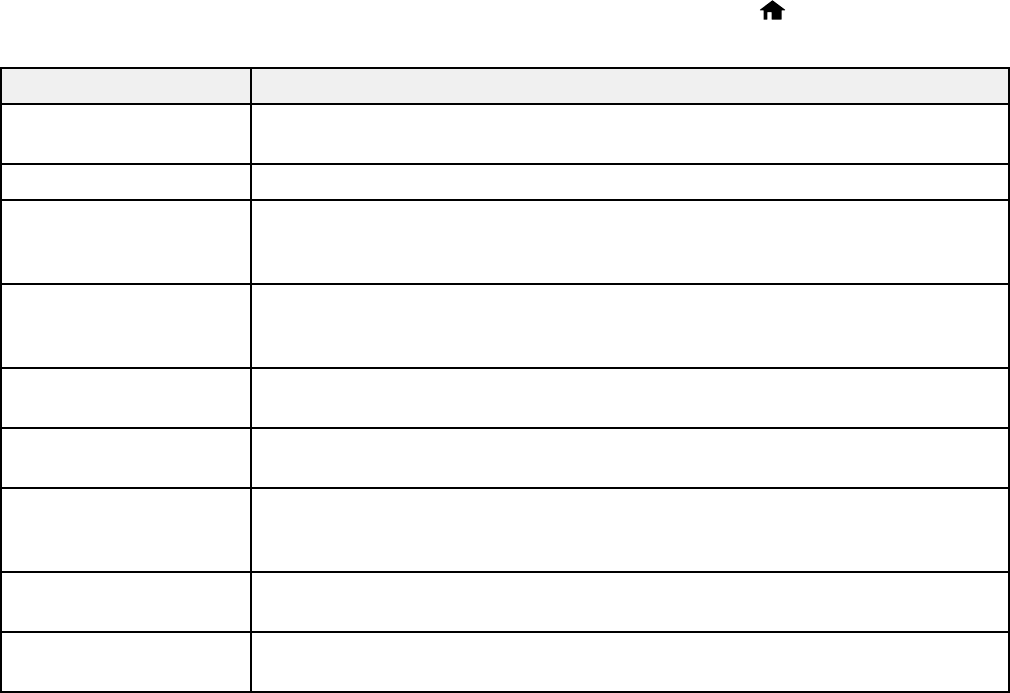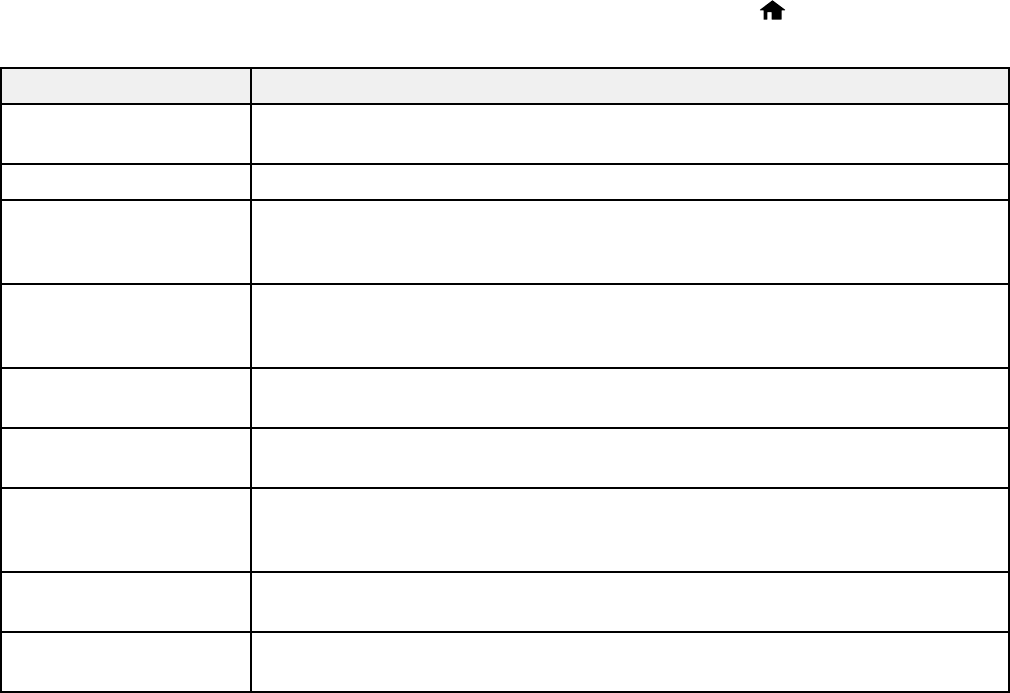
• OS X: You can manually update the software by opening the Applications > Epson Software folder
and selecting EPSON Software Updater.
Parent topic: Solving Problems
Related tasks
Changing Automatic Update Options
Product Status Messages
You can often diagnose problems with your product by checking the messages on its LCD screen. You
can also see help information and how-to instructions on the screen. Press the home button, if
necessary, select Help and press the OK button.
LCD screen message Condition/solution
Paper jam Paper is jammed in the product. Follow the instructions on the LCD screen to
remove the jammed paper from the indicated area.
Paper out No paper is loaded. Load paper in the product.
Operation canceled. An The memory card or external storage device may be damaged. Make sure
error occurred while the memory card or external device is inserted correctly and meets the
saving. specifications for the product.
Printer error. A fatal error has occurred. Turn the product off and then back on again. If the
error continues, check for a paper jam. If there is no paper jam, contact
Epson for support.
Communication error. Make sure the computer is connected to your product and your software is
installed correctly.
Paper Configuration is The Paper Configuration setting must be turned on to use AirPrint.
disabled.
A printer's ink pad is The ink pads are near the end of their service life and the message will be
nearing the end of its displayed until the ink pad is replaced. Contact Epson for support. (To
service life. resume printing, press the OK button.)
A printer's ink pad is at The ink pad is at the end of its service life. Turn off the product and contact
the end of its service life. Epson for support.
Memory card or external Make sure the memory card or external device is inserted correctly and
device not recognized. meets the specifications for your product.
249