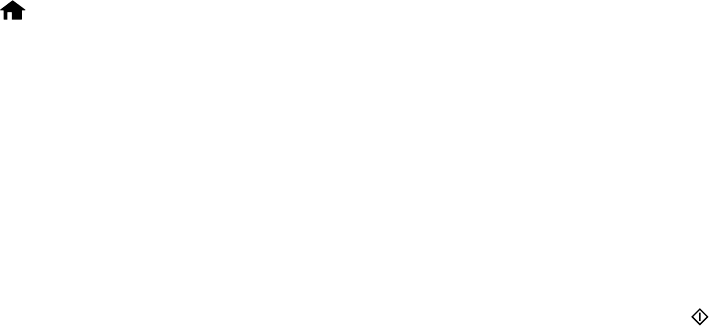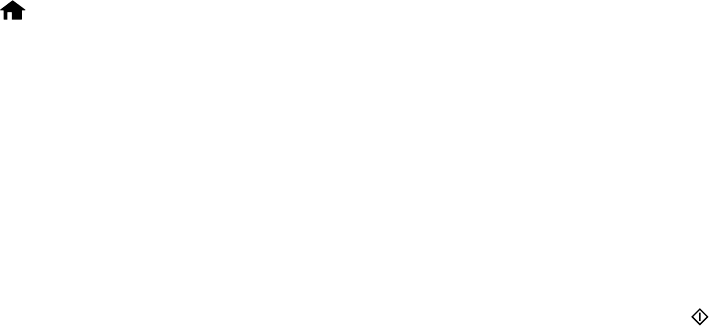
Jewel Index
Prints 24 to 48 thumbnail images on a folded jewel case insert.
Parent topic: Printing Photo Layouts From a Memory Card
Printing Photo Greeting Cards
You can create custom greeting cards using photos on your memory card or other device, and add your
own handwritten or printed text.
First you select your photo and print a template on plain paper. Then you fill out the template, add your
message, and print your cards.
Creating and Printing a Greeting Card Template
Printing a Greeting Card from a Template
Parent topic: Printing from a Memory Card
Creating and Printing a Greeting Card Template
Before you start, make sure plain paper is loaded and your memory card is inserted.
1. Press the home button, if necessary.
2. Press the arrow buttons to select More Functions and press the OK button.
3. Select Print Photo Greeting Card and press the OK button.
4. Select Select Photo and Print Template and press the OK button.
5. Press the left or right arrow buttons to select the photo you want, and press the OK button.
6. Select Letter to print three cards on one letter-size sheet or 4x6in to print one card. Then press the
OK button.
7. Select the type of paper you plan to use and press the OK button.
8. Select the other print settings as necessary, pressing the OK button after each selection.
9. When you are ready to print your greeting card template on plain paper, press the start button.
Parent topic: Printing Photo Greeting Cards
Related tasks
Printing a Greeting Card from a Template
Printing a Greeting Card from a Template
After your greeting card template is printed, you fill it out to create your card and add your message.
183