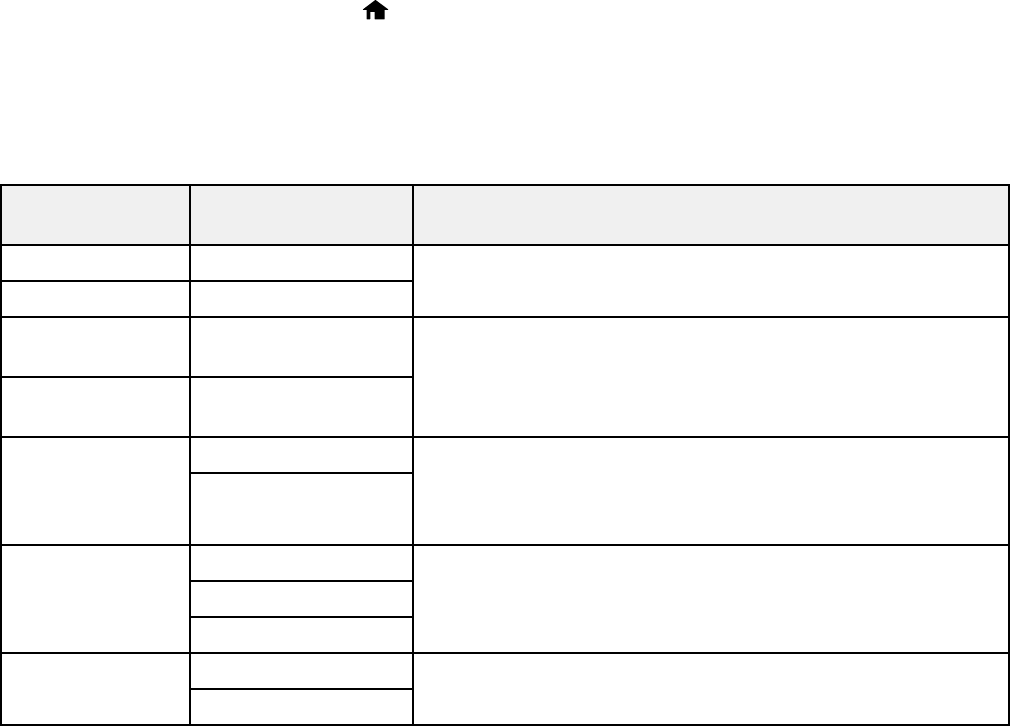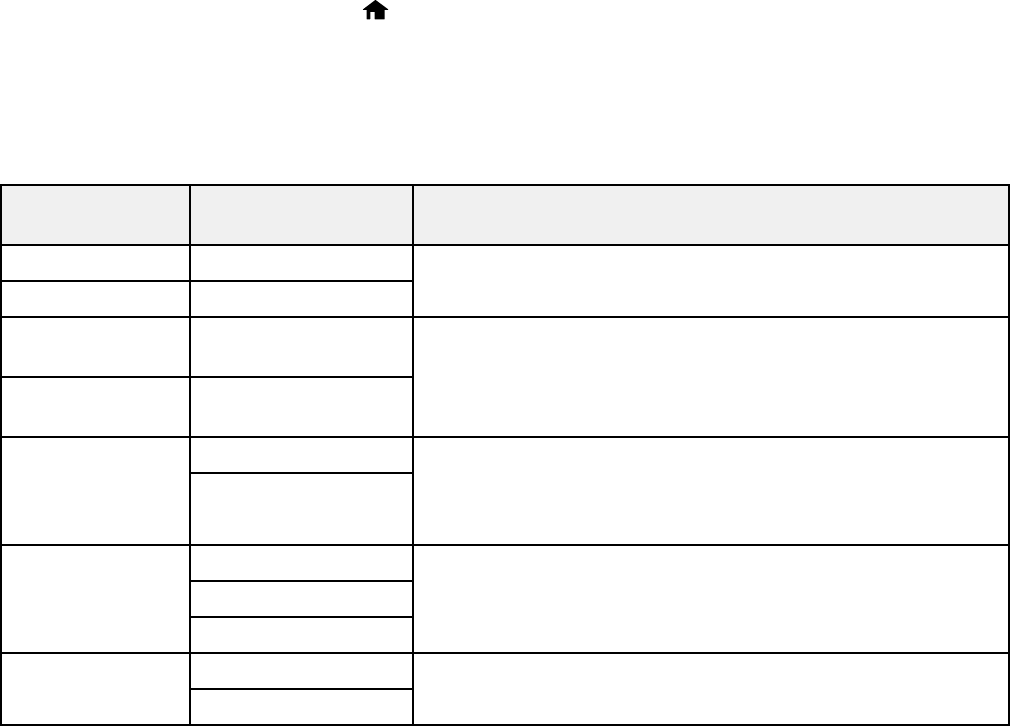
4. Select Universal Print Settings.
5. Adjust the settings as necessary.
6. When you are finished, press the home button to return to the Home screen.
Universal Print Settings Options
Parent topic: Selecting Default Paper Settings - Administrator
Universal Print Settings Options
Select the Universal Print Settings you want to use.
Universal Print Available settings Description
Settings option
Top Offset — Adjusts the top or left margin.
Left Offset —
Top Offset in — Adjusts the top or left margin of the back page when
Back performing double-sided printing.
Left Offset in —
Back
Check Paper On Select On to check the paper width before printing. This
Width prevents printing beyond the edges of the paper when the
Off
paper size settings are incorrect, but may reduce the
printing speed.
Dry Time Standard Select the ink drying time you want to use when performing
double-sided printing.
Long
Longer
Skip Blank Page On Select On to skip printing of blank pages automatically.
Off
Parent topic: Setting the Universal Print Settings
70