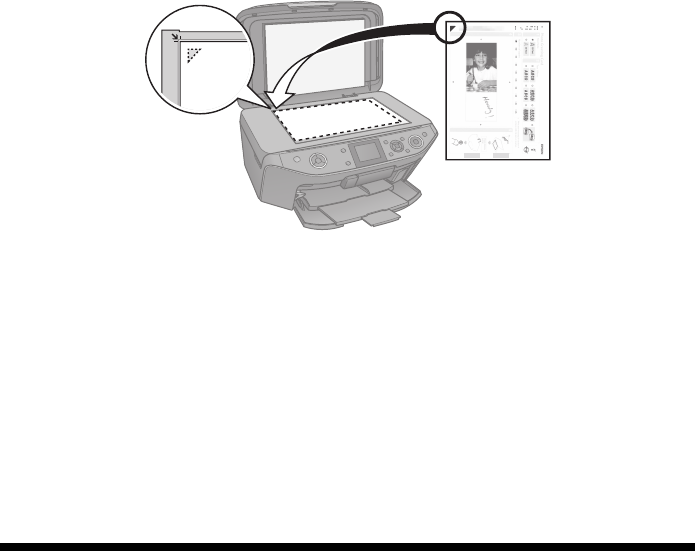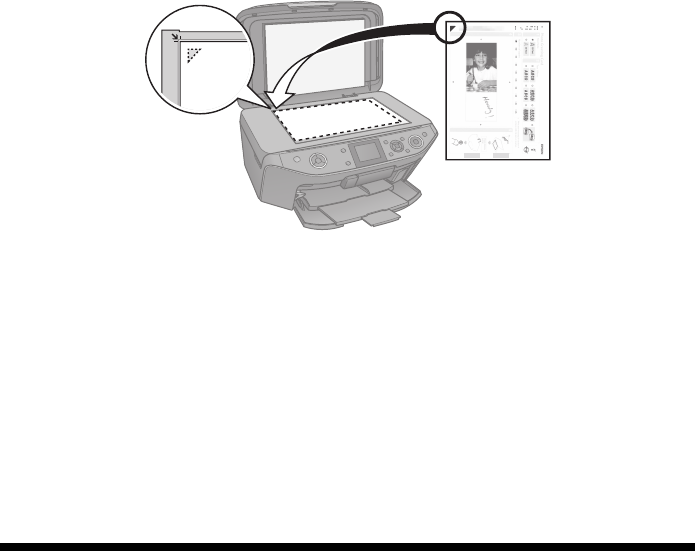
Printing From a Memory Card, Camera, or Other Device 19
Tip:
When adding text, place it in the direction that your photo faces.
10. Open the document cover, place the greeting card template face-down on the
scanner glass with the top against the back left corner, and close the cover.
11. Remove the plain paper and load letter-size Epson Premium Photo Paper
Glossy.
12. Make sure your memory card is still inserted and the display screen shows
Print Greeting Cards from Template. Then press OK.
13. Press x
Start to start scanning and printing. If you need to cancel printing,
press y
Stop/Clear Settings.
When you finish printing, cut the greeting cards apart.
Printing From a Digital Camera
You can connect a digital camera to the RX595 Series and print your photos
directly from the camera.
Check your camera manual to see if it supports PictBridge
™
printing. Also make
sure your photos are in JPEG format and sized from 80 × 80 to 9200 × 9200
pixels.
Note:
Epson cannot guarantee the compatibility of any cameras. Some combinations of paper
type, size, and layout may not be supported, depending on your camera and the RX595
Series settings.