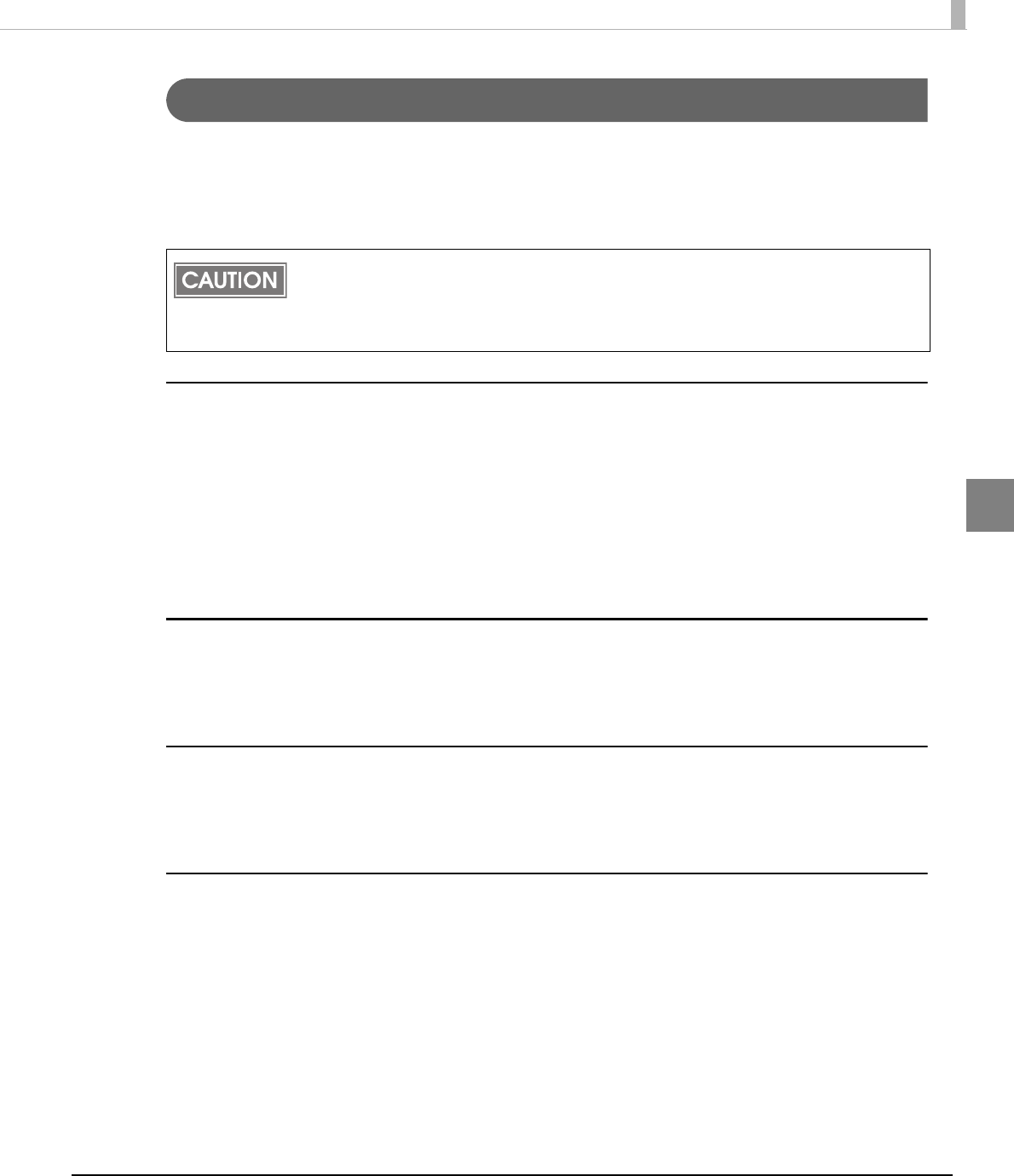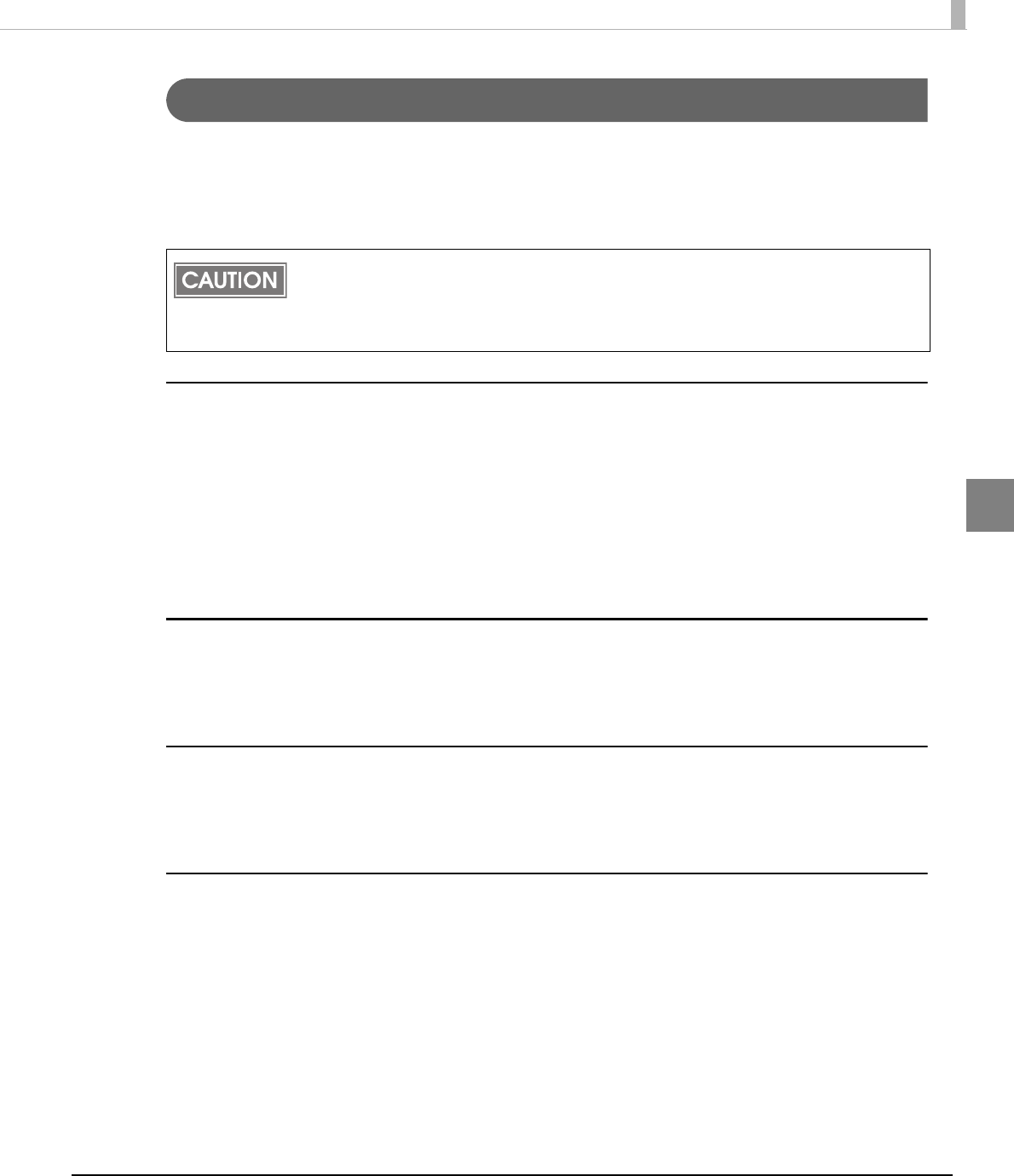
Chapter 2 Installation and Setup
27
2
Connecting the TM Printer
BeforeconnectingtheTMprinter,settheHandshakingsettingoftheprintertoʺReceivebuffer
fullʺ.
ConnecttheTMprinter.ForinformationonhowtoconnecttheTMprinterandconfigurethe
DIPSW,seetheUserʹsManualsuppliedwiththeTMprinterortheTechnicalReferenceGuide.
Parallel (LPT) connection
Whentheprinterisconnected,theʺNewHardwareDetected.EPSONTM‐P2.01ʺscreenappears
thentheʺFoundNewHardwareWizardʺscreen.Inthiscase,performthefollowingsteps.
1
Click the [Next] button to search for the driver.
2
The driver is found and installed.
Serial (COM) connection
Whenusingtheserialconnection,makesuretheprintersettingsmatchtheprinterdriverport
settings(BaudRate/DataBits/Parity/StopBits/FlowControl).
Ethernet (10/100 Base-T) connection
WhenusingEthernetconnection,checktheIPaddresssetting.ToconfiguretheIPaddress,use
theEpsonTMNetwingconfigUtility.Fordetails,seetheʺUB‐E02TechnicalReferenceGuide.ʺ
Wireless LAN (IEEE 802.11b) connection
WhenusingwirelessLANconnection,checktheIPaddresssetting.ToconfiguretheIPaddress,
usetheEpsonTMNetwingconfigUtility.Alsocheckthesecuritymeasuresandlocation
sufficiently.Fordetails,seetheʺUB‐R02TechnicalReferenceGuide.ʺ
The maximum number of printers that can be simultaneously connected to multiple
computers is 8.
Turn off the power of the TM printer and wait for more than 5 seconds before turning on
the power.