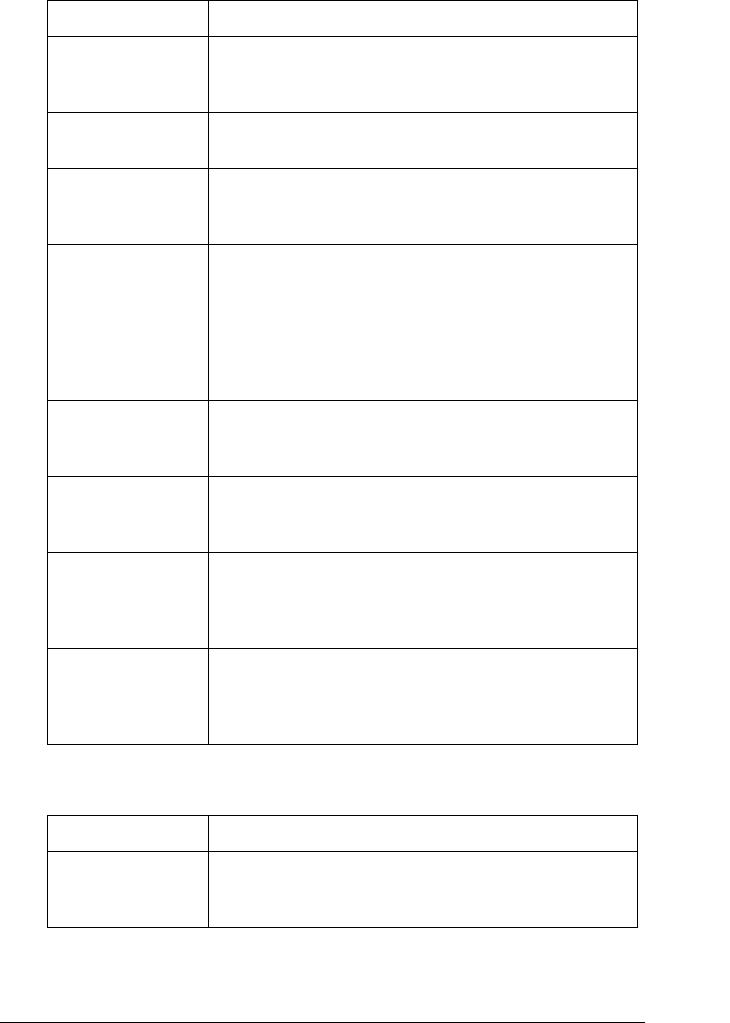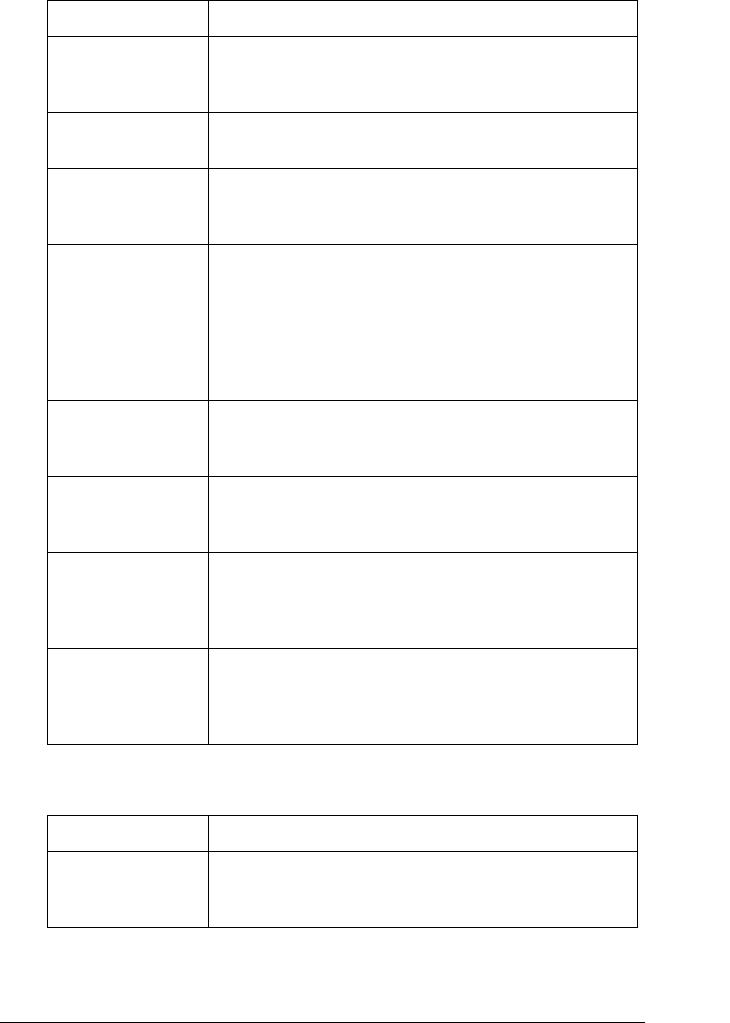
Using the Printer Software 79
1
1
1
1
1
1
1
1
1
1
1
1
The monitoring settings are shown below.
Dithering You can leave this option set to Fine, which is the default setting,
or select another dithering pattern depending on the kind of
printout you want.
Intensity/ Intensity
Control
Move the slider to make your printout lighter or darker.
Color (LX-300+
only)
The printer will print in color when there is a checkmark in this
check box. If you want to print in monochrome or gray scale,
remove the checkmark.
Print quality Select a print quality option from the Print quality list.
If you turn on Hi-speed, you will enter bi-directional printing
mode and printing speed will increase. Turning Hi-speed off will
return the printer to uni-directional printing mode. Printing
speed will decrease, but printing precision will improve.
Printing with the default settings uses the settings stored in the
printer.
EPSON Status
Monitor 3
You can access the EPSON Status Monitor 3 utility when you
click this button. To monitor the printer, make sure the Monitor
the printing status check box is selected.
Monitoring
Preferences
Click this button to open the Monitoring Preferences dialog box
where you can make settings for the EPSON Status Monitor 3
utility.
Paper/Output Check the Paper Size, Orientation, and Paper Source settings
you made on the Page Setup menu and change them if necessary.
Select the setting and then choose an option from the Change
Setting list box.
Halftone Click this button to set the brightness and contrast, input the
RGB gamma, or make other settings. The Halftone Color
Adjustment dialog box appears. For details, click the Help
button in this dialog box.
Settings Explanations
EPSON Status
Monitor 3
You can access the EPSON Status Monitor 3 utility when you
click this button. To monitor the printer, make sure the Monitor
the printing status check box is selected.
Settings Explanations