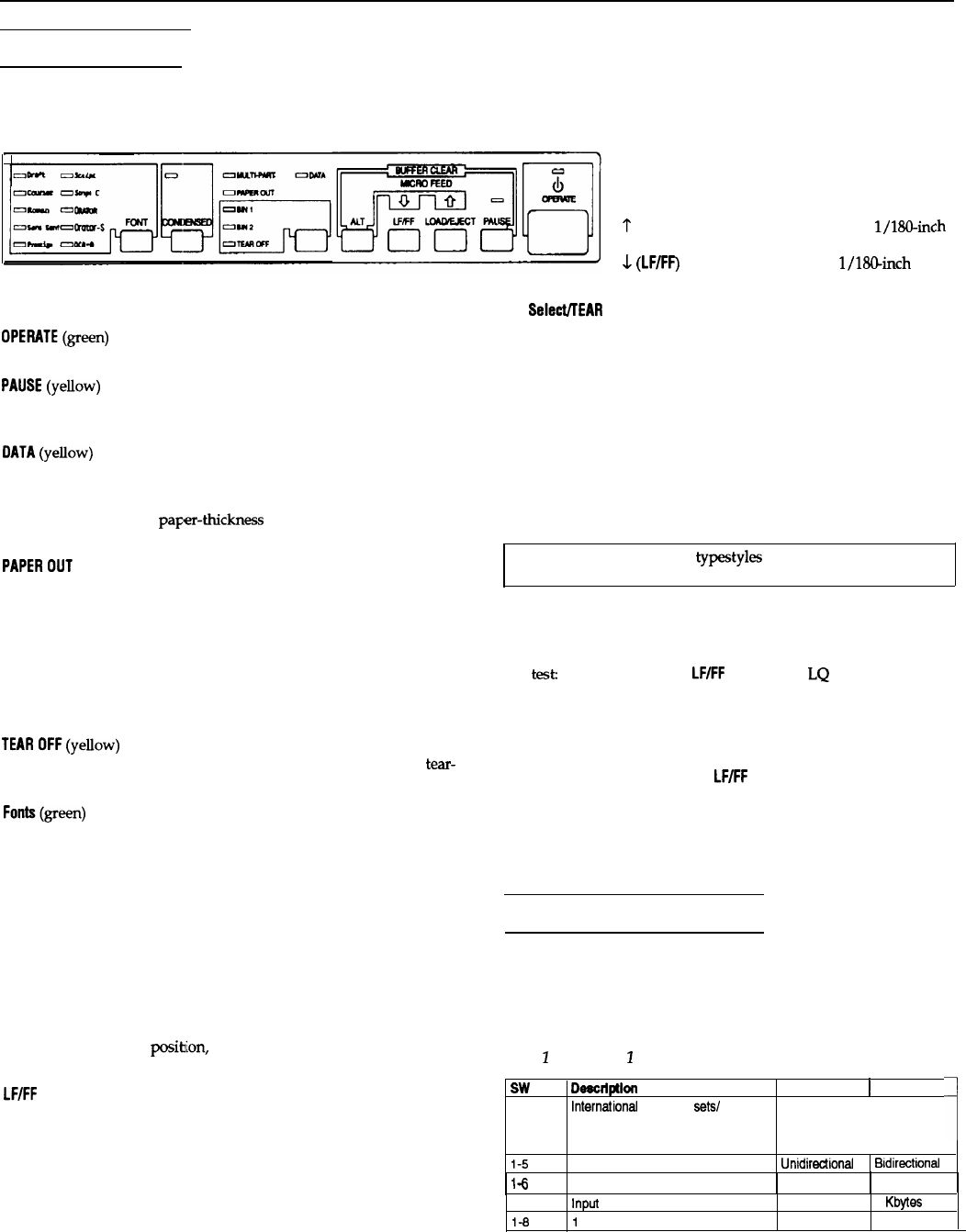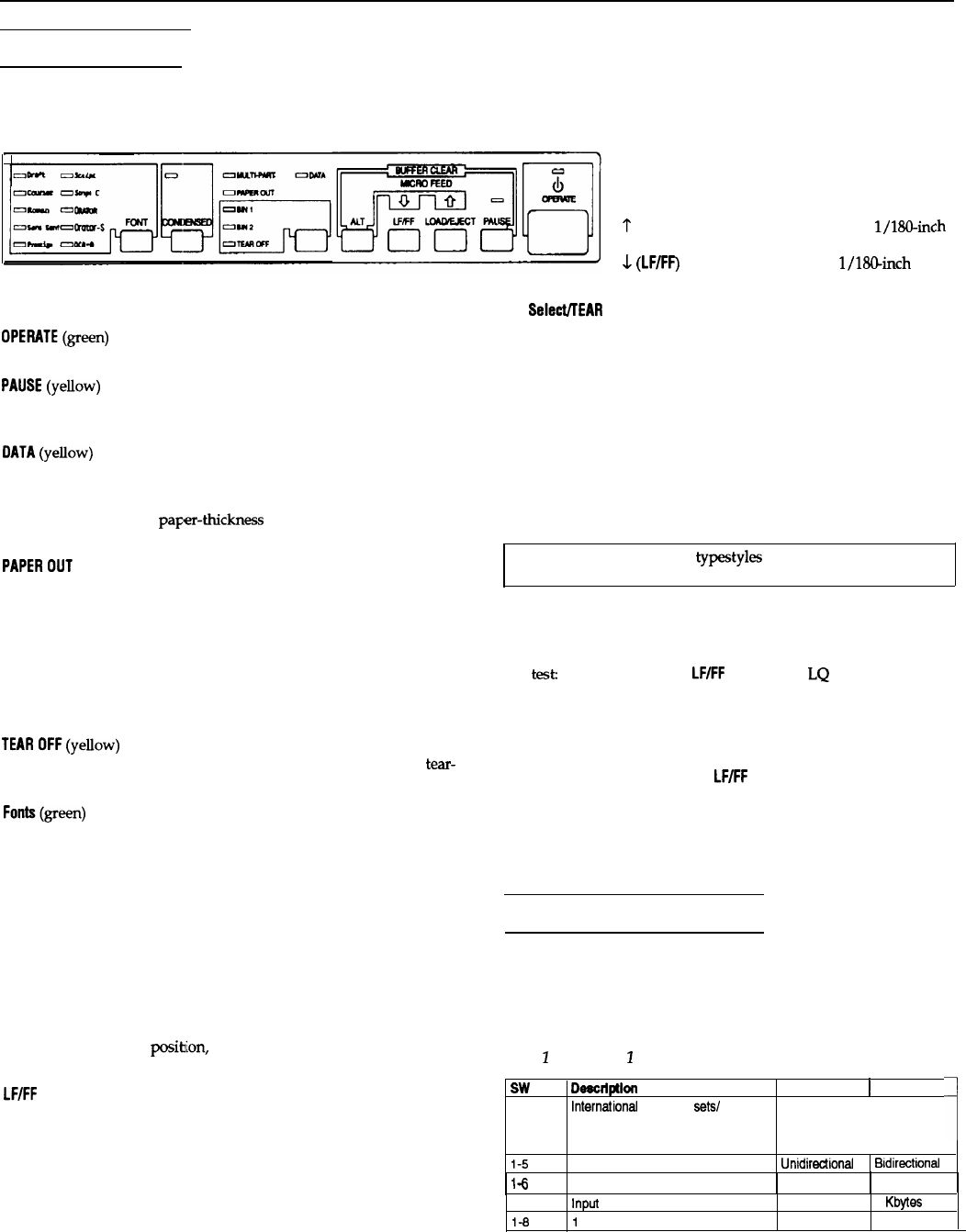
LQ-570+
The Control Panel
ALT
The indicator lights give you the current status of the printer. The
buttons let you control many of the printer settings.
While holding down this button, pressing certain other buttons
results in the following:
BUFFER CLEAR
(PAUSE)
clears the printer’s buffer and initializes
the printer settings
MICRO FEED
?
(LOAD/EJECT)
feeds paper forward in
l/
180-inc
increments
&
(LF/FF)
feed paper backward in
1/18@inch
Lights
Bin
Select/TEAR
OFF
OPEMTE(green)
On when operate switch is on and power is supplied.
PAUSE(yellow)
On when the printer is not ready to print data. Stays off unless you
press the
PAUSE
button to prevent printing.
This button selects the paper bin when both optional cut-sheet
feeders are installed and you are printing on single sheets. When
printing on continuous paper, press this button once to feed paper
from the loading position to the tear-off position Press this button
again to feed the paper backward to the loading position
CONDENSED
DATA(yellow)
On when data is present in the printer’s buffer.
Press this button to print condensed characters. Press again to return
to normal character printing.
MULTI-PART
(green)
FONT
On when you move the paFer-thickness lever to position 2 or higher.
The printing speed is reduced when this light is on
Press this button to select from among the built-in fonts.
PAPEROUT
(red)
On when the printer runs out of paper.
Note: The panel’s font name
typestyles
are meant as guides only;
actual printed results may differ slightly.
BIN 1
(green)
On when bin 1 of the optional cut-sheet feeder is selected for paper
feeding.
Other control-panel features
The control panel also gives you access to two special functions:
BIN 2
(green)
self
test
On when bin 2 of the optional cut-sheet feeder is selected for paper
feeding.
TEAROFF(yellow)
On when you press the
TEAR OFF
button to feed the paper to the tear-
off position
Hold down the
LF/FF
button (for LQ printing) or the
LOAD/EJECT
button (for draft printing) while turning on
the printer to perform the self test. The self test lets you
check that your printer is operating properly and gives
you a printout of the current DIP-switch settings.
Data dump:
Fonts(green)
On when a specific font is selected.
Buttons
Hold down both the
LF/FF
button and
LOAD/EJECT
button while turning on the printer to enter data dump
mode. Data dump mode allows advanced users to find
the cause of communication problems between the
printer and the computer.
PAUSE
Press this button to temporarily stop printing. Press this button again
to resume printing.
Setting the DIP Switches
LOAD/EJECT
Press this button to load single-sheet or continuous paper to the
loading position (however, the printer normally loads paper
automatically). If single-sheet paper is already in the loading
position, use this button to elect the sheet. If continuous paper is in
the loading or tear-off
posib;on,
press this button to feed it backward
to the standby position.
DIP-switch tables
The section below shows the settings and functions of each DIP
switch. You can see the current DIP-switch settings at any time by
running the self test.
Table
1
DIP switch
2
LWFF
(Line feed/Form feed)
Tap this button briefly to feed the paper forward one line. Hold this
button down to elect a single sheet of paper or advance continuous
paper to the top of the next page. You can also use this button to load
a single sheet of paper from the cut-sheet feeder or to feed
continuous paper from the standby position to the loading position.
SW
l-l
l-2
l-3
DWlXlptlOll
International
character
sets/
character tables
l-4
1-5
l-6
.
”
l-7
l-8
Print direction
Not used
Input
buffer
I
-inch skip-over-perforation
:h
increments
ON
1
OFF
See Tables 3 and 4 below
Unldirectlonal
None
On
Bldirectlonal
8
Kbytes
Off
24-Pin Printers
5/93
LQ-570+ - 3