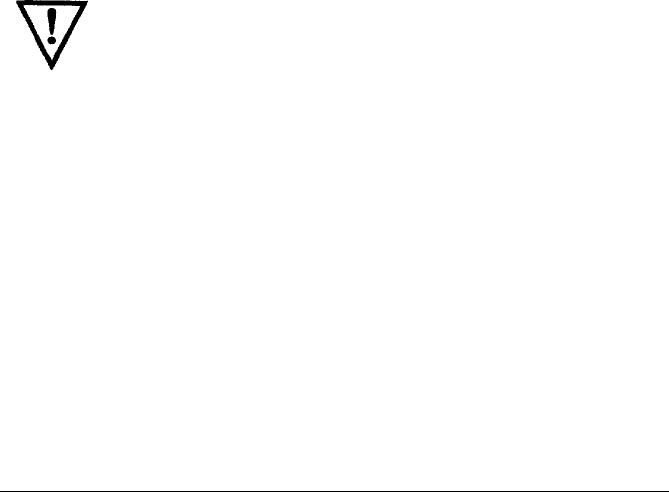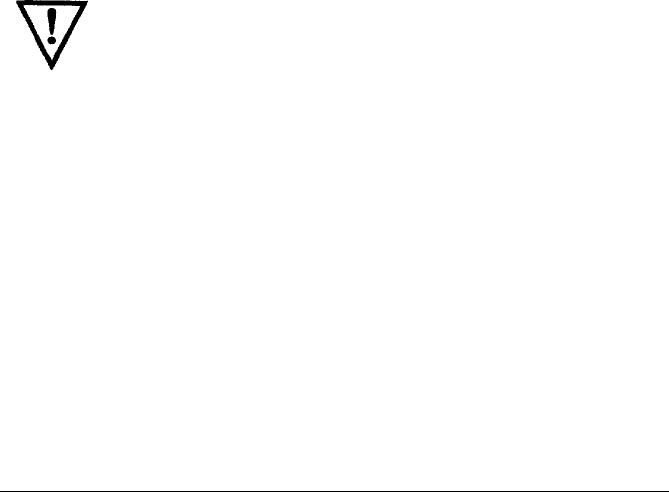
You load continuous multi-part paper the same way that you load
continuous paper. See the section on loading continuous paper in this
chapter for details. The only difference is that you need to adjust the
paper thickness lever to suit the thickness of your paper before loading.
See
the
table above for the correct paper thickness setting.
Labels
If you need to print labels, always choose the type mounted on a
continuous base sheet provided with sprocket holes for use with the
tractor. If you attempt to print labels using the single-sheet feeding
system, labels on a shiny base sheet almost always slip a little.
You load labels the same way that you load continuous paper. See
the
section on loading continuous paper in this chapter for details. The only
difference is that you need to adjust
the
paper thickness lever to match
the
thickness of your labels. See the table above for the correct paper
thickness setting.
To remove labels, tear off at a perforation behind the push tractor. Then
take the printer off line and
use the FORM FEED
button to eject the labels.
WARNING: Never feed the labels
backward through the
printer. Labels can easily come off the backing and jam the
printer. Therefore,
never use the LOAD/EJECT
button to eject
labels or to feed labels backward to the standby position.
Also, never use the short tear-off feature with labels. If a
label does become stuck in the printer mechanism, take the
printer to a qualified service person. Since labels are
especially sensitive to temperature and humidity, always use
them under normal operating conditions.
Envelopes
You can print on a variety of envelopes, including air mail, plain, or
bond. To feed envelopes individually, use the single
sheet
loading feature.
First, set the paper thickness lever as indicated in
the
table above. Then,
follow the single sheet loading instructions at the beginning of this
chapter.
Paper Handling
2-19