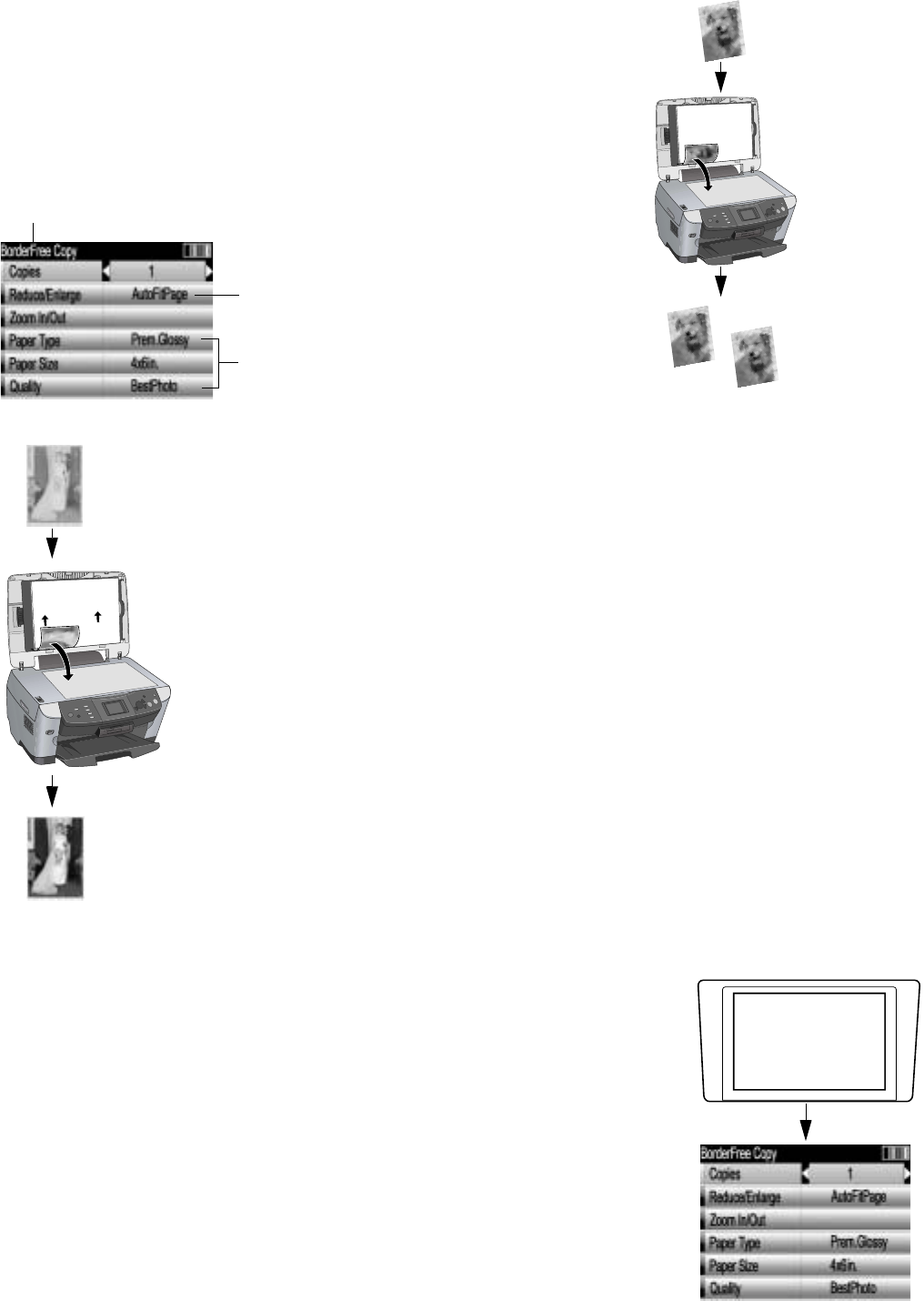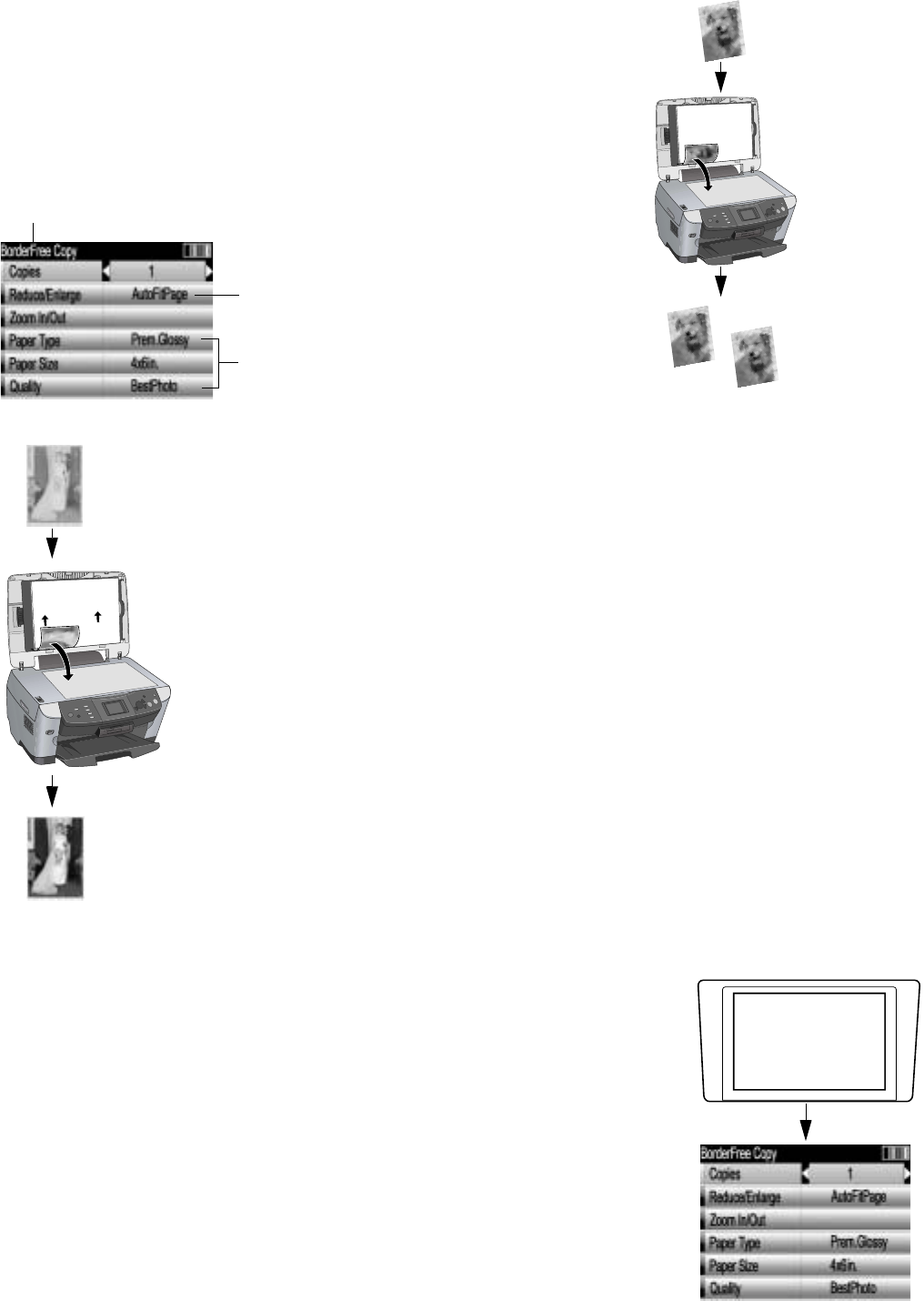
Printing Exact Duplicates of a Photo
To print an exact duplicate of a photo, place your original photo on the RX600,
press the
Copy button, then press the Menu button and select BorderFree as
the Copy Layout setting on the RX600 screen. Also select the correct BorderFree
settings for your print. See page 1 of How To Copy and Print for detailed steps.
Before you print your photo, make sure the RX600 screen looks like the
screen below.
Restoring the Color in an Old 4 × 6 Photo
You can bring an old 4 × 6 photo back to life when you copy it on the RX600. Here’s how:
1. Follow the steps on page 1 of How to Copy and Print to load 4 × 6 photo paper, and
place your photo on the RX600.
2. Press the
Copy button on the left.
3. Press the
Menu button on the right.
4. Press the u or d buttons to highlight
Copy Layout. Then press the l button three
times to choose
Multi-Photo.
5. Press the OK button. You see a layout screen.
6. Press the
OK button again. You see the Multi-Photo menu.
7. Press the d button to highlight
Restoration. Then press the l button to choose On.
Your photo paper type and size are selected automatically.
8. Press the x
Color button and follow the instructions on the RX600 screen to copy and
restore your photo.
You can also restore the color in an old film strip photo or slide; see page 95 of your User’s
Guide for details.
“Waking Up” the RX600 From Sleep Mode
The RX600 protects its screen by entering sleep mode and floating a message on
the screen.
To wake it up, you can press any button on the RX600. After that you can press the
button for the task you want to perform.
Epson Stylus is a registered trademark of Seiko Epson Corporation.
© 2004 Epson America, Inc. 2/04
BorderFree
AutoFitPage
Paper type and
size, and print
quality
(If your original photo
contains white borders,
you don’t need to select
BorderFree.)
Press any button to