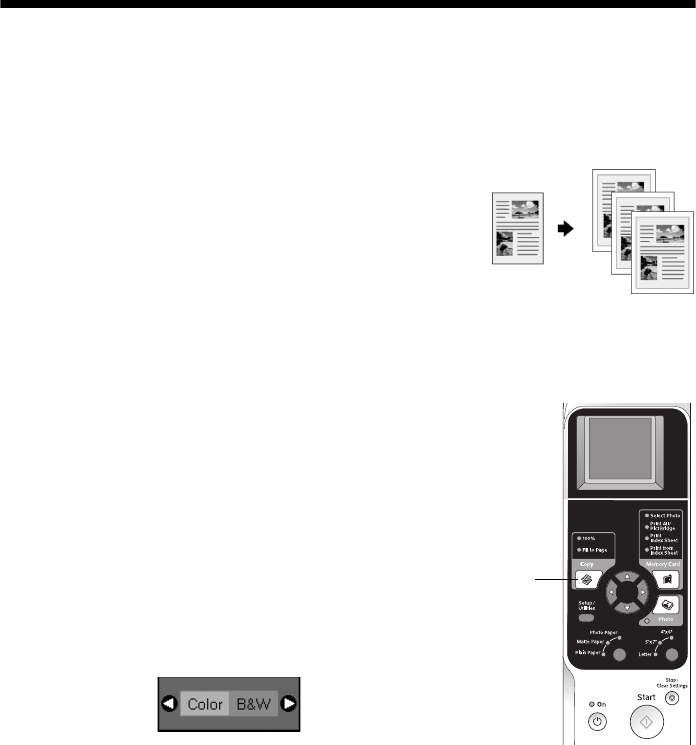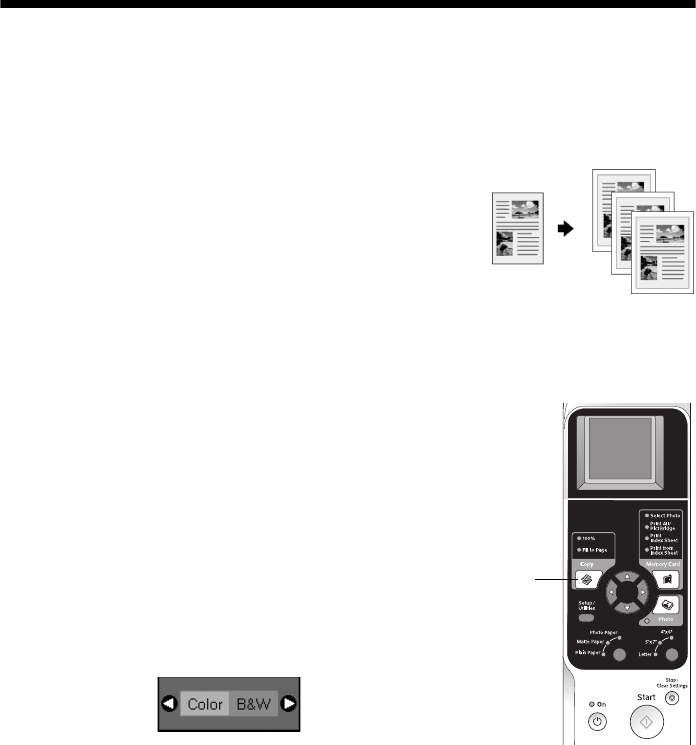
Copying 9
Copying
You can make copies using letter-size (8.5×11-inch), 4×6-inch, and 5×7-inch
plain, photo, or matte paper.
Copying a Document
1. Make sure the Epson Stylus CX6000 Series
all-in-one is turned on.
2. Place the document on the glass as described on
page 7. Be sure to close the document cover.
3. Load up to 100 sheets of letter-size plain paper (see page 5 if you need
instructions).
4. Press the r
Copy button to select 100%, if
necessary. If you want your copies automatically
reduced or enlarged to fit the loaded paper size,
press the r
Copy button until the Fit to Page
light comes on.
5. Press the u or d button to select the number of
copies.
6. Press the l or r button to select
Color or B&W
(black and white)copies.
7. Press the paper type button to select
Plain Paper. The light indicates which
type is selected.
8. Press the paper size button to select
Letter.
9. Press the x
Start button to begin copying. The On light flashes and after a
moment the CX6000 Series starts printing.
If you need to stop copying, press the y
Stop/Clear Settings button. Do not pull
out paper that is being printed; it will be ejected automatically to the output tray.
Note:
The copies may not be exactly the same size as the original.
Copy
button