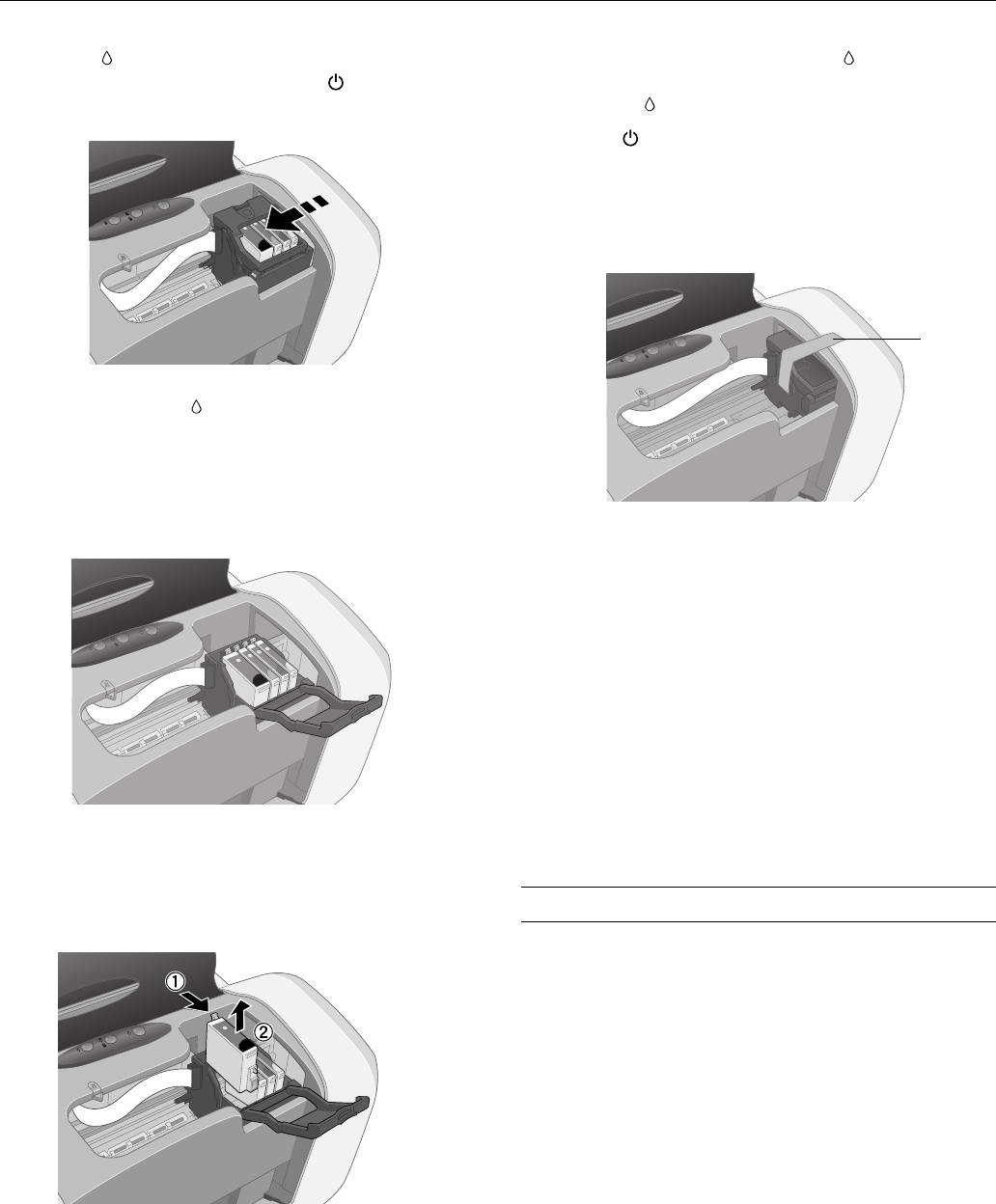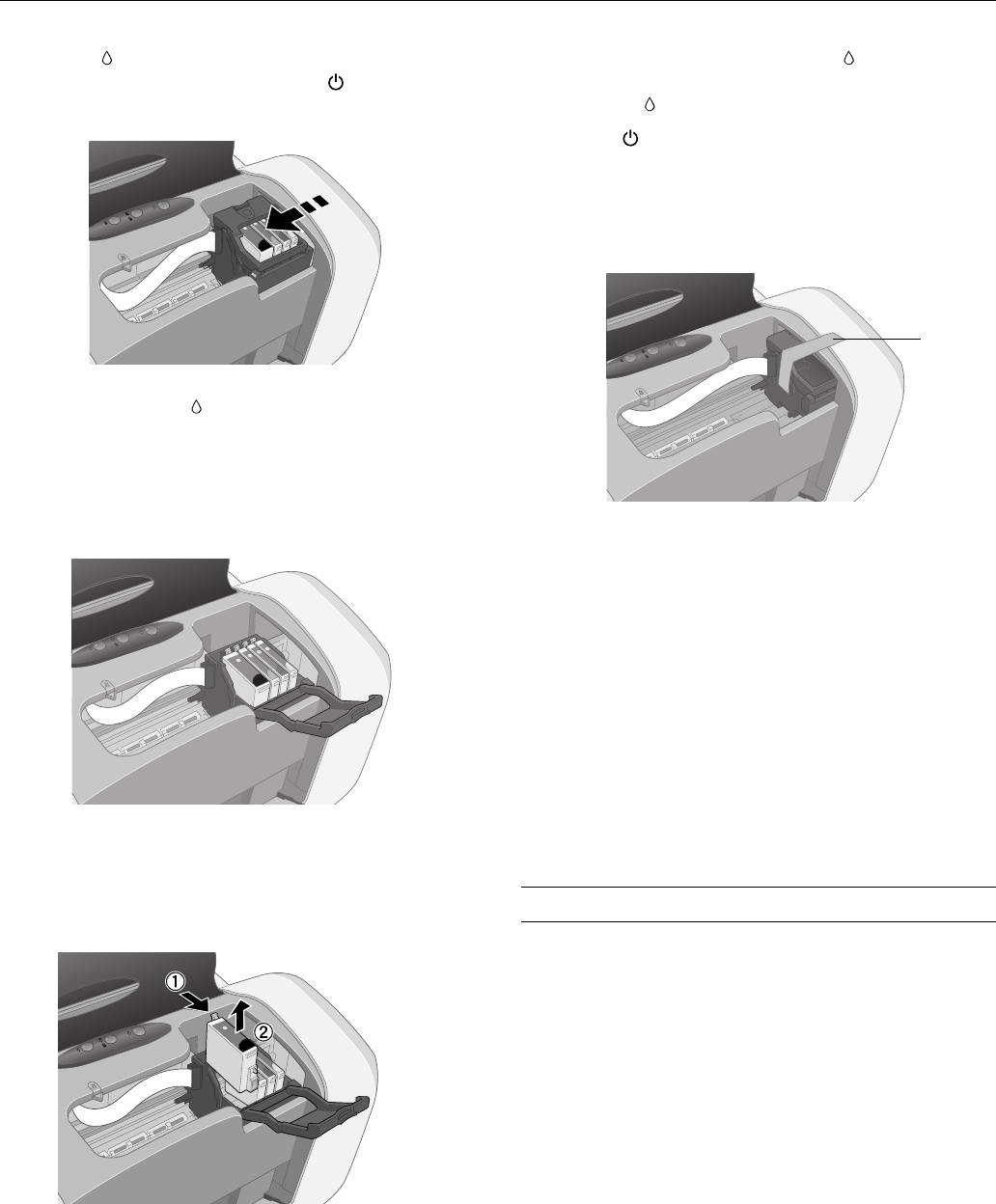
Epson Stylus C86
10 - Epson Stylus C86 3/04
4. Press the ink button. The print head moves to the ink
cartridge replacement position, and the power light
begins to flash.
Note: Don’t press the ink button for more than 2 seconds, or
the printer will start to clean the print head.
Caution: To avoid damaging the printer, never move the print
head by hand.
5. Open the cartridge cover.
6. Pinch the back tab of each cartridge as you lift it out of the
printer. Remove all the cartridges. Store the ink cartridges
in a plastic bag or container, making sure that the tops of
the cartridges are facing up.
Warning: If ink gets on your hands, wash them thoroughly with
soap and water. If ink gets in your eyes, flush them immediately
with water.
7. Close the cartridge cover and press the ink button. Wait
until the print head locks in the far right position. (Don’t
worry if the ink light is on.)
8. Press the power button to turn off the printer. Unplug
the power cord from the electrical outlet. Then disconnect
the printer cable from the printer.
9. Secure the ink cartridge holder (print head) to the case with
tape.
Caution: Be sure to remove the tape and reinstall the ink
cartridges immediately after installing the printer in its new
location.
10. Close the printer cover, push in the output tray extension,
then close the output tray.
11. Repack the printer and its attachments in the original box
using the protective materials that came with them.
Keep the printer level as you transport it.
After transporting the printer, remove the tape securing the
print head, reinstall the ink cartridges, and test your printer. If
you notice a decline in print quality, clean the print head; if
output is misaligned, align the print head.
Related Documentation
CPD-17833 Epson Stylus C86 Start Here
CPD-17832 Epson Stylus C86 Quick Guide
CPD-17834 Epson Stylus C86 CD-ROM with
User’s Guide
Tape