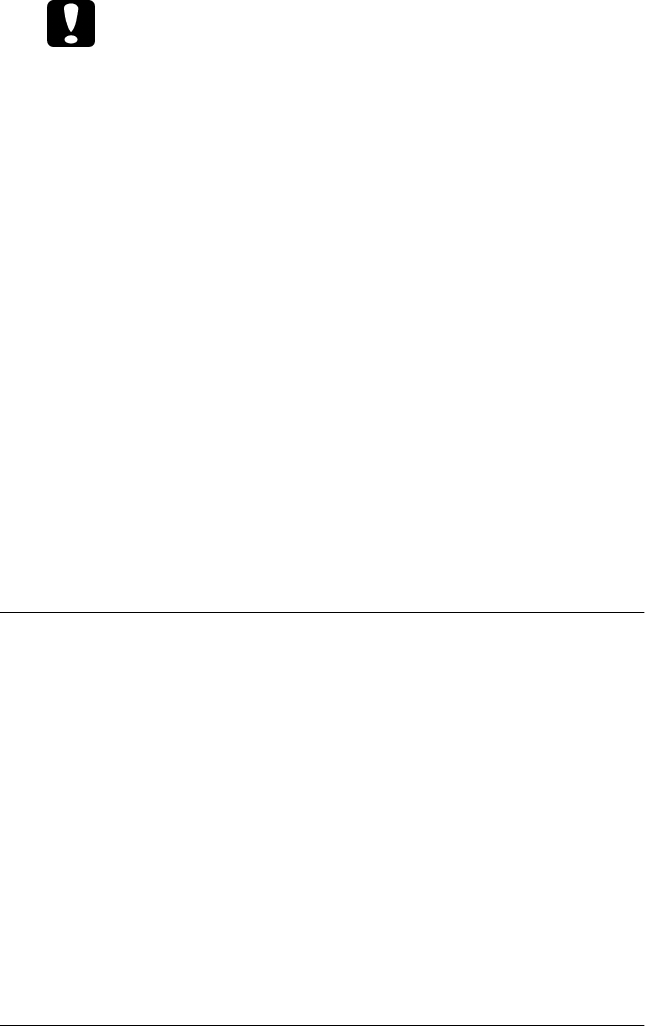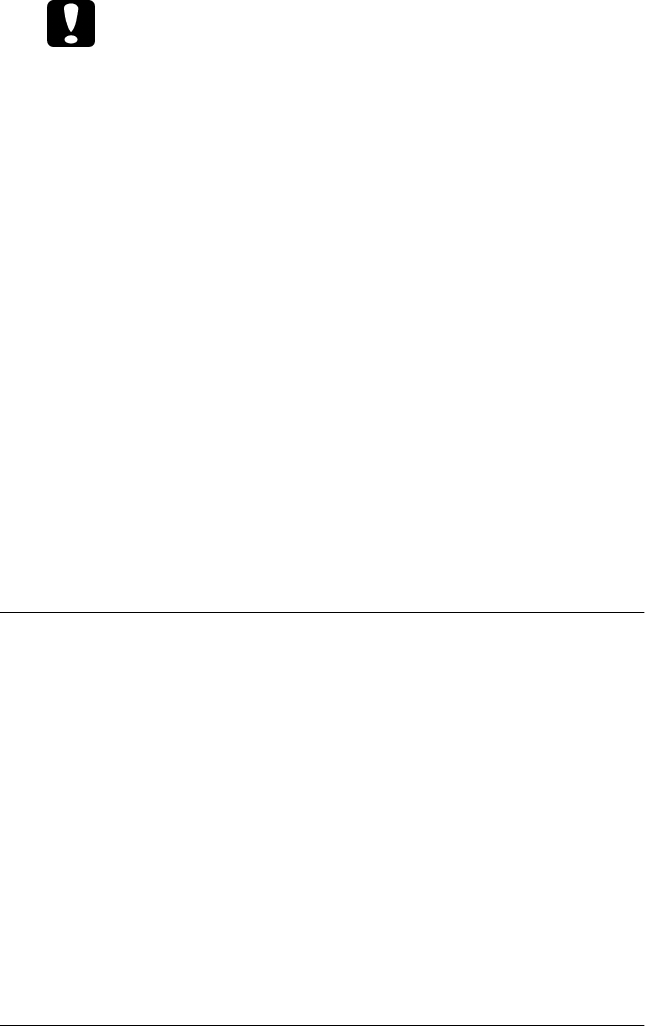
2-20 Paper Handling
Caution:
❏ When printing on labels, make sure that your software
settings keep the printing entirely within the printable area.
Printing on the edge of a label can damage the print head.
For information about the printable area, see the paper
specifications in Appendix C.
❏ Never feed labels backward with the Load/Eject, Tear
Off/Bin (LQ-680), or Tear Off/Special Paper (LQ-
680Pro) buttons. Labels can easily peel off their backing and
jam the printer.
❏ To remove labels from the paper path after you finish
printing, first tear off the labels at a point before the paper
slot. Then use the LF/FF button to advance the remaining
labels out of the printer.
❏ Because labels are especially sensitive to temperature and
humidity, use them only under normal operating conditions.
❏ Do not leave labels loaded in the printer between print jobs;
they tend to curl and may come off their backing and jam the
printer when you resume printing.
Using Single Sheets
You can load one sheet of paper at a time into the paper guide at
the front of the printer, or you can load a stack of paper in the
optional cut-sheet feeder. (See Appendix A for more information
on the optional cut-sheet feeder.)
Note:
❏ See Appendix C for detailed single-sheet paper specifications.
❏ If you load long paper (for example, legal size paper), leave enough
space at the back of the printer so that the paper is not obstructed.