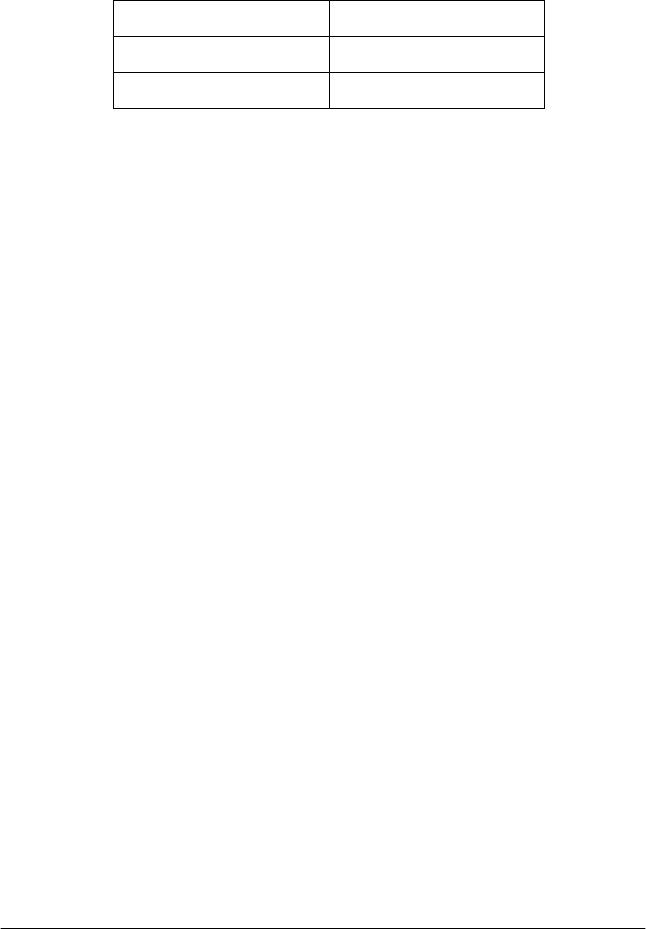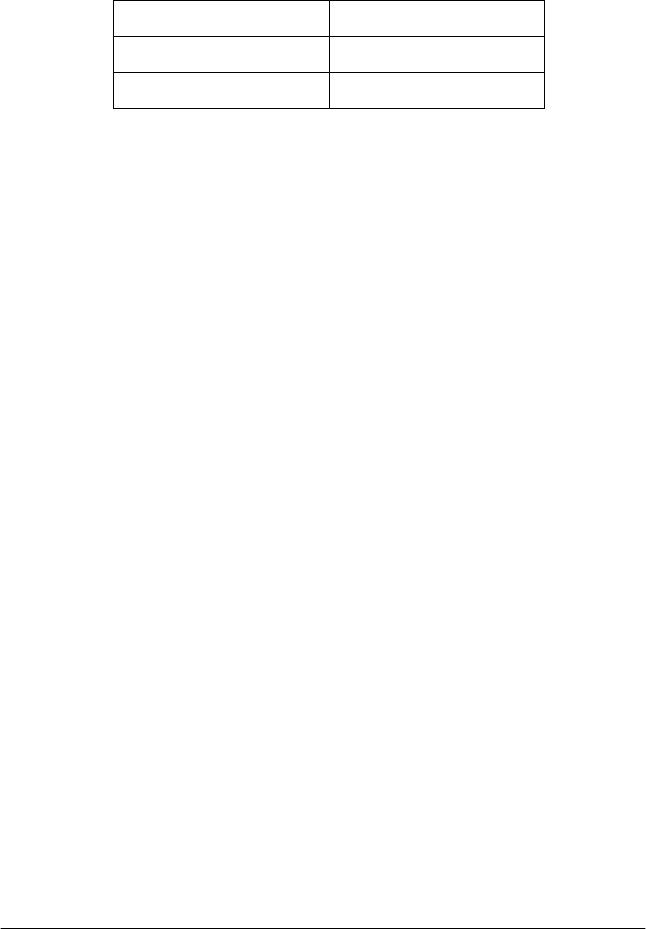
Appendix B Working with Fonts
135
5. Select
Print
from the File menu, then select your EPSON
printer and click
Properties
. Make the following printer
driver settings:
6. Click
OK
to print the barcode.
Note:
If there is an error in the barcode character string, such as
inappropriate data, the barcode will be printed as it appears on the
screen, but it cannot be read by a barcode reader.
Notes on inputting and formatting barcodes
Please note the following when inputting and formatting barcode
characters:
❏
Do not apply shading or special character formatting, such as
bold, italic, or underline.
❏
Print barcodes in black and white only.
❏
When rotating characters, only specify rotation angles of 90°,
180° and 270°.
❏
Turn off all automatic character and word spacing settings in
your application.
❏
Do not use features in your application which enlarge or
reduce the size of characters in only the vertical or horizontal
direction.
❏
Turn off your application’s auto-correct features for spelling,
grammar, spacing, etc.
Print Quality 600 dpi
Toner Save mode Off
Zoom Options Unchecked