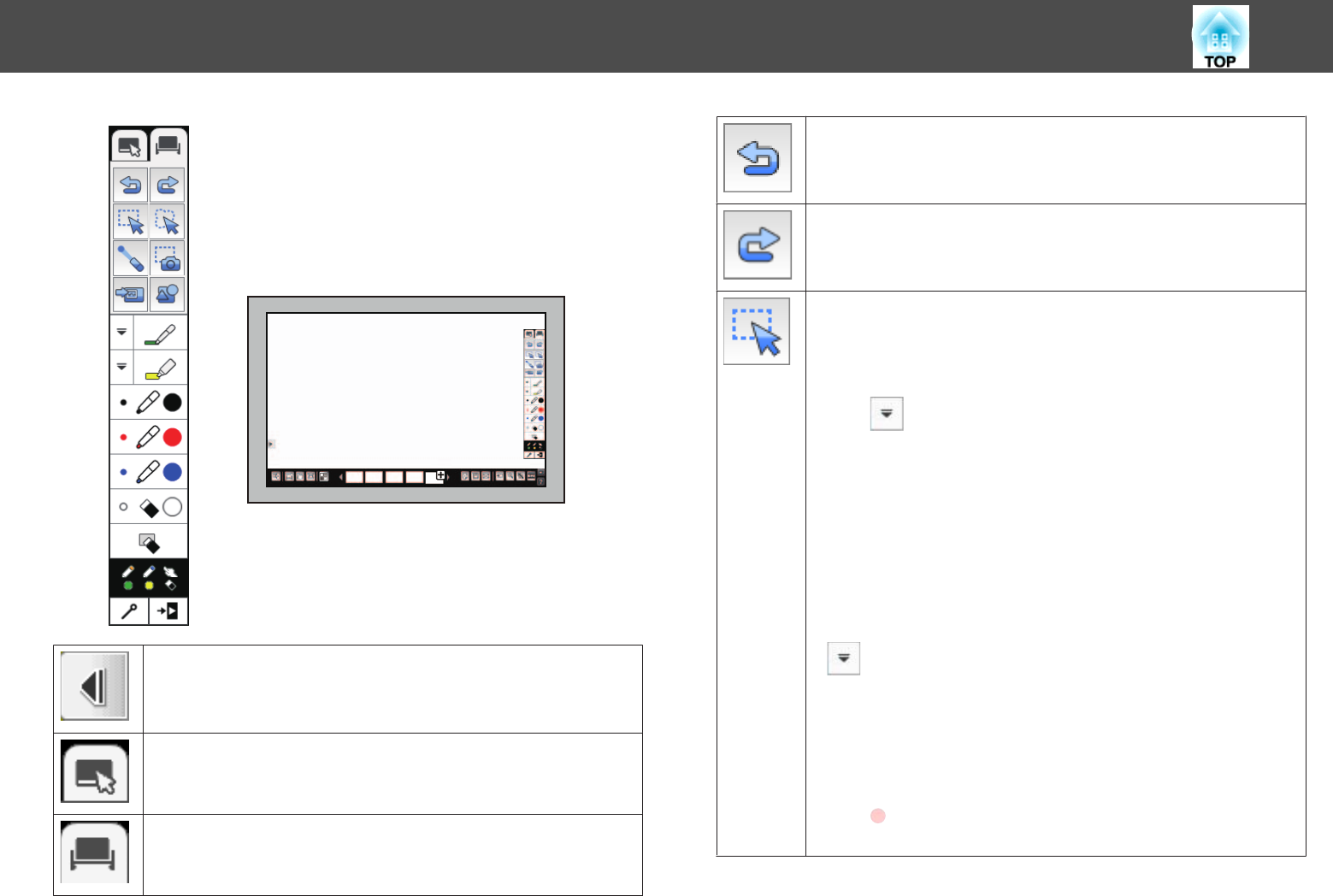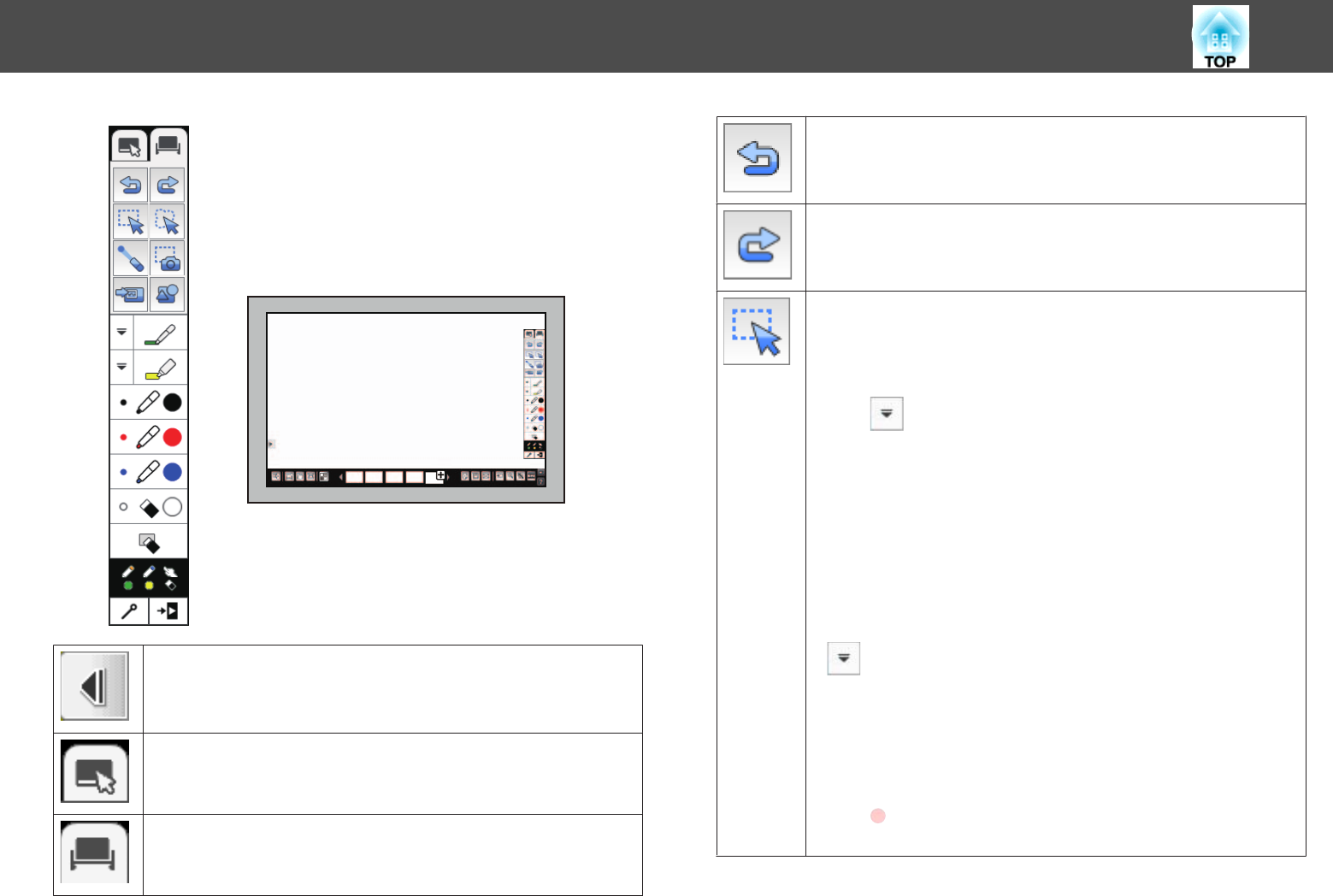
Shows or hides the toolbar. The tab can be moved up and down.
Switches to Annotation Mode or computer interactive mode.
Switches to Whiteboard Mode when using Annotation Mode or
computer interactive mode.
Undoes the previous operation. You can undo up to 15 operations
per page.
Cancels an undo operation and restores the previous status.
• Selects any objects and images in the area indicated by the
selection range. You can drag the selection range anywhere.
• Click an area in which there are no objects or images to cancel
the current selection.
• Click
at the bottom-right of the selected object or image to
perform the following operations:
• Cut
• Copy
• Group/Ungroup (available when selecting multiple objects and
images)
• Auto Crop: Deletes the black frame around the image (available
when selecting a single image)
• Delete
To paste the cut or copied object or image, click the screen, click
, and select Paste. The cut or copied object or image is
pasted in the center of the screen.
• Drag the edge of the area to enlarge or reduce the object or
image.
• Drag the side of the area to crop the selected image (available
when selecting a single image).
• Drag
at the top of the area to rotate the selected object or
image.
Draw on a Whiteboard Screen (Whiteboard Mode)
87