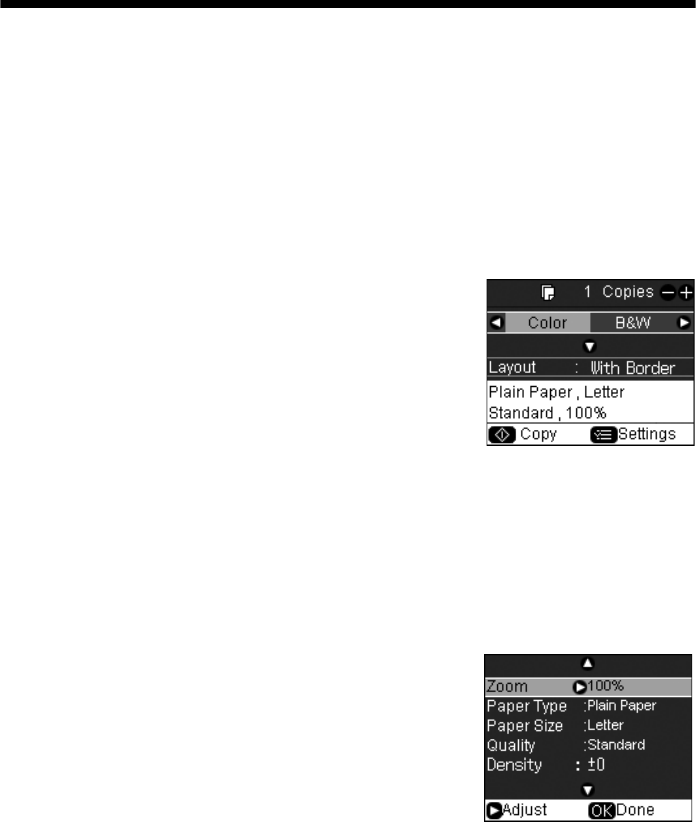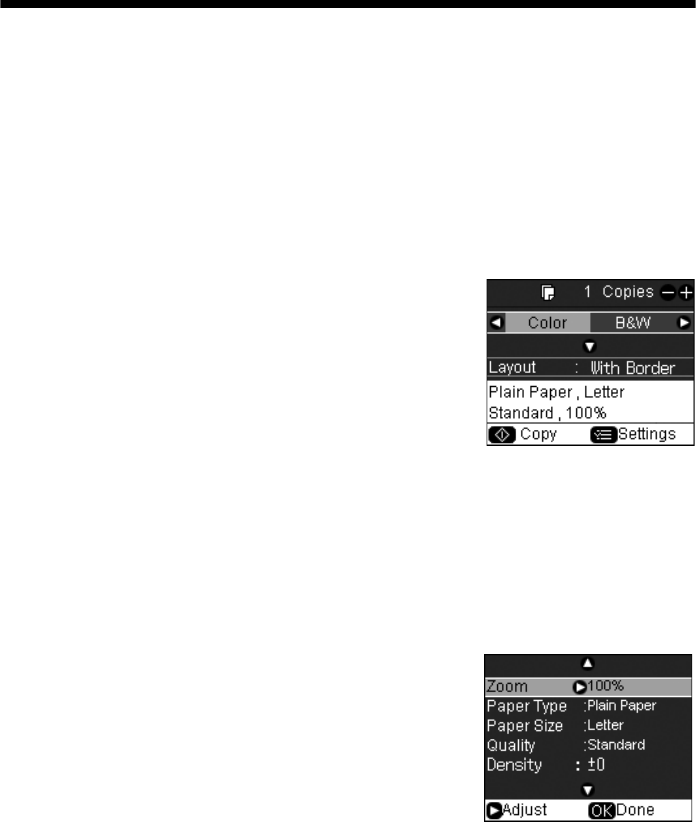
10 Copying a Document or Photo
Copying a Document
You can copy documents onto letter- or A4-size plain paper or Epson special paper
just like you would on a copy machine.
1. Press the P
On button to turn on the CX8400 Series.
2. Load letter- or A4-size plain paper or Epson special paper in the sheet feeder
(see page 5).
3. Place your original document on the document table (see page 9).
4. Press the
Copy button to enter copy mode.
5. To print more than 1 copy, press
+ or – to select the
number (up to 99).
6. Press l or r to select
Color or B&W copies.
7. Press d, then press r to change the layout.
Select
With Border to leave a small margin around
the image or select
Borderless to expand the
image all the way to the edge of the paper (slight
cropping may occur).
Note:
The layout setting must be set to With Border to
select Plain Paper.
8. To change any of the other print settings, press
Menu and select your settings (see page 13 for
details). When you’re done, press
OK.
9. Press
x Start to begin copying.
To cancel copying, press
y Stop/Clear Settings.
cx7400_cx8400_qg.book Page 10 Friday, March 28, 2008 6:04 PM